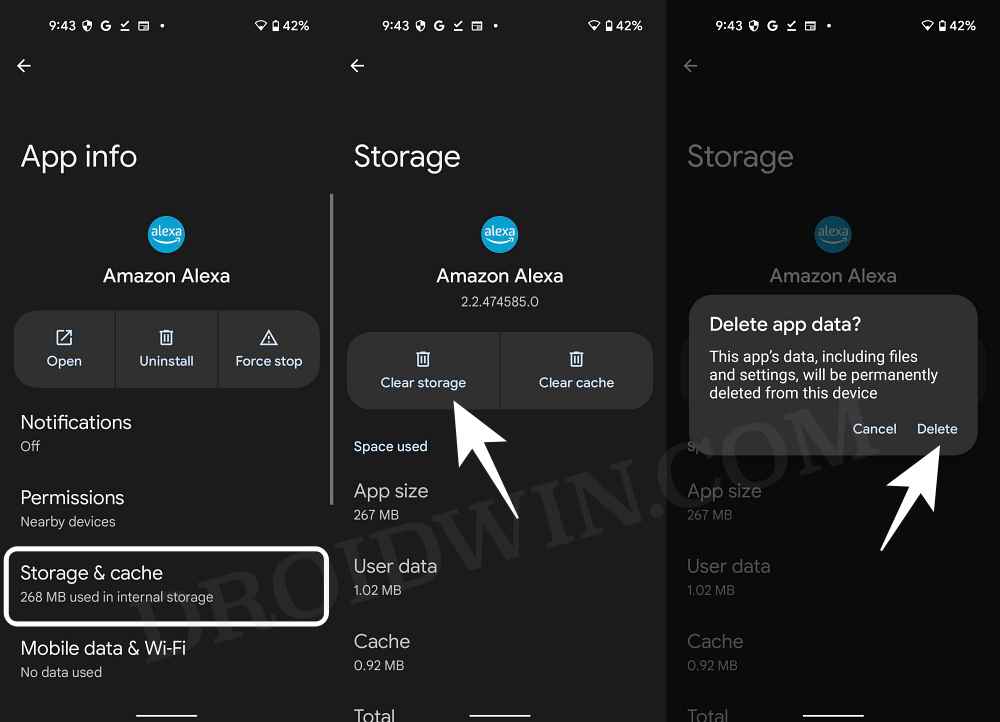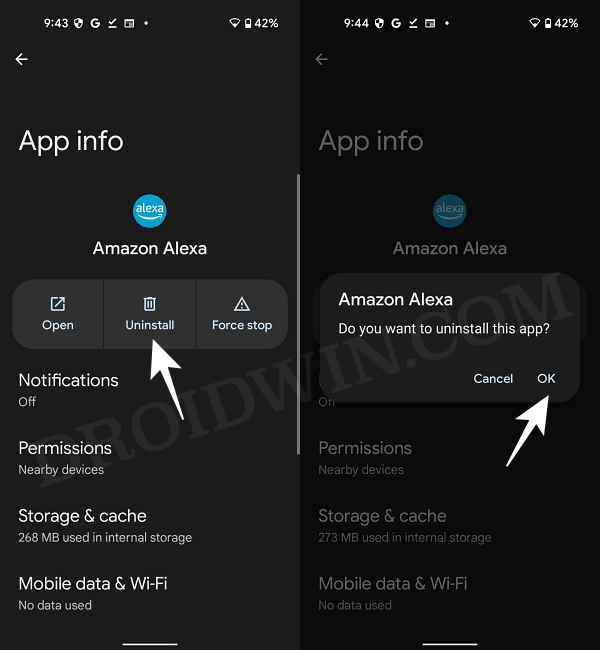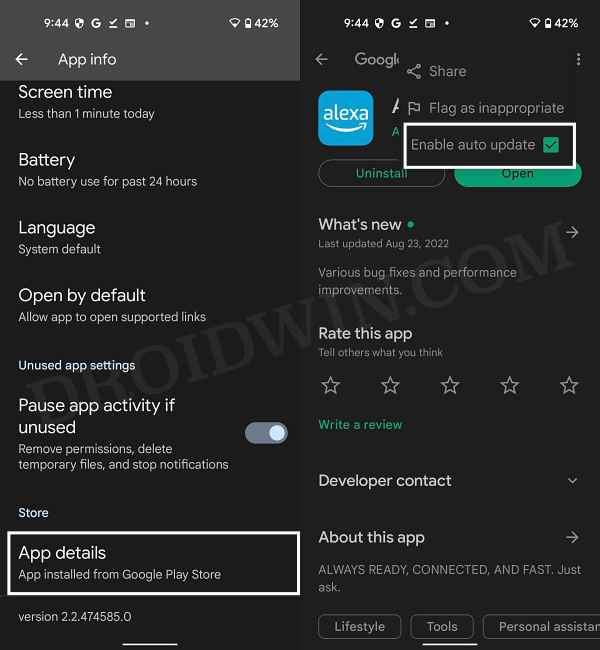In this guide, we will show you various methods to fix the Voice Commands not working issue with Amazon Smart Thermostat. One of the biggest USPs of this thermostat from the e-commerce giant is the ability to control it via voice commands. With the help of the Echo or the Alexa app on your device, you could instruct it to control the temperate as per your liking. However, it is proving to be easier said than done.
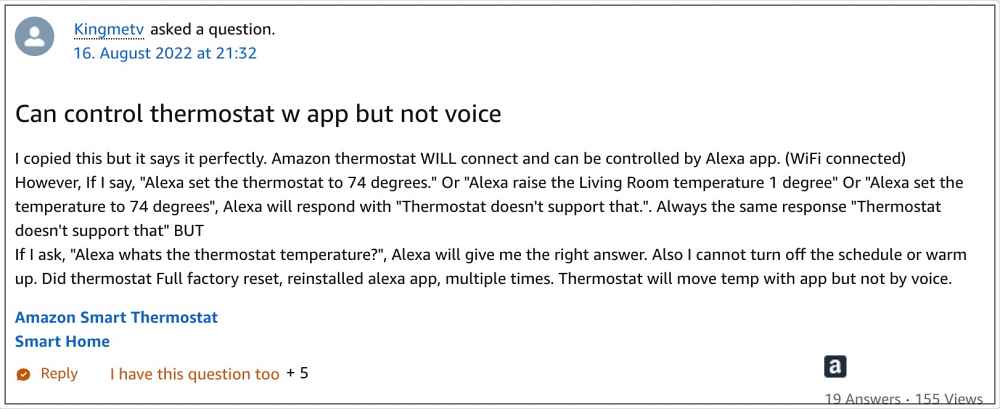
Numerous users have voiced their concern that the Voice Commands is not working with Amazon Smart Thermostat. Whenever a user issues a command to set the temperate, the device replies back with ‘Thermostat doesn’t support that’. If you are also currently getting bugged with this issue, then this guide shall make you aware of a few nifty workarounds to resolve this bug. Follow along.
Table of Contents
Amazon Smart Thermostat Voice Commands not working

It is recommended that you try out each of the below-mentioned workarounds and then see which one spells out success for you. So with that in mind, let’s get started.
FIX 1: Update Alexa App
The last time this issue came to light [August 2022], Amazon was quick to release a patch with a subsequent update to the Alexa app. So your first course of action should be to verify whether an update to the Alexa app is available or not for Alexa. If there is a pending update, then download and install it right away and then check if it fixes the Voice Commands not working issue with Amazon Smart Thermostat.
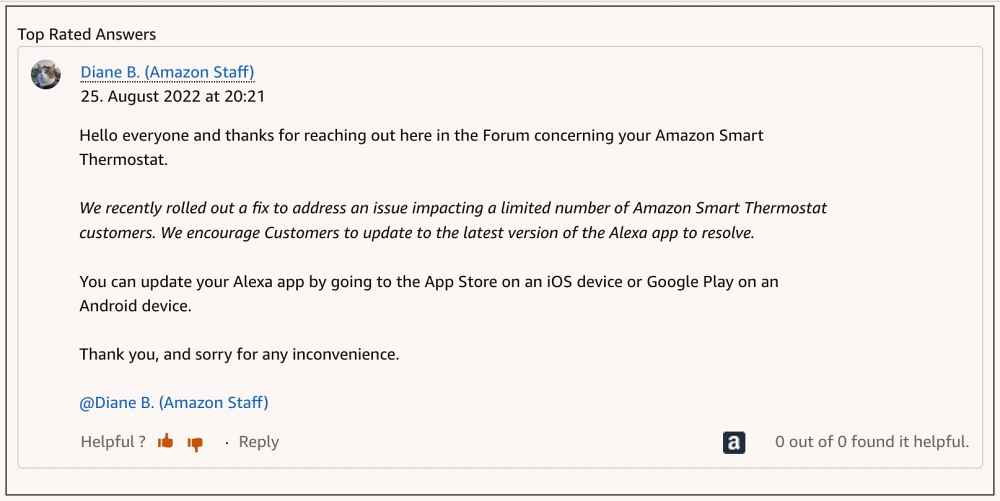
FIX 2: Re-Add Thermostat
Your next course of action should be to remove and then re-add the thermostat to the Alexa app. Do so and then check if it rectifies the underlying issue.
FIX 3: Delete Alexa Data
If the app’s data gets corrupted, then issues like the one that we are currently dealing with are bound to happen. Therefore, you should delete the data and let the app repopulate the same from scratch. Here’s how it could be done:
- To begin with, head over to Settings > Apps > See All Apps.
- Then select Amazon Alexa from the list and go to its Storage & Cache section.
- After that, tap on Clear Storage > Delete in the confirmation prompt.

- Now launch the app, sign it using your account, and set up the thermostat.
- Check if it fixes the Voice Commands not working issue with Amazon Smart Thermostat.
FIX 4: Downgrade to Older Version
If the app is currently bugged with the issue and Amazon is yet to release a new update, then you could consider downgrading to the earlier stable version for the time being. Here’s how it could be done:
- To begin with, head over to Settings > Apps > See All Apps.
- Then select Amazon Alexa from the list and tap on Uninstall > OK.

- After that, go to a third-party site and download an older version of Alexa.
- Now install using that APK but do not launch the app.
- Rather, go to Settings > Apps > See All Apps > Amazon Alexa.
- Then scroll to the end and tap on App Details. You will be taken to Play Store.

- Now tap on the overflow icon situated at the top right and uncheck Enable Auto Update.
- You may now launch the app, sign in to it and start using your thermostat without any issues.
That’s it. These were the four different methods to fix the Voice Commands not working issue with Amazon Smart Thermostat. If you have any queries concerning the aforementioned steps, do let us know in the comments. We will get back to you with a solution at the earliest.