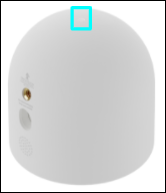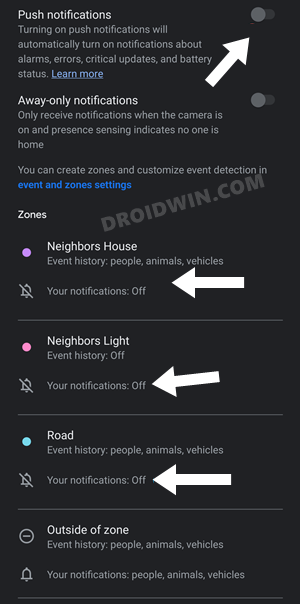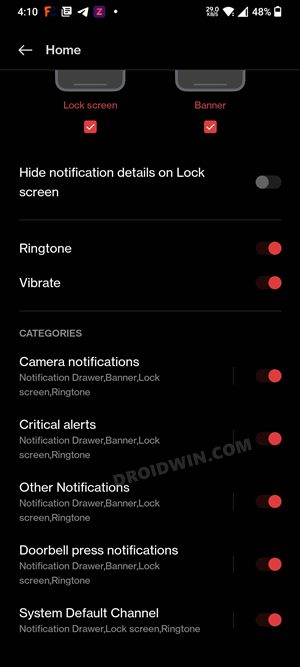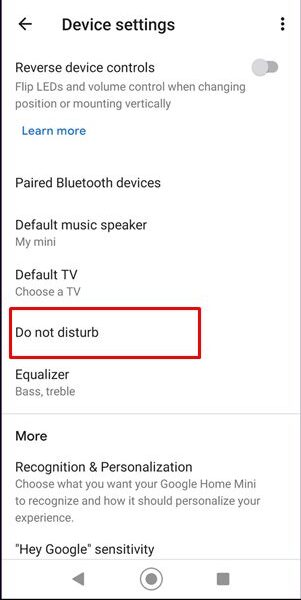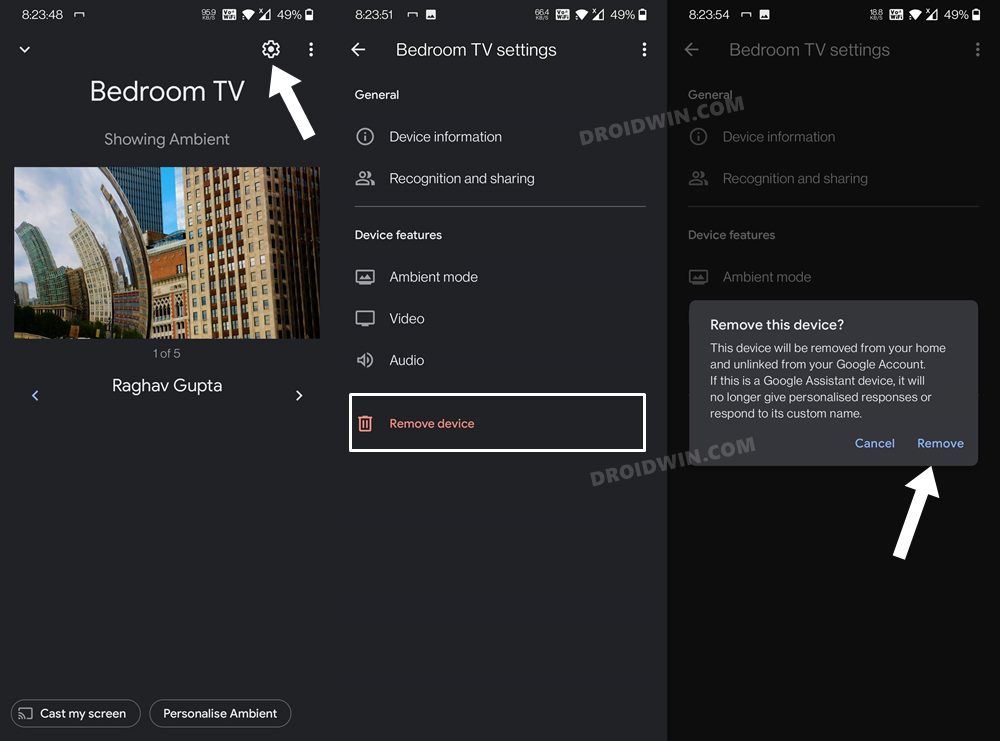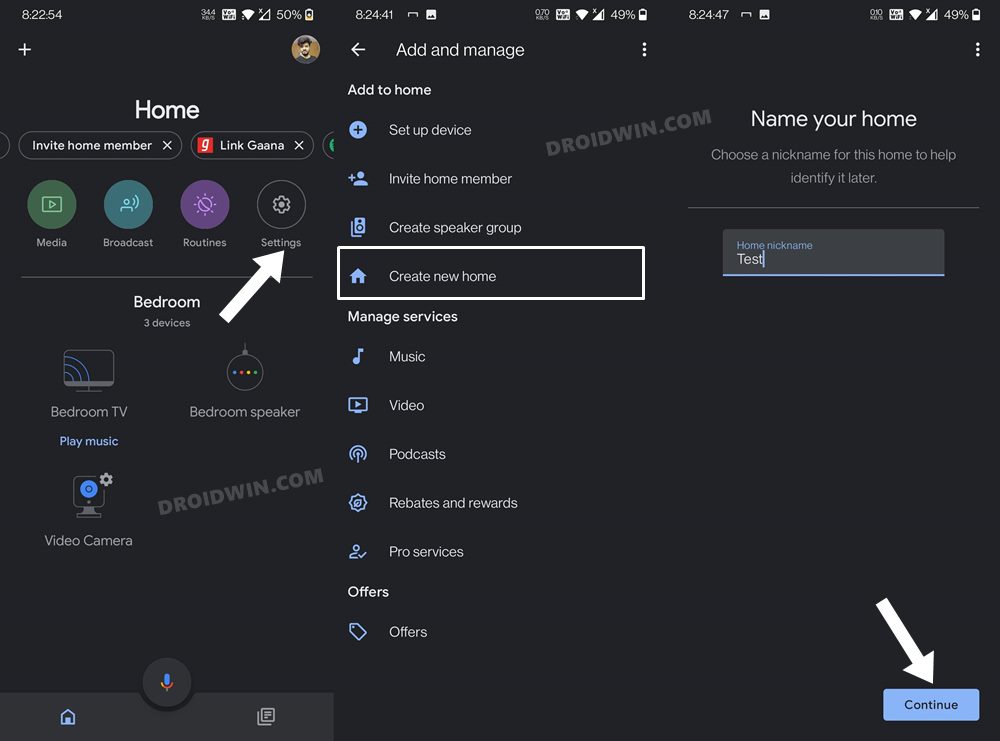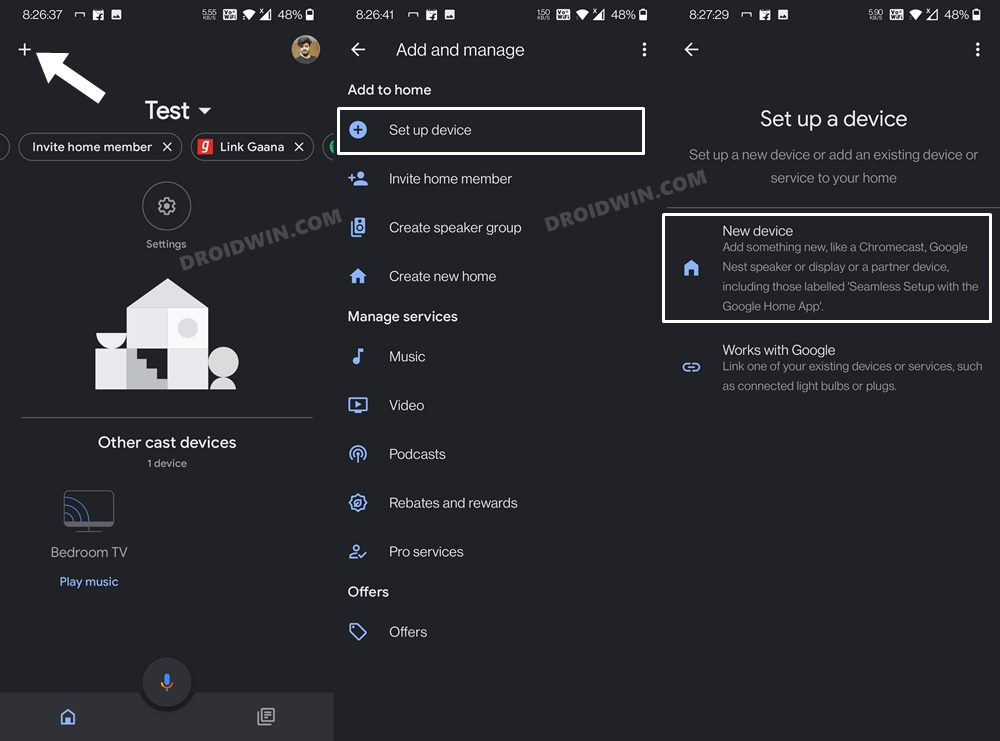In this guide, we will show you various methods to fix the no push notification issue in Google Nest Camera & Doorbell. When it comes to the wireless smart security cameras, then it’s the offering from the Silicon Valley giant that has made a name for itself. Beholding a plethora of nifty features like video encryption, 2-step verification, routines, checking the live feed, talking through the camera, and compatibility with Google Assistant and Amazon Alexa, it’s popularity among the masses was already on the cards.
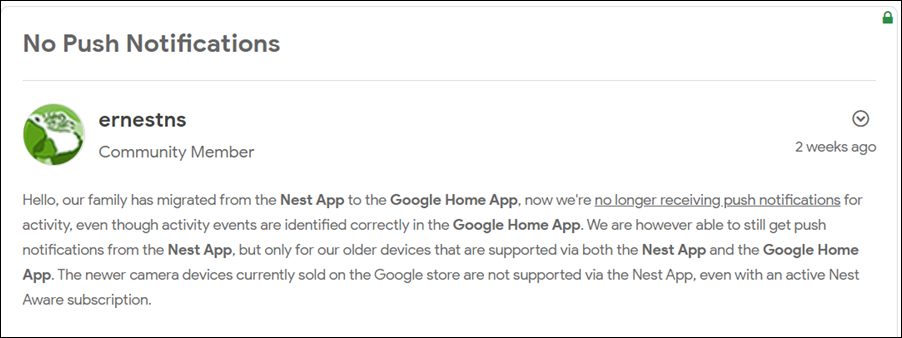
However, inspite of all the goodies attached, it isn’t free from its fair share of issues either. Recently, users were complaining about the ‘Can’t connect to assisting device’ error. While the dust surrounding that was yet to settle down, it seems a new issue has already made its way. As of now, various users have voiced their concern that they are not getting any push notifications on their Google Nest Camera and/or Doorbell. If you are also in the same boat, then this guide will make you aware of a nifty workaround to resolve it. Follow along.
Table of Contents
Fix Google Nest Camera & Doorbell No Push Notifications

It is recommended that you try out each of the below-mentioned workarounds and then see which one spells out success for you. So with that in mind, let’s get started.
FIX 1: Restart Google Nest Camera/Doorbell
First and foremost, you should consider restarting the affected device. This will refresh all its underlying settings and this, in turn, might rectify the concerned issue.
- So press the reset button present on the back of your device for around 5 seconds to reboot your camera.

- As far as the Doorbell is concerned, press and hold the reset pin hole on the back of the device for around 5 seconds.

- Now check if it fixes the no push notification issue in Google Nest Camera & Doorbell.
FIX 2: Toggle Notifications
- First off, disable and then re-enable the toggle next to Push Notifications a couple of times.
- Likewise, you should also enable the notification for all the ‘Zones’ accordingly.

- Once that is done, go to Settings > Apps > Select Google Home app from the list.
- Then enable the toggle next to all the notification prompts.

- Check if it fixes the no push notification issue in Google Nest Camera & Doorbell.
FIX 3: Disable Do Not Disturb
You should also double-check that the DND feature has been turned off. because if it is enabled then you wouldn’t be getting any prompts or alerts.
- So launch the Google Home app and tap on your device.
- Then go to Settings > Notifications & digital wellbeing > Do not disturb.

- Finally, disable the toggle next to Do not disturb.
- check if it fixes the no push notification issue in Google Nest Camera & Doorbell.
FIX 4: Send Devices to New Home
Another nifty workaround that worked out for many involves removing your device from the current home profile, creating a new profile, and then setting up your device inside this new home. While it is no doubt a lengthy process, but if it works out in your favor, then it will be worth the time spent.
- Launch the Home app, select your Nest device, and tap on the Settings icon situated at the top.
- After that, tap on Remove Device > Remove in the confirmation dialog box.

- Now go back to the app’s home page and tap on the plus icon situated at the top right.
- Then select Create New Home, tap on Continue, and proceed with the on-screen instructions to set it up.
- Your device should now be visible in this new profile, tap on it to pair it.

- Once complete, it should fix the issue of being unable to set timer, alarms, and reminders in Google Nest.
- However, if your device is not visible in the new profile, then tap on the plus icon and select Set up Device.

- Then select New Device and your Nest device will now be visible.
- Set it up and the underlying issue would now have been resolved.
That’s it. These were the various methods to fix the no push notification issue in Google Nest Camera & Doorbell. As far as the official stance on this matter is concerned, the developers are yet to acknowledge this issue, let alone give out any ETA for the rollout of a fix. As and when any of these two things happen, we will update this guide accordingly. In the meantime, the aforementioned workaround is your best bet.