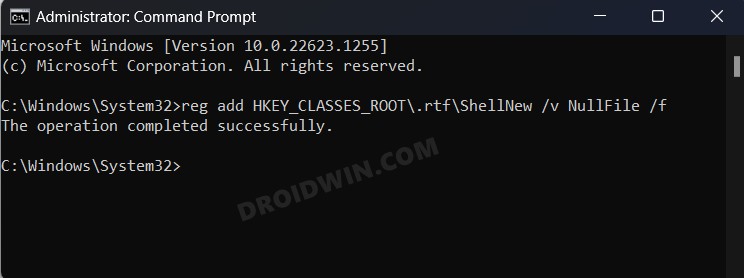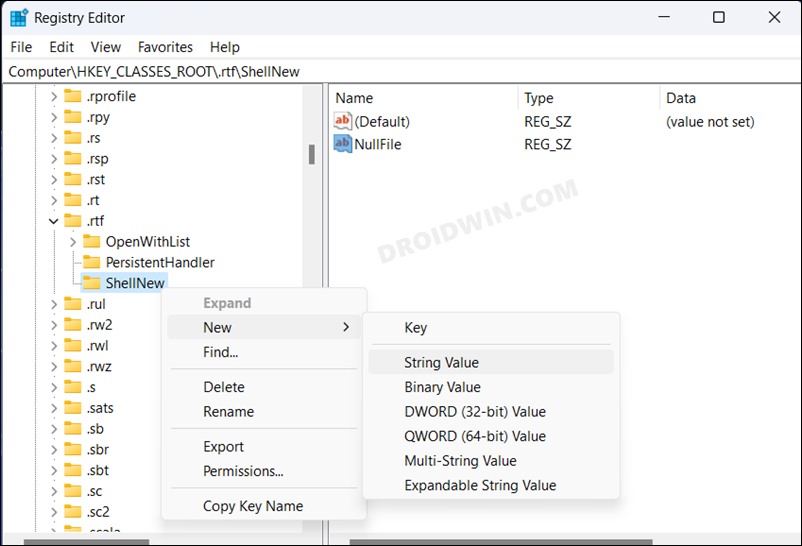In this guide, we will show you the steps to add Rich Text Document to Windows 11 context menu. As is evident from its name, a Rich Text Document allows you to carry out a greater degree of text customizations as compared to its counterpart Notepad. Moroever, its cross-compatibility across numerous word processors and operating systems [Windows, Linux, and macOS] make it the go-to choice for numerous users.
In this regard, if you are on Windows, then you could easily create a new RTD from the New > Rich Text Document option in right-click menu. However, that feature has now been removed, beginning with Windows 11 version 22H2. whether it’s a bug or an intended move from the Redmond giant is yet to be ascertained, but there still exists a nifty workaround through which you could add the Rich Text Document back to the Windows 11 context menu. Here’s how it could be done.
Table of Contents
Add Rich Text Document to Windows 11 Context Menu
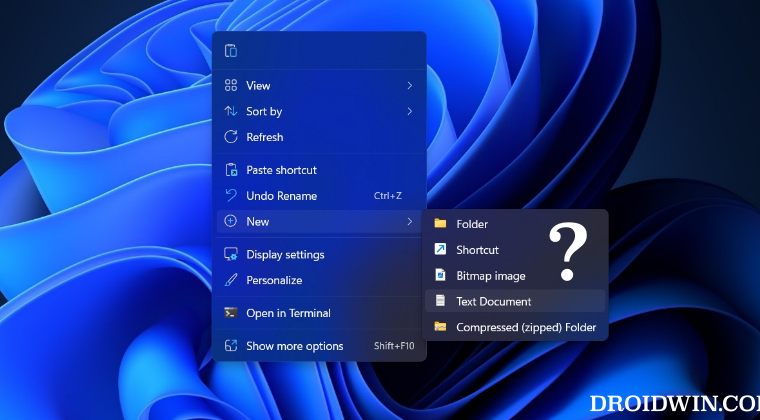
There exist two different methods to get this job done- via Registry Editor and using Command Prompt. Go through both these methods once and then try out the one that is in sync with your requirement.
Via Command Prompt
- Launch Command Prompt as an admin and execute the below command
reg add HKEY_CLASSES_ROOT\.rtf\ShellNew /v NullFile /f

- Once done restart your PC. The Rich Text Document will now be added to Windows 11 context menu.
Via Registry Editor
- Launch Registry Editor and head over to the below location:
HKEY_CLASSES_ROOT\.rtf
- Then right-click on .rtf and select New > Key. Name it ShellNew.

- Now right-click on ShellNew and select New > String Value. Name it NullFile.
- Then right-click on Desktop and you should now see Rich Text Document under New.
That’s it. These were the two different methods to add Rich Text Document to Windows 11 context menu. If you have any queries concerning the aforementioned steps, do let us know in the comments. We will get back to you with a solution at the earliest.