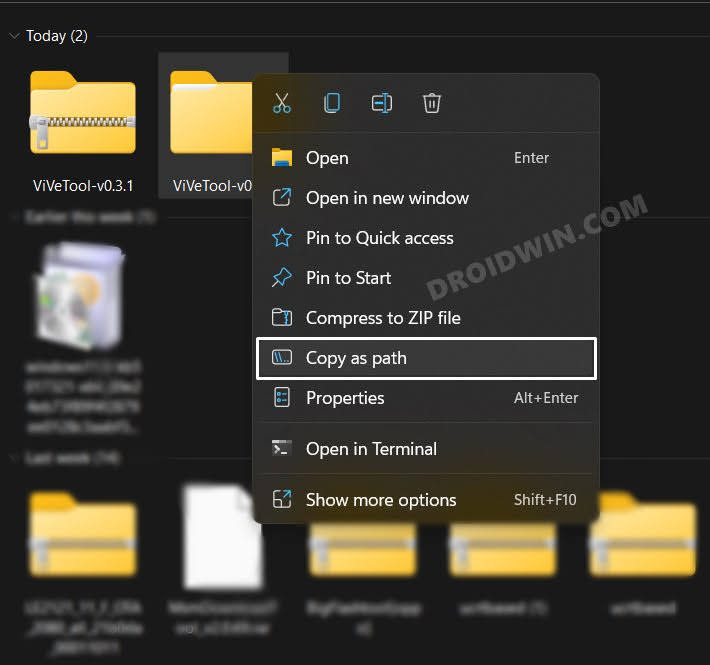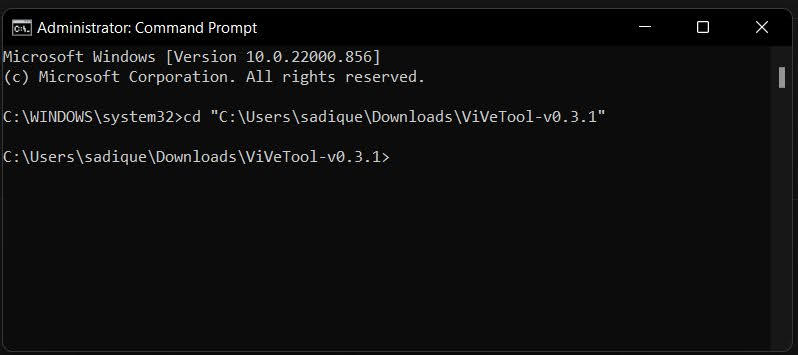In this guide, we will show you the steps to enable the End Task option when you perform a right-click on an app present in the Taskbar on your Windows 11 PC. If an app is not functioning along the expected lines or is constantly freezing/crashing, then you would either have to bring up the Task Manager and end its process or use the taskkill /IM processname.exe /F command to get this job done.
However, the Redmond giant has baked in this option right inside the Taskbar context menu itself. This functionality is currently in the testing stage in Windows 11 Build 25300 and is slow;y rolling out to the Insider Preview users. However, you could skip this waiting queue and enable End Task in the Taskbar App Right Click menu on your Windows 11 PC right away. And in this guide, we will show you how to do just that. Follow along.
How to Enable End Task in Taskbar App Right Click on Windows 11
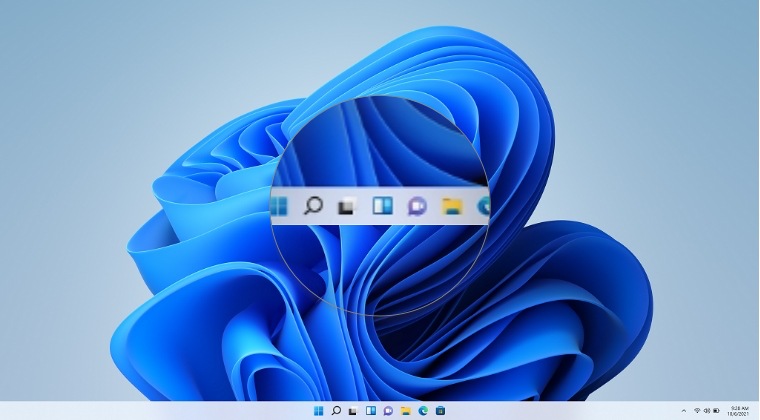
- Download the open-source ViveTool from GitHub.
- Then extract it to any convenient location on your PC.
- After that, right-click on it and select Copy as path.

- Now launch Command Prompt as an administrator.
- Then type in cd and paste the copied path via Ctrl+V.

- Now execute the following command to enable the End Task option in Taskbar.
vivetool /enable /id:42592269
- Once done, restart your PC and your task stands complete.
How to Disable it
If for some reason this feature is not in sync with your requirement or you only want to test it out once it reaches the stable stage, then you could easily revert this change by disabling the functionality. To do so, carry out steps 1 to 5 listed above and then execute the below command:
vivetool /disable /id:42592269
That’s it. These were the steps to enable the End Task option when you perform a right-click on an app present in the Taskbar. If you have any queries concerning the aforementioned steps, do let us know in the comments. We will get back to you with a solution at the earliest.