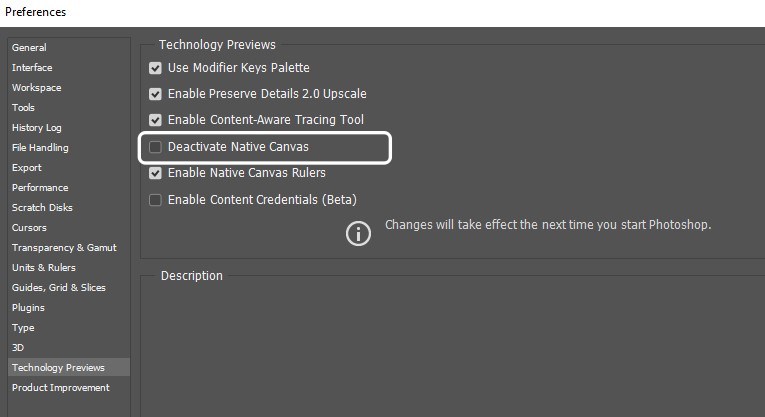In this guide, we will make you aware of a couple of workarounds that should help you fix the issue of Rulers & Guides not working in Photoshop. When it comes to raster graphics editor software, then it’s the offering from Adobe that has occupied the topmost position in the pecking order. With the support for masks, alpha compositing, numerous color models, and the ability to edit or render text and vector graphics, its rise to fame is literally a no-brainer.
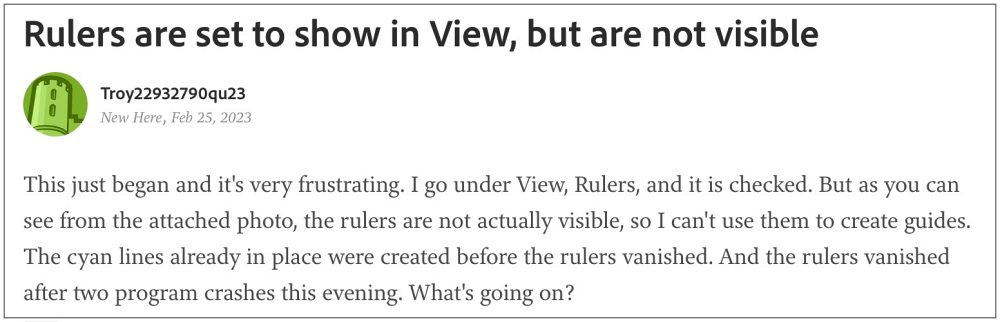
On the flip side though, it isn’t free from its fair share of issues either. As of now, numerous users have voiced their concern that Rulers & Guides are either missing or not working in Adobe Photoshop. Even using the Ctrl+R shortcut keys does no good. The issue first came to light after the latest v24.2 update and is bugging the users ever since. If you are also in the same boat, then this guide will make you aware of a couple of nifty workarounds to rectify this bug.
Table of Contents
Fix Photoshop Rulers & Guides not working

It is recommended that you try out each of the below-mentioned workarounds and then see which one spells out success. So with that in mind, let’s get started.
FIX 1: Deactivate Native Canvas
- Launch Photoshop and head over to Edit > Preferences > Technology Preview.
- Then checkmark “Deactivate native canvas” and “Use older node of GPU 2016”.
- Check if it fixes the issue of Rulers & Guides not working in Adobe Photoshop.

FIX 2: Snap to Guides
- To begin with, launch Adobe Photoshop and head over to the View Menu.
- Then go to “Snap To” and select the “Guides” option. This should bring back the rulers.
- Likewise, you could also drag guides into the image directly from the ruler location.
That’s it. These were the steps to fix the issue of Rulers & Guides not working in Photoshop. As far as the official stance on this matter is concerned, the developers are aware of this issue, but they haven’t given out any ETA for the rollout of a fix. As and when that happens, we will update this guide accordingly. In the meantime, the aforementioned workarounds are your best bet.