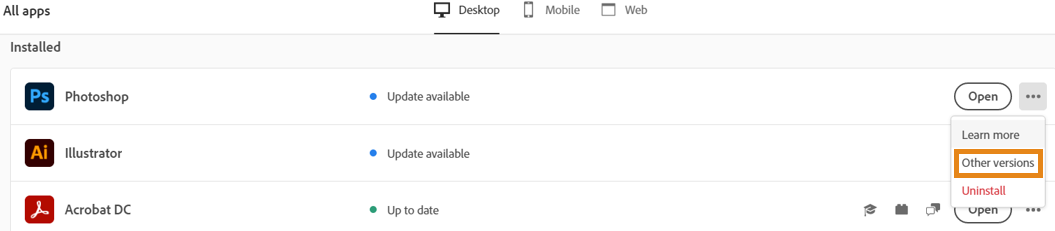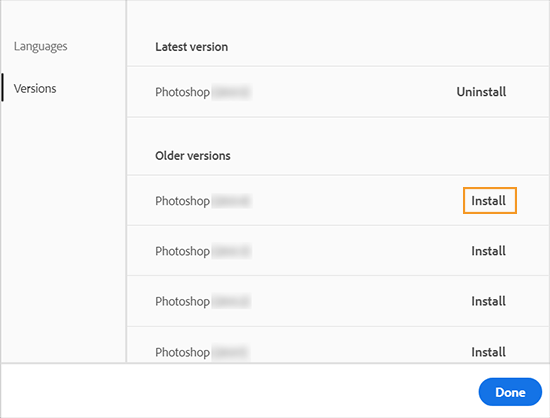In this guide, we will show you the steps to fix the issue of Adobe Photoshop creating a gude log file. When it comes to raster graphics editor software, then there are no brownie points in guessing that the offering from Adobe is the best in this domain. Likewise, it does a pretty decent job when it comes to editing or rendering text and vector graphics as well as 3D graphics and videos. However, in spite of all the goodies attached, it isn’t free from its fair share of issues either.
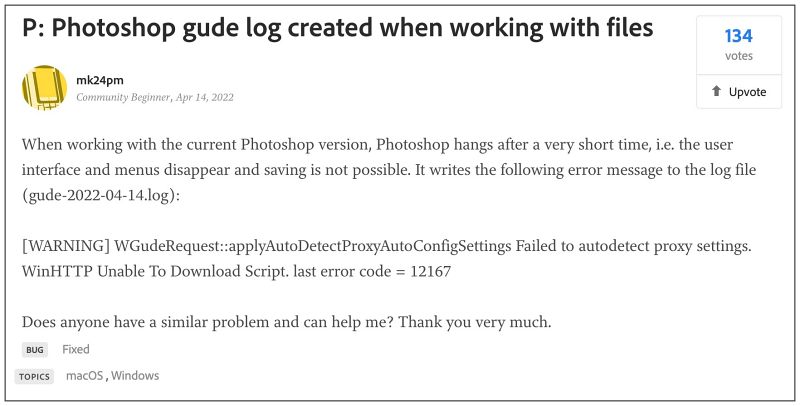
As of now, numerous users have voiced their concern that Adobe Photoshop tends to create a ‘gude’ log file whenever they open a compatible file [PSD, TGA, etc]. You cannot delete this file until and unless the software is restarted. What is even more concerning to note is the fact that the issue was fixed in v24.1 but then made a comeback in 24.1.1, and is there in v24.2. If you are also facing this issue, then this guide will make you aware of a nifty workaround to fix this bug.
Fix Adobe Photoshop creating a gude log file

As of now, the only method that is spelling out success for the users involves downgrading the software to version 24.0. So carry out this task using the instructions listed in our detailed guide or refer to the shorter instructions given below and then check if it works out in your favor or not.
- Open Creative Clouds and scroll to Adobe Photoshop.
- Then click on the More (…) button next to that app.

- After that, select Other Versions from the drop-down menu.

- Now click on the Install button next to the app version of your choice.

- That’s it, the older build of that app will now be installed onto your PC.
So these were the steps to fix the issue of Adobe Photoshop creating a gude log file. As far as the official stance on this matter is concerned, the developers are aware of this issue, but they haven’t given out any ETA for the rollout of a fix. As and when that happens, we will update this guide accordingly. In the meantime, the aforementioned workarounds are your best bet.