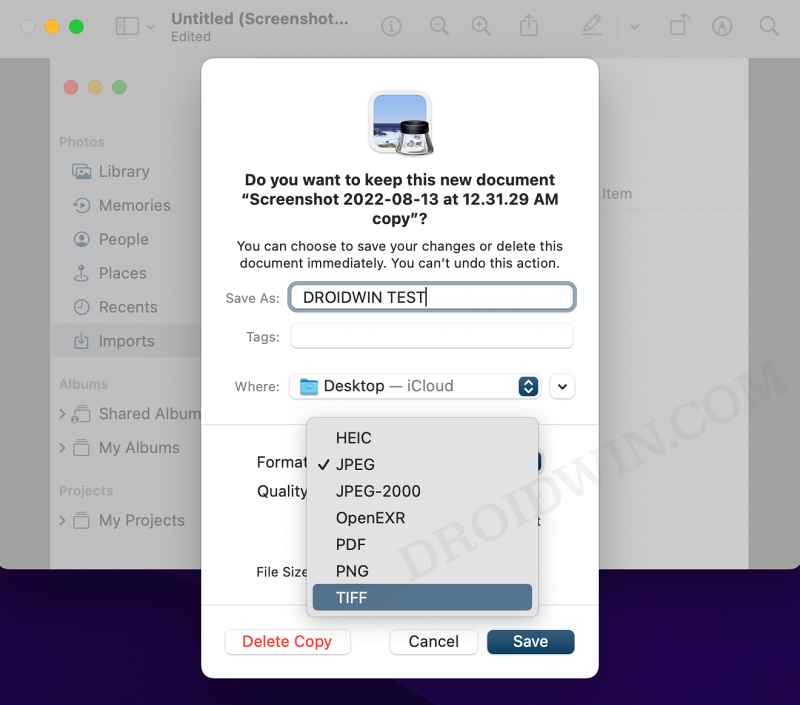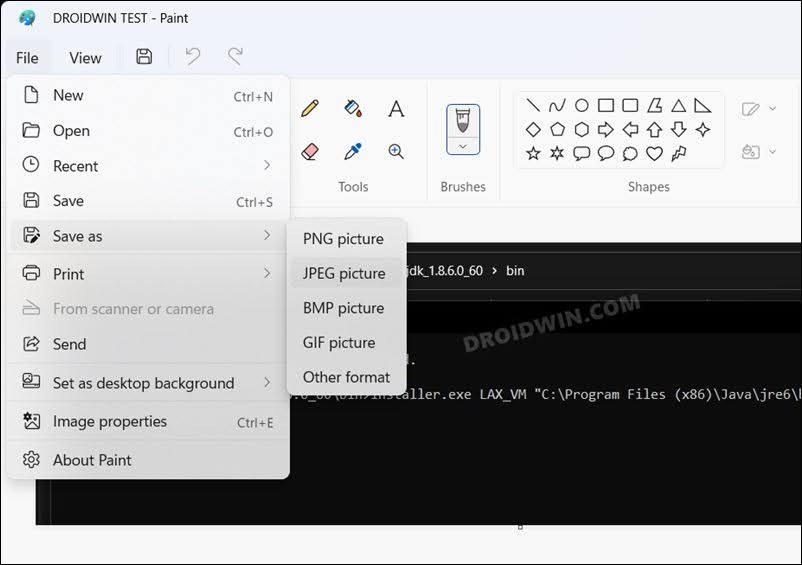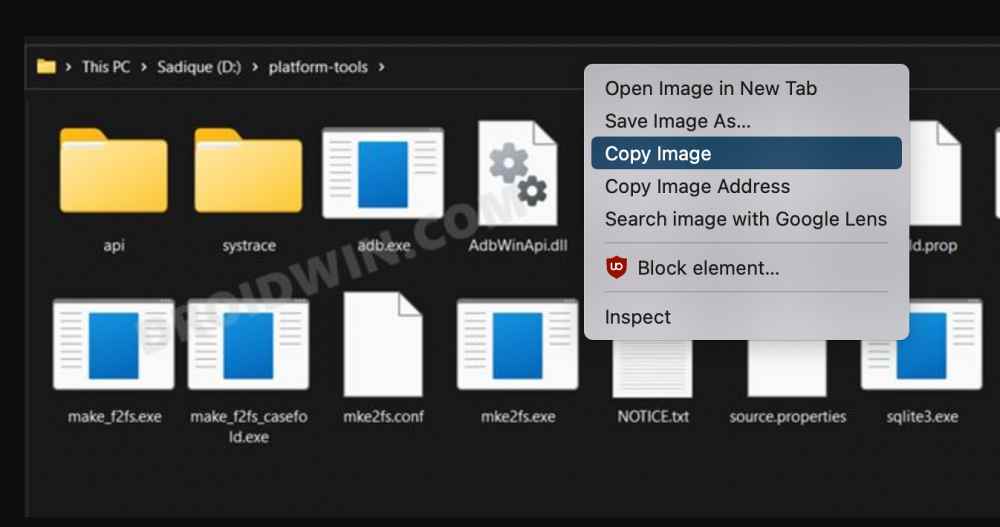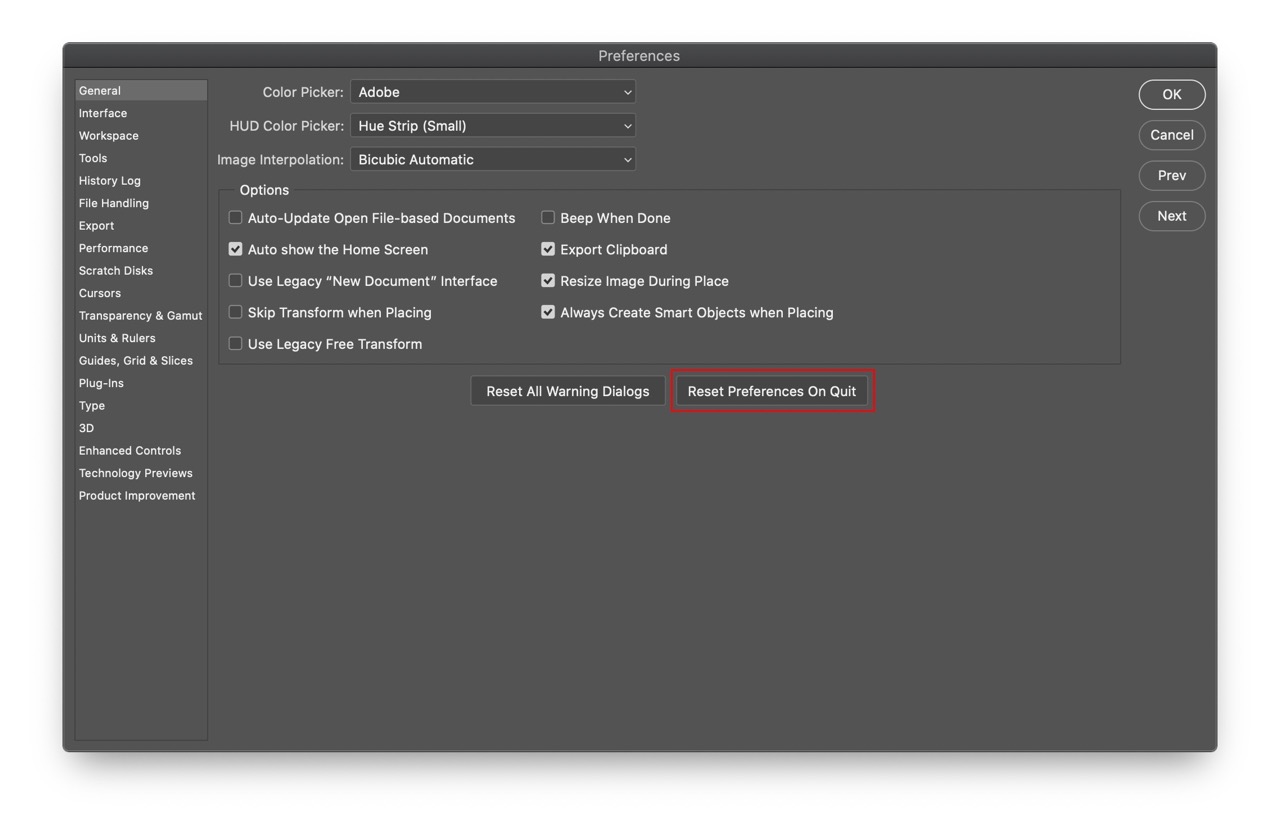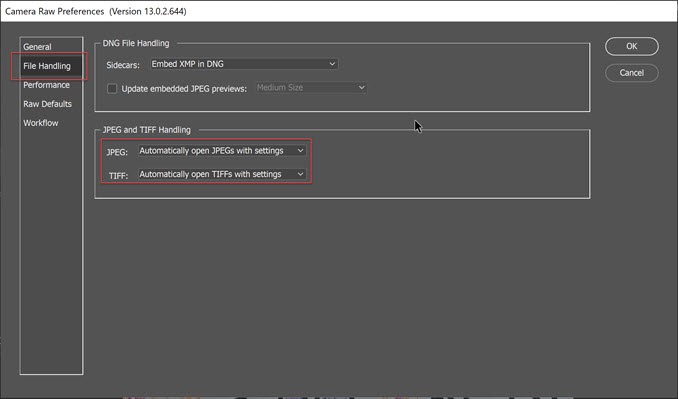In this guide, we will show you various methods to fix the “Could not complete your request because of a problem parsing the JPEG data” error in Adobe Photoshop. When it comes to raster graphics editor software, then there’s no denying the fact that the offering from Adobe is right there at the top. The ability to edit and compose raster images in multiple layers and support for masks, alpha compositing, and several color models are just some of its noteworthy features. However, inspite of all the goodies attached, it isn’t free from its fair share of issues either.
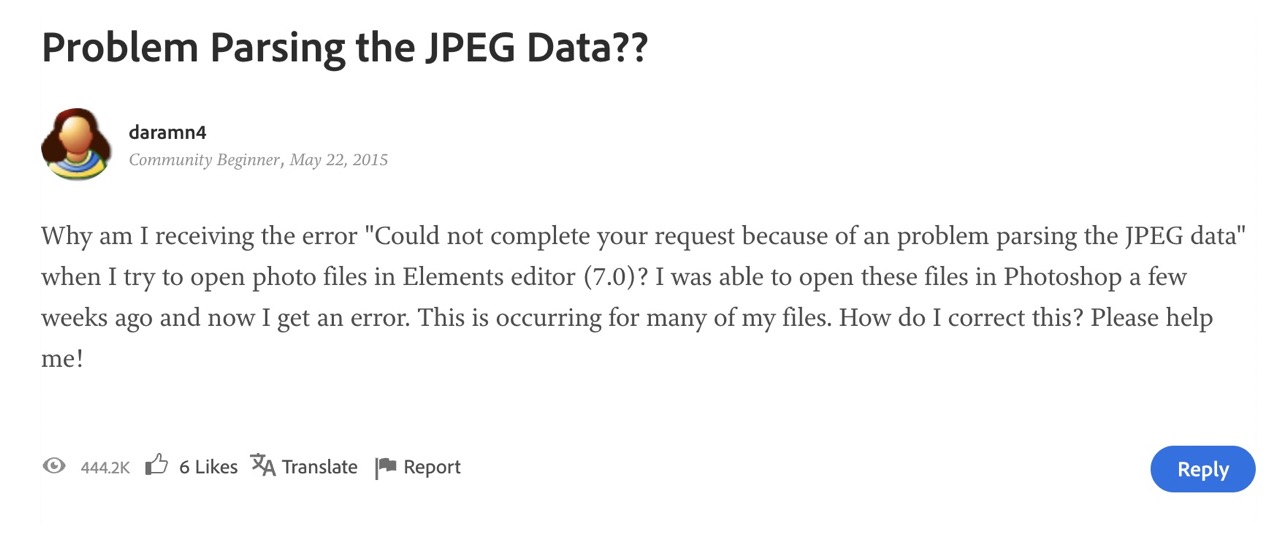
As of now, various users have voiced their concern that they are unable to open photo files in the Elements editor. Whenever they are trying to do so, they are instead being greeted with the “Could not complete your request because of a problem parsing the JPEG data” error in Adobe Photoshop. What is even more concerning is the fact that this issue is present for the past seven years, but has still not been addressed. With that said, there does exist a few nifty workarounds that shall help you rectify this bug. So without further ado, let’s check them out.
Table of Contents
Fix Problem Parsing the JPEG Data in Adobe Photoshop

It is recommended that you try out each of the below-mentioned workarounds and then see which one spells out success for you. So with that in mind, let’s get started.
FIX 1: Using the Mac Photos app
- Open the desired photo via Preview on your Mac.
- Then select Command+Shift+S to bring up the save as dialog box.

- Now click on File Type, change JPEG to TIFF, and hit Save.
- Now open that file in Adobe Photoshop and you should no longer get Problem Parsing the JPEG Data error.
FIX 2: Using Windows Paint App
- Right-click on the photo and select Open With > Paint.
- Once the file opens in Paint, go to File > Save as > JPEG.

- Now open that file in Adobe Photoshop and you should no longer get Problem Parsing the JPEG Data error.
FIX 3: Using Chrome Clipboard
- Open Chrome and drag the picture to it.
- Chrome will not open that image. Right-click on it and select Copy Image.

- Now open Photoshop and click File > New. Then paste that file in Photoshop via Ctrl+V.
- Check if it fixes the problem parsing the JPEG data error in Adobe Photoshop.
FIX 4: Reset Photoshop Preferences
- Launch Photoshop and go to Edit > Preferences > General.
- Then click on Reset Preferences on Quit.

- You will now get a warning, click OK.
- Now restart Adobe Photoshop and check if it fixes the problem parsing the JPEG data error.
FIX 5: Change Photoshop File Handling
- Launch Photoshop and go to Edit > Preferences > File handling.
- Then click on Camera Raw Preferences and go to the “File Handling” tab.

- Now change both JPEG and TIFF handling to “Open all support JPED and TIFF Files”.
- Finally, restart Photoshop and the underlying issue would have been rectified.
That’s it. These were the five different methods that shall help you fix the “Could not complete your request because of a problem parsing the JPEG data” error in Adobe Photoshop. As far as the official stance on this matter is concerned, the developers are aware of this issue [sicne 2015!], but they haven’t given out any ETA for the rollout of a fix. As and when that happens, we will update this guide accordingly. In the meantime, the aforementioned workarounds are your best bet.