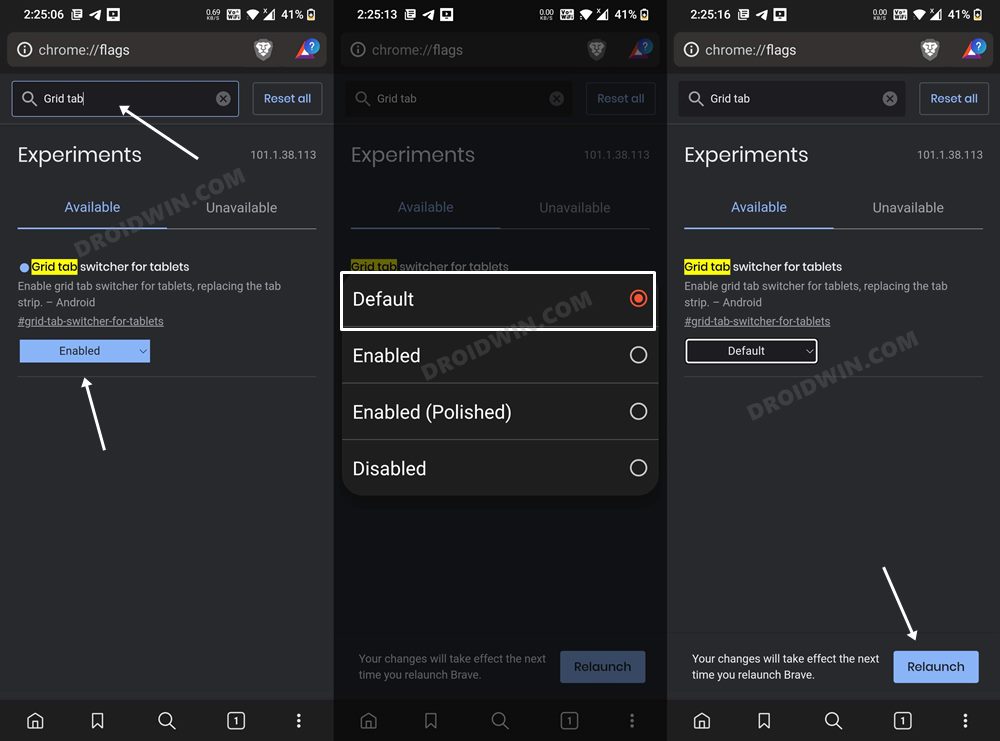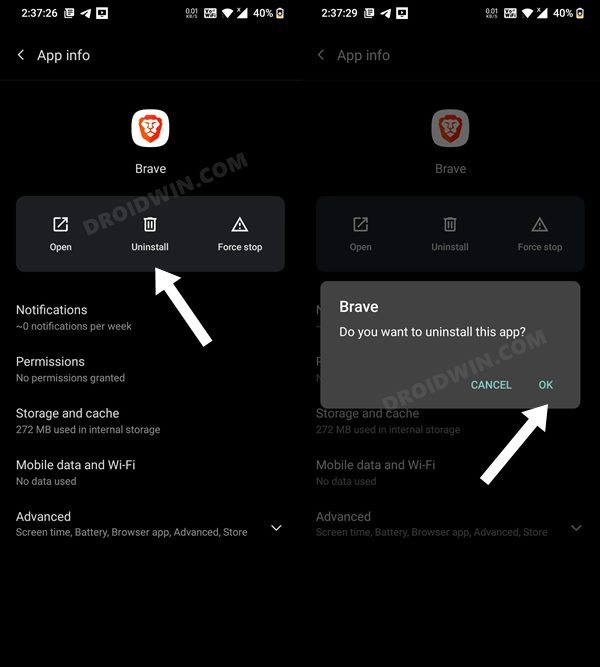In this guide, we will show you a couple of methods to fix the issue of the URL/Address bar disappearing in the Brave browser whenever a new tab is opened. Even though there were already a plethora of browsers to choose from, Brave stepped into this domain with a rather bold working methodology of rewarding users with Basic Attention Tokens cryptocurrency, and that seems to have paid dividends. But all these perks will only be of benefitial to the end-users if they are able to use the browser in the first place.
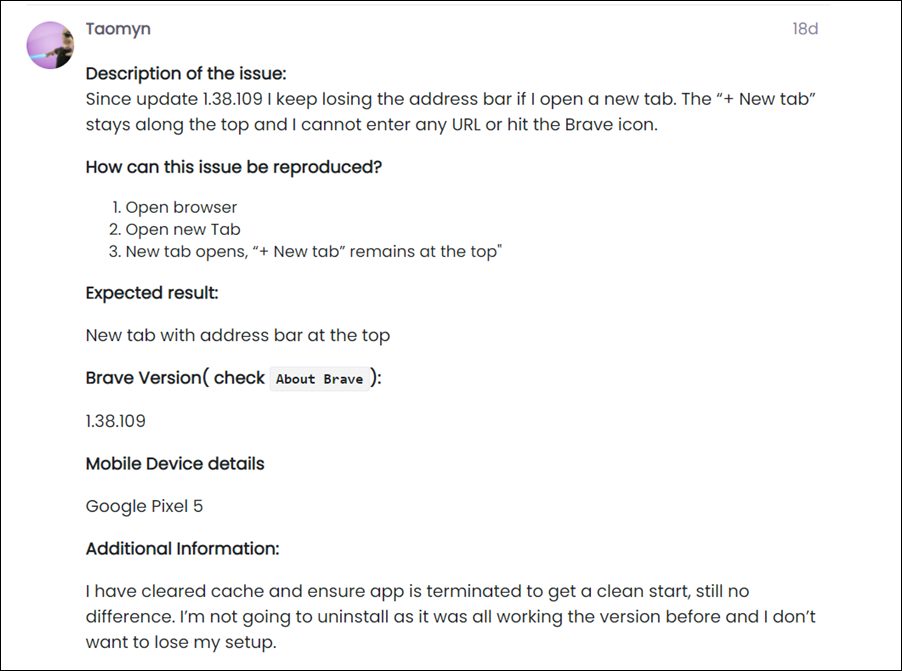
Unfortunately, that doesn’t seem to be the case. As of now, various users have voiced their concern that the URL/address bar in the Brave Browser seems to disappear as soon as they open a new tab. As a result of which, they aren’t able to type in the URL of the website, nor are they able to interact with the Brave icon. if you are also in the same boat, then this guide will make you aware of a couple of nifty workarounds that would help you resolve this issue. Follow along.
Table of Contents
Fix Brave Browser URL/Address Bar Disappears in New Tab
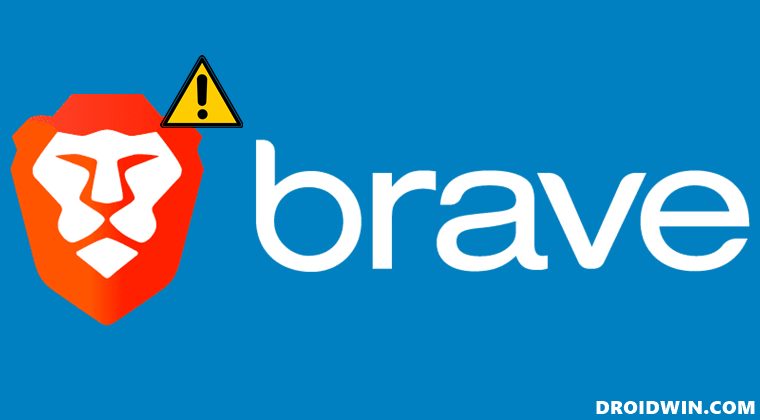
It is recommended that you try out each of the below-mentioned workarounds and then see which one spells out success for you. So with that in mind, let’s get started.
FIX 1: Tweak ‘Grid tab switcher for tablets’
First and foremost, you should set the Grid tab switcher for tablets option to its Default state and then test out the results. Here’s how it could be done-
- To begin with, launch the Brave Browser on your device.
- Then type in the below location in the address bar and hit Enter
chrome://flags
- After that, search the following flag-
Grid tab switcher for tablets

- Then change its state to Default and hit the Relaunch button that appears.
- Now check if it fixes the Brave Browser URL/address bar disappearing issue in the new tab.
FIX 2: Downgrade Brave Browser
The issue first came to light after the buggy update version 1.38.109. Therefore, to resolve it, you will have to downgrade it to the earlier stable version. But before you do so, make sure to take a backup or do an online sync of the browser data and its settings. Once done, you may then refer to the below steps to perform the downgrade.
- Head over to Settings > Apps > See All Apps and select Brave from the list
- Then hit Uninstall followed by OK/Uninstall in the confirmation dialog box.

- Now go to a third-party site and download an older version of the Brave browser.
- Then install it and subsequently launch it, and the issue would have been resolved.
That’s it. These were the two different methods to fix the issue of the URL/Address bar disappearing in the Brave browser whenever a new tab is opened. As far as the official stance on this matter is concerned, the developers are yet to acknowledge this issue, let alone give out any ETA for the rollout of a fix. As and when any of these two things happen, we will update this guide accordingly. In the meantime, the aforementioned workaround is your best bet.