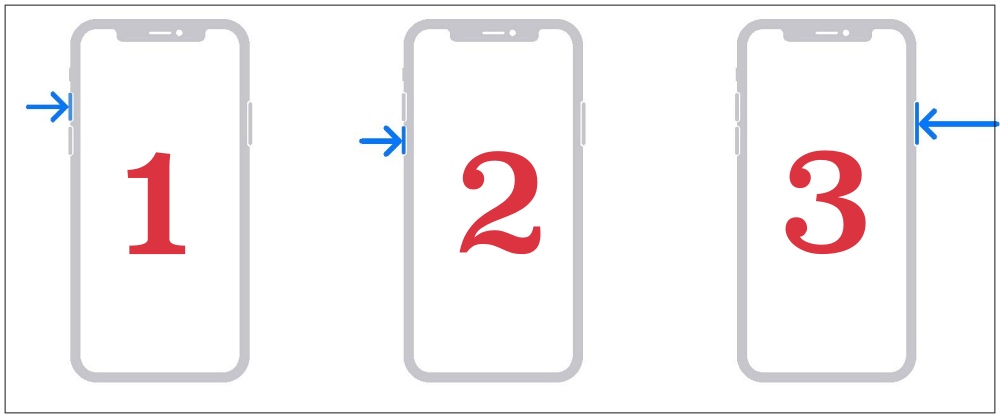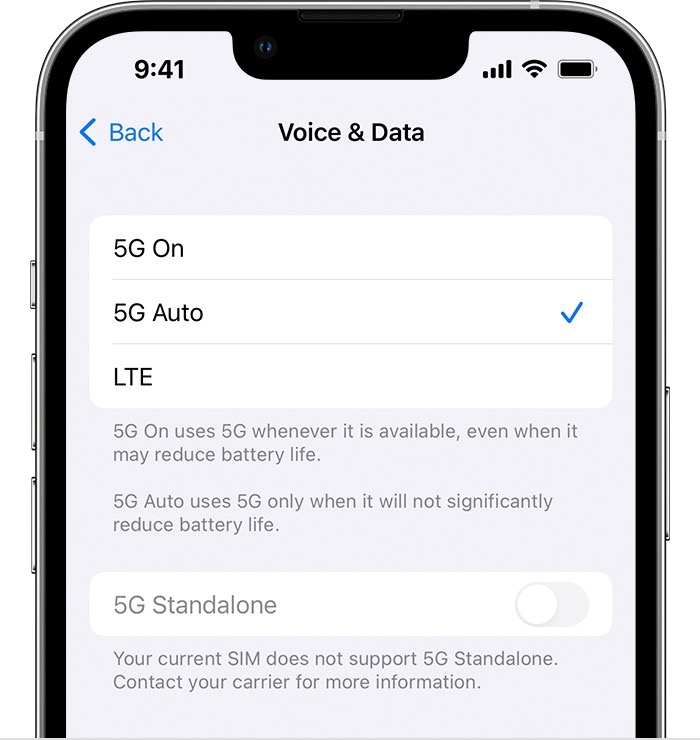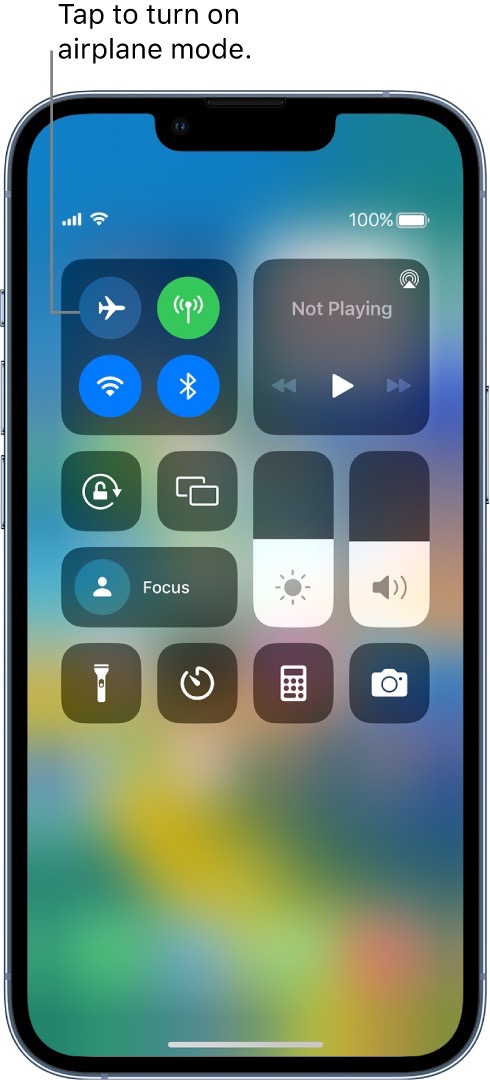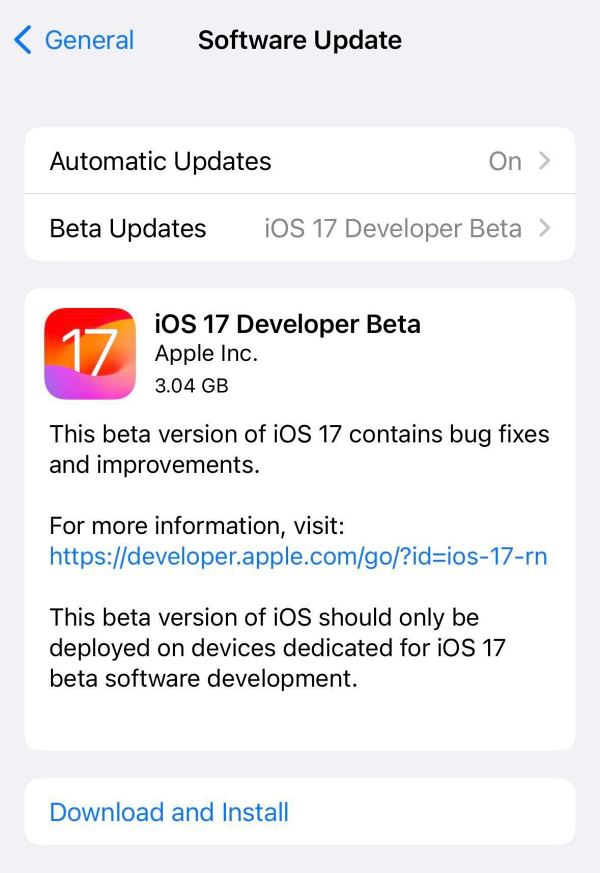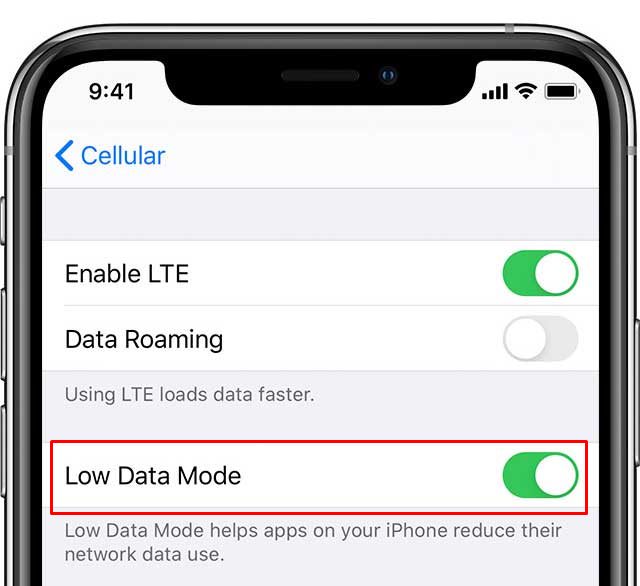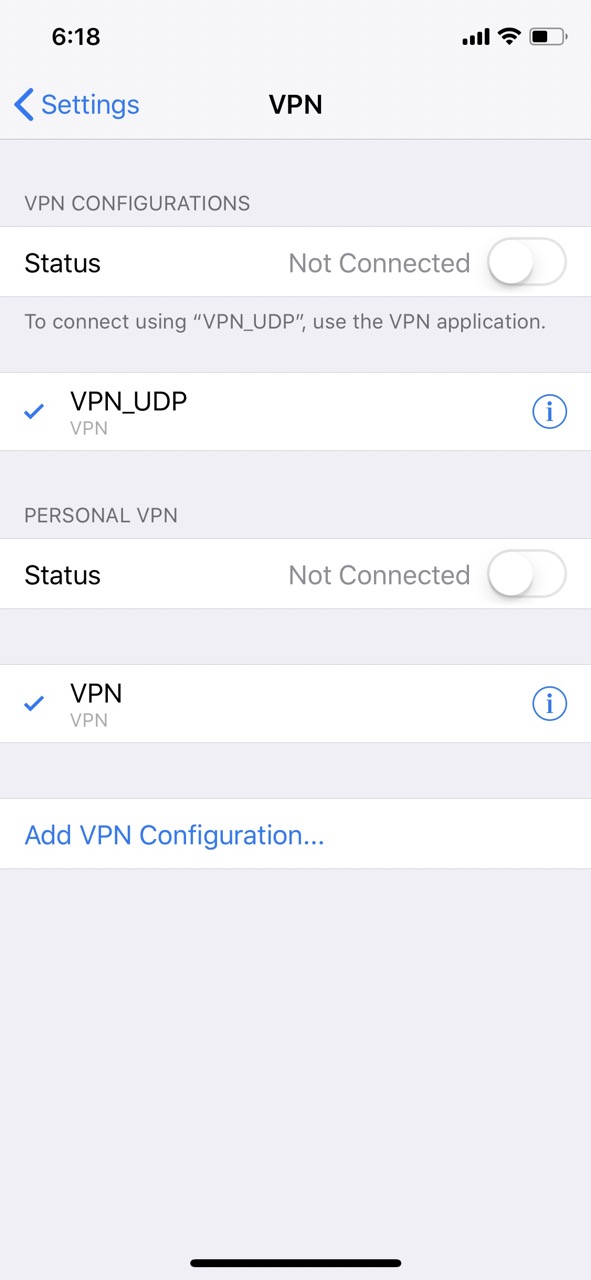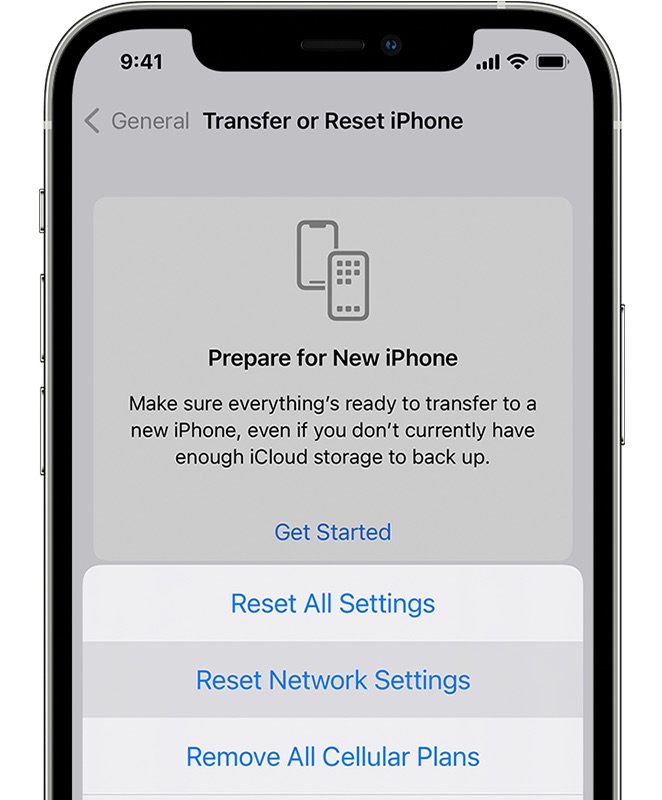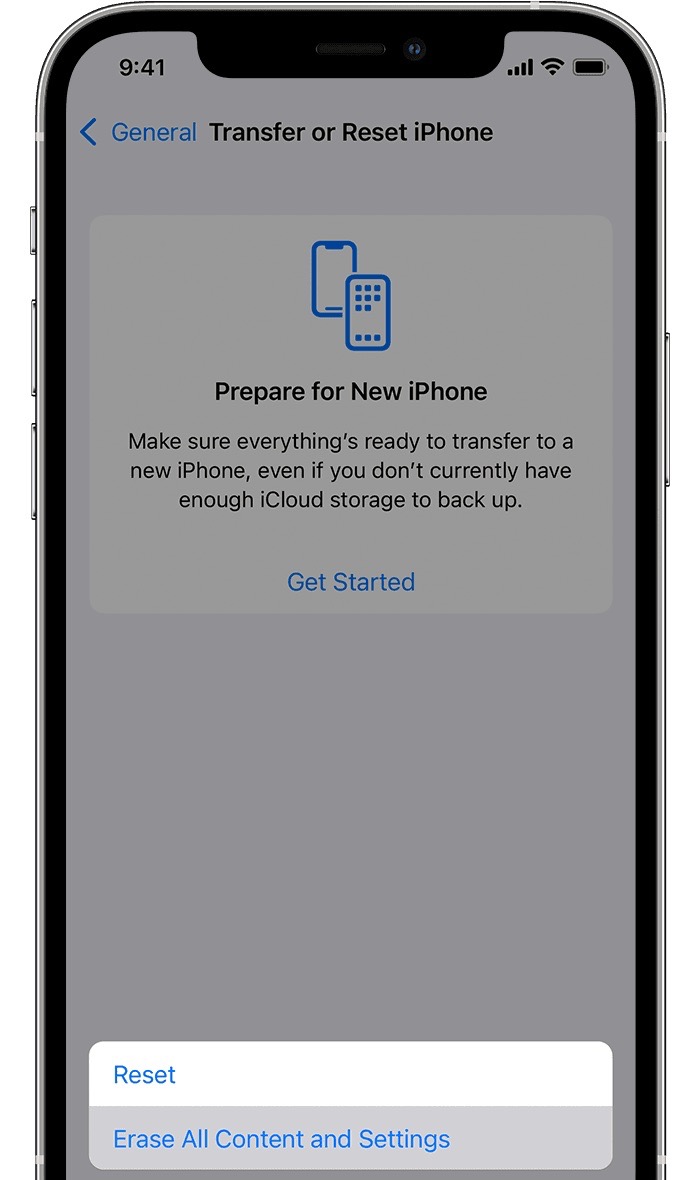In this guide, we will show you numerous workarounds to fix the issue of 5G not working on iOS 17. The seventeenth iteration of the OS has recently been rolled out by the Cupertino giant and with that,. there are a truckload of goodies to look forward to. Along the same lines, Apple also tends to release subsequent patches that resolve underlying issues, enhance performance, and improve the overall stability of the system. However, the latest update seems to have done more harm than good.
This is because numerous users have voiced their concern that the 5G is no longer working on their iPhones after installing the latest iOS 17 build. For some, the cell towers are completely gone whereas others are getting one or two, which doesn’t do any good as users are barely even able to load a webpage. If you are also facing any of these issues, then this guide will make you aware of a couple of nifty workarounds to resolve it. So without further ado, let’s check them out.
Table of Contents
Fix 5G not working on iOS 17.0.3

It is recommended that you try out each of the below-mentioned workarounds and then see which one spells out success. So with that in mind, let’s get started.
FIX 1: Restart and Force Reboot
First and foremost, you should try out the basic troubleshooting tip, which involves restarting your device. While it may sound like an obvious fix, but trust us, in most instances, a simple reboot is enough to rectify most of the issues. So press and hold the Power and one of the Volume buttons to bring up the power menu. Then drag the slider to the right to restart your device. Once it boots up, check if 5G is up and running or not.
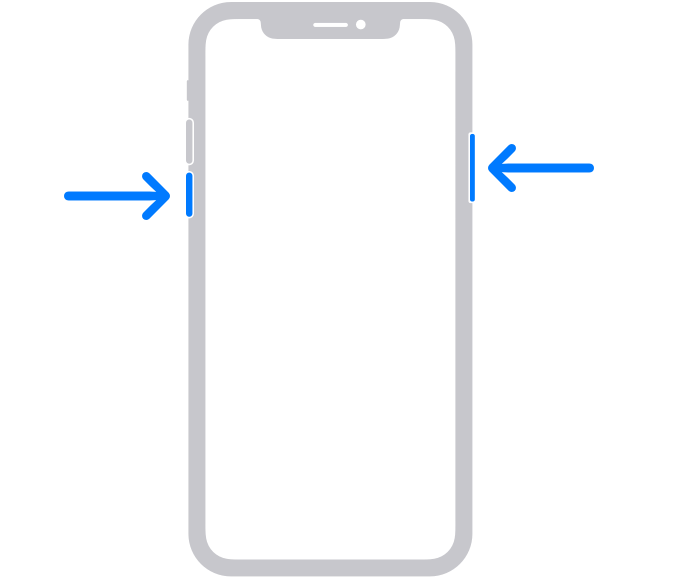
If the issue is still there, then your next course of action is to force reboot your device. Here’s how it could be done:
- First off, press and release the Volume Up button.
- Then press and release the Volume Down button.
- Now press and hold the Power button until the Apple logo appears.

- Once that happens, release the Power key. The forced reboot is complete.
- Check if it fixes the issue of 5G not working on iOS 17.
FIX 2: Toggle 5G
Your next course of action should be toggle the 5G network. This will refresh the underlying 5G settings and in turn could rectify the issue that we are currently dealing with. So do give it a try using the below-listed steps and then check out the results.
- To begin with, head over to Settings > Mobile Data.
- Then go to Mobile Data Options and select LTE.

- Wait for a few a couple of minutes and again select 5G.
- Check if it fixes the issue of 5G not working on iOS 17.
FIX 3: Toggle Airplane Mode
Toggling on/off the Airplane Mode will disable and then re-enable all the mobile networks. This will then give these networks a fresh instance to work onand hence the issue might be resolved in this fresh environment. So let’s put this method to the test and check out the result:
- Swipe down from the top right corner of your screen to bring up the Control Center.
- Then tap on the Airplane mode icon. This will disable all networks.
- Wait for a few seconds and again tap on the Airplane Mode icon.

- This will disable Airplane Mode and the network will be up and running.
- Now check if it fixes the issue of 5G not working on iOS 17.
FIX 4: Install Pending Updates
In some instances, the issue might also arise due to a buggy update software. In such cases, Apple is usually quick to roll out a subsequent patch. So you should check for the same, and if there is a pending update, then download and install it right away. [However, only do so if you have an unlimited carrier data plan].
- Head over to Settings > General > Software Update.
- If you see a pending update, then download it.

- Once the update is installed, restart your device.
- Check if it fixes the 5G not working issue on iOS 17.
FIX 5: Disable Low Data Mode
As is evident from its name, the Low Data mode prevents the usage of the network in the background. However, in some instances, it could tend to place a restrictive blanket on the data exchange being taken place in the foreground. So to prevent that from happening, you should consider disabling this feature. Here’s how it could be done:
- To begin with, head over to the Settings> WiFi section.
- Then tap on the information icon next to your WiFi.

- After that, turn off the toggle next to Low Data Mode
- Check if it fixes the issue of 5G not working on iOS 17.
FIX 6: Disable VPN
If you are using a Virtual Private Network for accessing geo-restricting contents or to secure the data exchange process, then in some instances, it might end up conflicting with the wireless network connection. Therefore, you should consider temporarily disabling the VPN and then checking out the results.
- To begin with, head over to Settings > General.
- Then go to VPN & Device Management.

- After that, disable the toggle next to the VPN.
- Check if it fixes the issue of 5G not working on iOS 17.
FIX 7: Reset Network Settings
If the stored network data gets corrupted, then it could spell out trouble for the entire network configuration on your device. Therefore the only way out is to reset the setting back to their factory default state. Do keep in mind that doing so will erase all the saved WiFi networks, passwords, cellular settings, and VPN and APN settings, so make sure that they are synced with your Apple account.
- To begin with, head over to Settings > General.
- Then go to Transfer or Reset iPhone > Reset.
- After that, tap on Reset Network Settings.

- Now re-connect to your WiFi network.
- Check if it fixes the issue of 5G not working on iOS 17.
FIX 8: Reset Device
If none of the aforementioned methods managed to rectify the issue, then your last course of action should be to factory reset your device. This will delete all the data and bring the settings back to their default state- exactly how it was when you first unboxed your device. So it goes without saying that you should first take a backup of all the data and only then proceed with the below steps:
- To begin with, head over to Settings > General.
- Then go to Transfer or Reset iPhone > Reset.

- Once the reset is complete, set up your device using your Apple ID.
- The underlying 5G issue should now be resolved.
That’s it. These were the various methods to fix the 5G not working issue on iOS 17. If you have any queries concerning the aforementioned steps, do let us know in the comments. We will get back to you with a solution at the earliest.