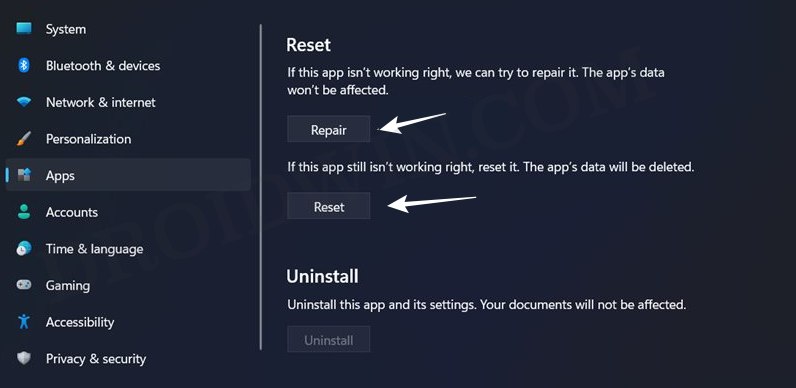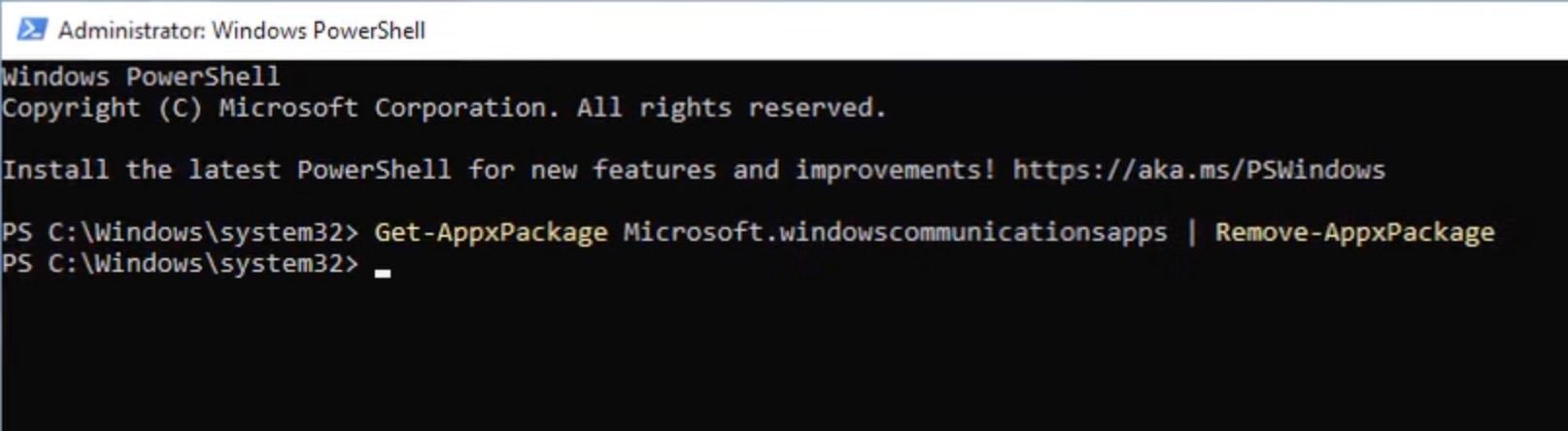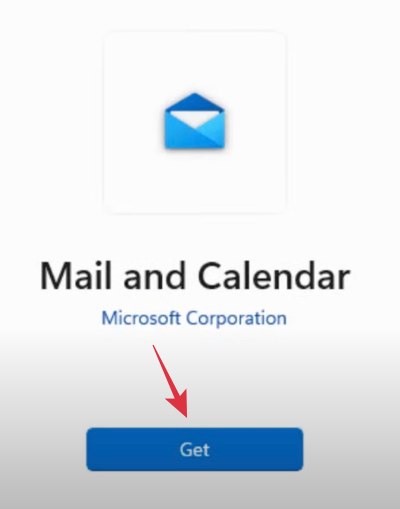In this guide, we will show you the steps to fix the issue of the Windows Calendar not working in Teams/Outlook. The built-in personal calendar application built by the Redmond giant is integrated into some of its professional workspace apps. Moreover, it has undergone a few UI/UX changes in the eleventh iteration of the OS build. However, the latest update seems to have done more harm than good.
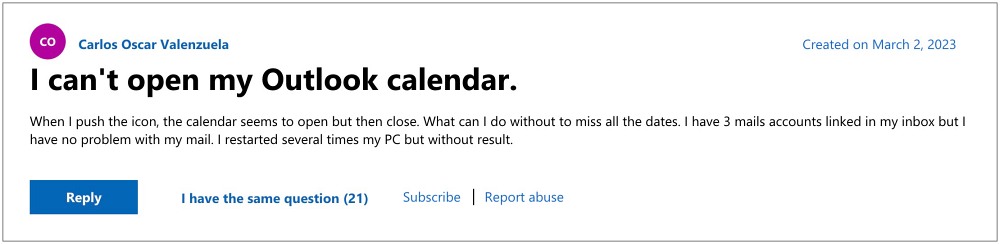
According to numerous users, after the latest update v16005.14326.21344.0, the Windows Calendar app is not working along the expected lines in the Teams and Outlook apps. For some, it tends to crash within a few seconds of opening whereas, for others, it just refuses to open in the first place. If you are also getting bugged by this issue, then this guide will make you aware of a nifty workaround to rectify it. Follow along.
Fix Windows Calendar not working in Outlook/Teams
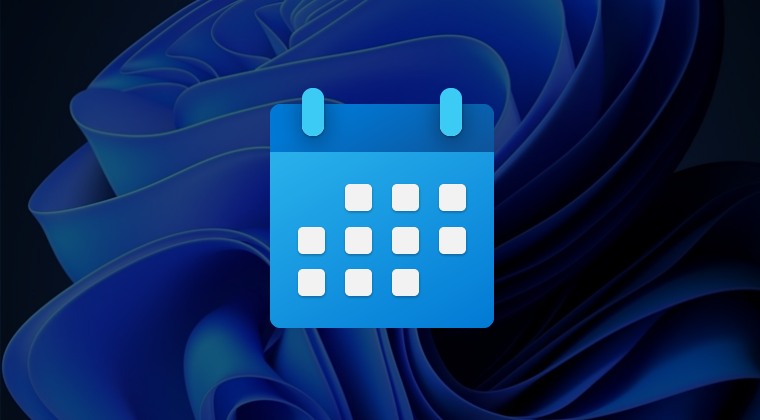
- Launch Settings via Windows+I shortcut keys and go to Apps > Apps & Features.
- Then scroll to Mail and Calendar, click on the overflow icon next to it, and select Advanced Options.
- Now click on Repair and then on Reset. Wait for the process to complete.

- Once done, launch PowerShell as an administrator from the Start menu and type in the below command:
Get-AppxPackage Microsoft.windowscommunicationsapps | Remove-AppxPackage

- Once done, open Microsoft Store, search Mail and Calendar, and click Get.

- The app will now be downloaded and installed. Once done, launch it, and the underlying issue would be rectified.
That’s it. These were the steps to fix the issue of the Windows Calendar not working in Teams/Outlook. As far as the official stance on this matter is concerned, the developers are aware of this issue, but they haven’t given out any ETA for the rollout of a fix. As and when that happens, we will update this guide accordingly. In the meantime, the aforementioned workarounds are your best bet.