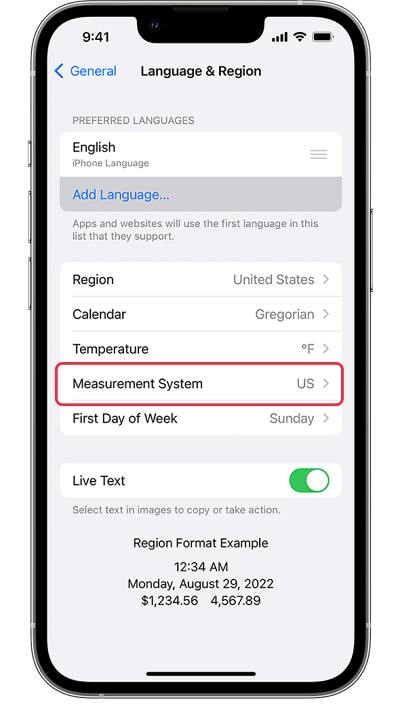In this guide, we will show you the steps to access the Imperial/Metric Measurement System on your iPhone running iOS 16. Now that the sixteenth iteration of the OS is up and running in a stable state, users are getting acquainted with a slew of new goodies. These include the ability to edit, unsend, and unread Messages, carry out tons of customizations to the lock screen, revamped Live text and Focus Mode, and tons of other under-the-hood changes.
However, in comparison with its predecessor, the latest OS build has also made a few changes when it comes to the positioning of the options. One among them is the Measurement System that users are unable to find on their iPhones running iOS 16. Earlier, you could easily switch between Imperial and Metric systems right from Settings > Measure screen, However, the said option is no longer to be found in that location. So where has it been moved to? Let’s check it out.
Where is the Imperial/Metric Measurement System in iOS 16?
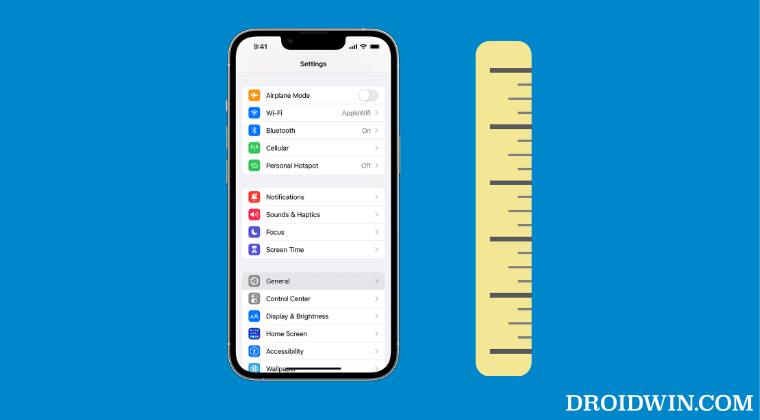
- Head over to the Settings menu on your device.
- Then go to General > Language & Region.

- You should now see the Measurement System there.
- So go there and select the desired system.
That’s it. These were the steps to access the Imperial/Metric Measurement System on your iPhone running iOS 16. If you have any queries concerning the aforementioned steps, do let us know in the comments. We will get back to you with a solution at the earliest.