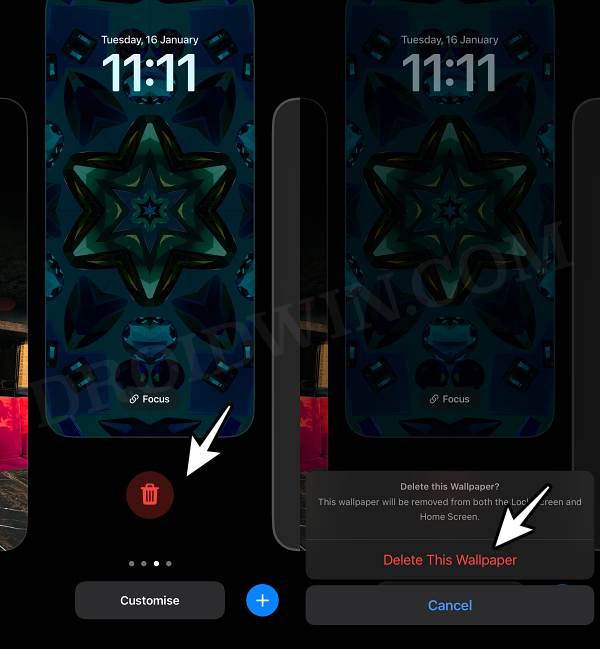In this guide, we will show you the steps to fix the “wallpaper limit reached” issue on your iPhone. The sixteenth iteration of the OS has added tons of customization options in the lock screen, including the ability to tweak the first screen you see upon picking up the device. You could even tweak the clock and date style, including its design and color. Then fast forward to iOS 17, the Cupertino giant has added intriguing kaleidoscopic wallpapers as well.
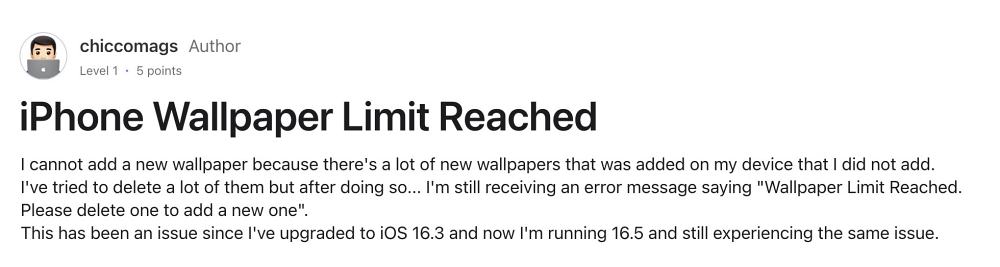
However, when it comes to adding your images as wallpaper, then users are currently having a tough time carrying out the said job. Many have voiced their concern that they are getting greeted with the “wallpaper limit reached” issue on their iPhones while trying to add a new one. The issue first came to light with iOS 16 and still bugging the users in the latest iOS 17 build as well. If you are also facing this issue, then this guide will help you rectify it. Follow along.
Wallpaper Limit Reached on iPhone

- To begin with, lock your device via the Power key.
- Then long press on the lock screen to bring up the Customize option.
- Now do a ‘half’ swipe-up on the wallpaper that you want to delete.

- You should see the Delete option, tap on it followed by Delete this Wallpaper.
- Now press and release the Volume Up button.
- Then press and release the Volume Down button.

- Now press and hold the Power button until the Apple logo appears.
- Once that happens, release the Power key. The forced reboot is complete.
- Now try adding the wallpaper and you shouldn’t get any error messages.
That’s it. These were the steps to fix the “wallpaper limit reached” issue on your iPhone. If you have any queries concerning the aforementioned steps, do let us know in the comments. We will get back to you with a solution at the earliest.