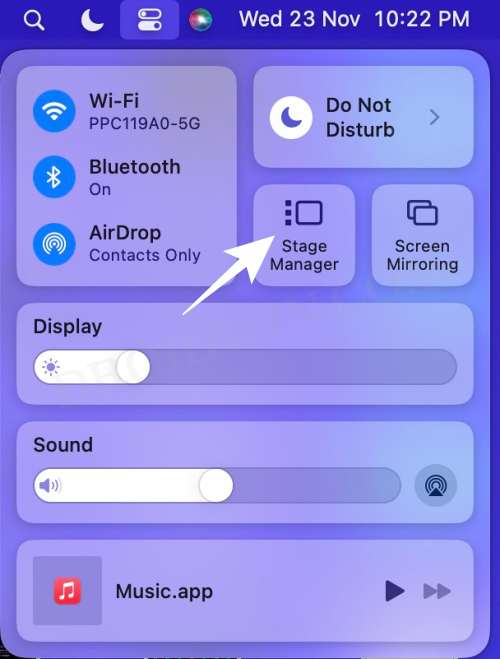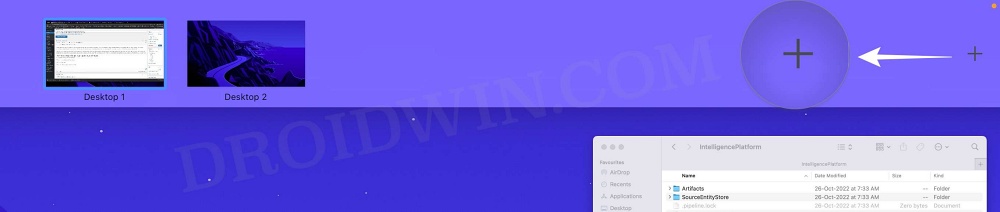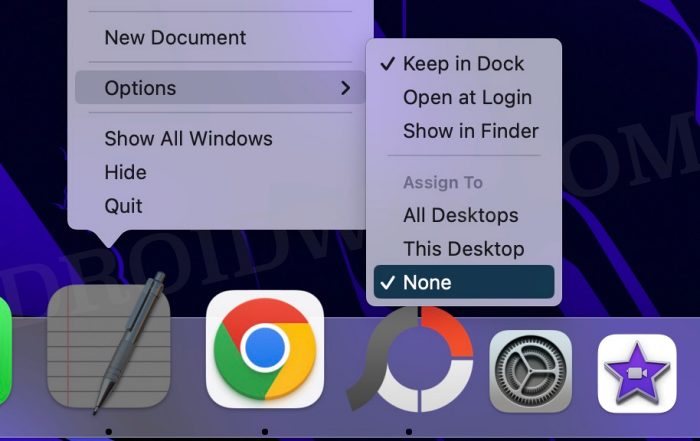In this guide, we will show you the steps to fix the issue wherein some Stage Manager apps seem to be appearing in all the stages. One of the biggest takeaways from the latest OS release is the introduction of Stage Manager. This feature automatically organizes open apps and windows in such a manner that the window with which you are currently working will occupy the center stage whereas all the other ones are sent to the left-hand side, appearing as thumbnails.
However, as of late, users are having an issue or two with this feature. Many of them have voiced their concern that there are some Stage Manager apps are appearing in all stages. Neither could you drag these windows to the left, nor do they trigger the Stage Manager activation animation like other apps/windows do. So is there a way to remove these apps from the stage? Well, there does exist a nifty workaround that could come in handy. So without further ado, let’s check it out.
Fix Ventura Stage Manager Apps appearing on all stages
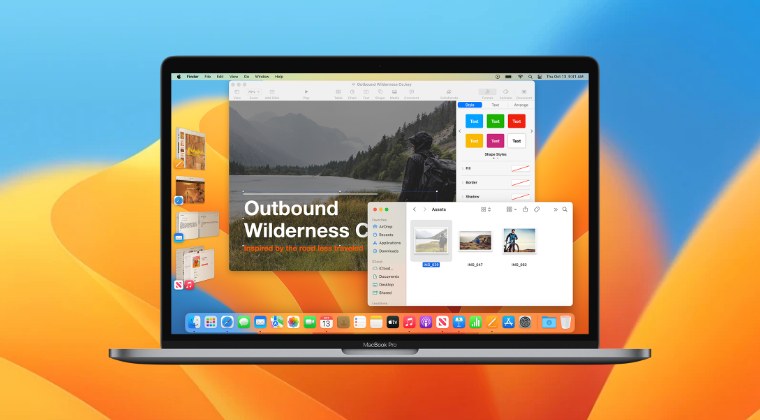
- Go to Control Center and disable Stage Manager.

- Then go to Launchpad and open Mission Control.
- Now create a new space by hitting the plus at the top right.

- Then right-click on the concerned app present in the Dock and select Options > None [or uncheck All Desktops].

- Finally, re-enable the Stage Manager from Control Center.
That’s it. This should fix the issue of Stage Manager apps appearing in all stages. If you have any queries concerning the aforementioned steps, do let us know in the comments. We will get back to you with a solution at the earliest.