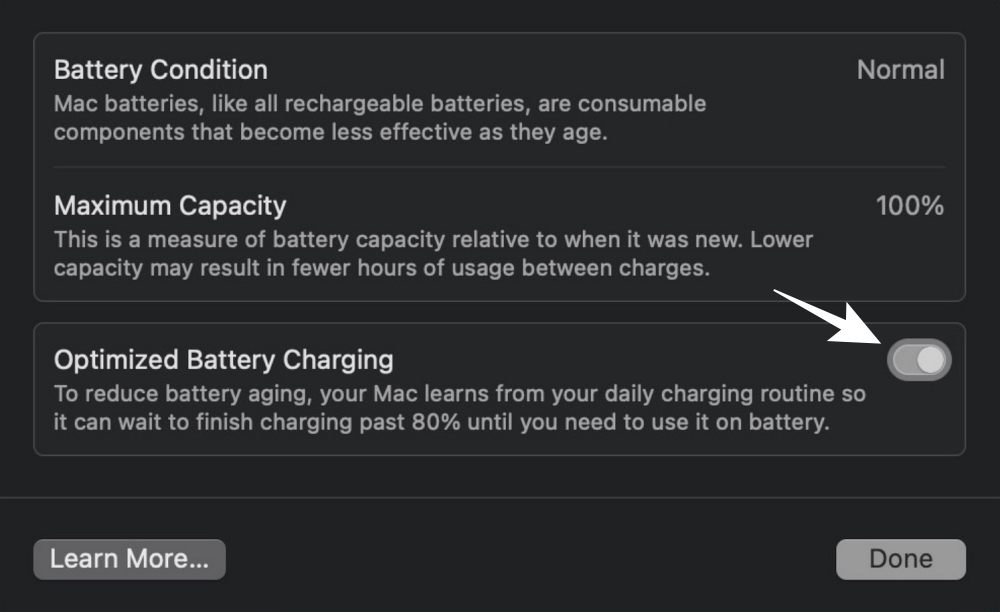In this guide, we will show you the steps to fix the missing Optimized Battery Charging option in Ventura. By taking a clue from your daily charging routine, this functionality helps to reduce the wear on your battery and improve its lifespan. Moreover, once it gets hold of the fact that you’ll be plugging in your Macbook for an extended period of time, then it will slow down the charging speed after the 80% mark. All in all, the perks of this functionality are there for everyone to see.
However, it seems not everyone is able to make full use of this functionality. This is because many users have voiced their concern that the Optimized Battery Charging option is missing from Ventura. With important features like Network Location and Schedule Shutdown already being removed from this latest OS build, one shouldn’t be even surprised if this functionality gets sacked.
But fortunately, that isn’t the case and the feature is still present in this OS, it’s just that the method to access it has been slightly tweaked, as compared with Monterey. So without further ado, let’s make you aware of the steps to access this feature on your macOS Ventura right away.
Fix Optimized Battery Charging missing in Ventura
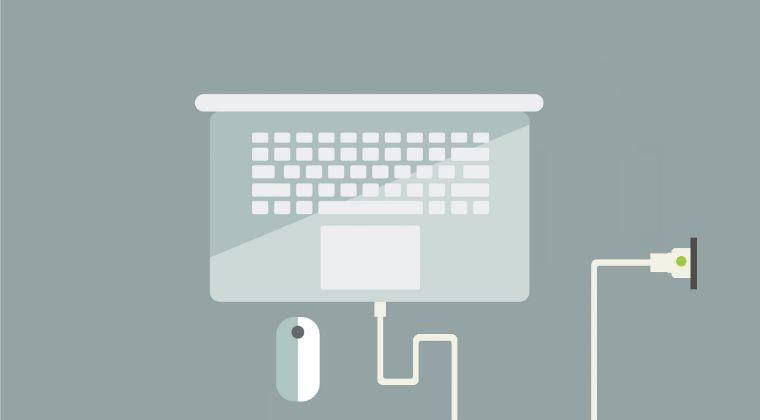
- Click on the Apple logo situated at the top left and select System Settings
- Then select Battery from the left-hand side.
- Now click on the
 icon next to Battery Health.
icon next to Battery Health.
- Finally, turn on the toggle next to Optimized Battery Charging.

That’s it. These were the steps to fix the missing Optimized Battery Charging option in Ventura. If you have any queries concerning the aforementioned steps, do let us know in the comments. We will get back to you with a solution at the earliest.