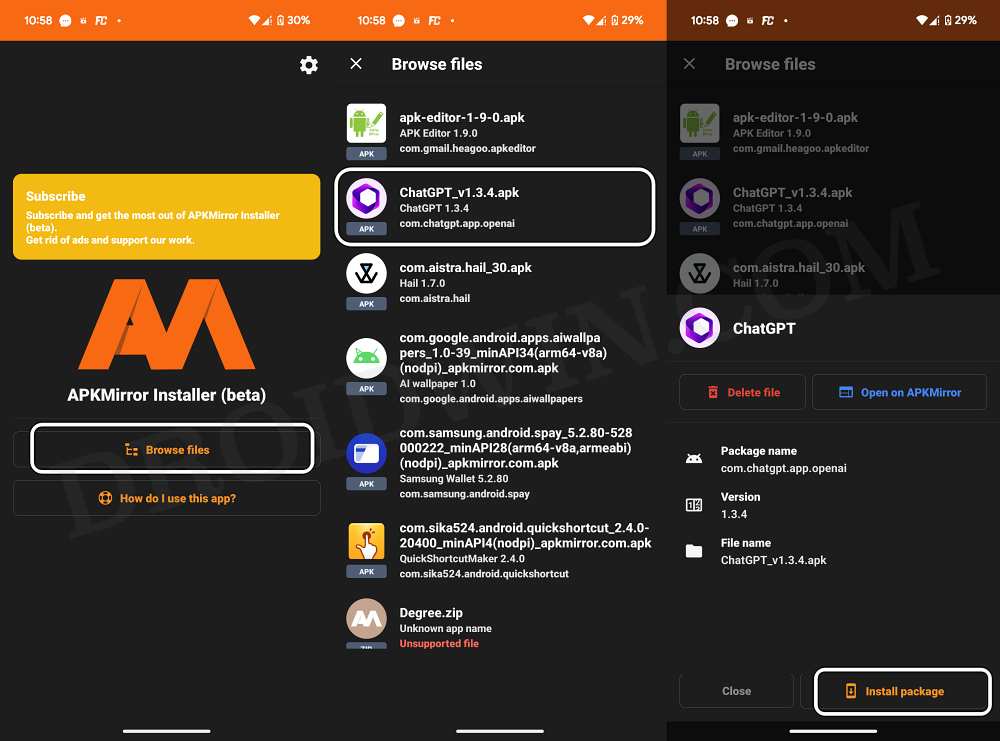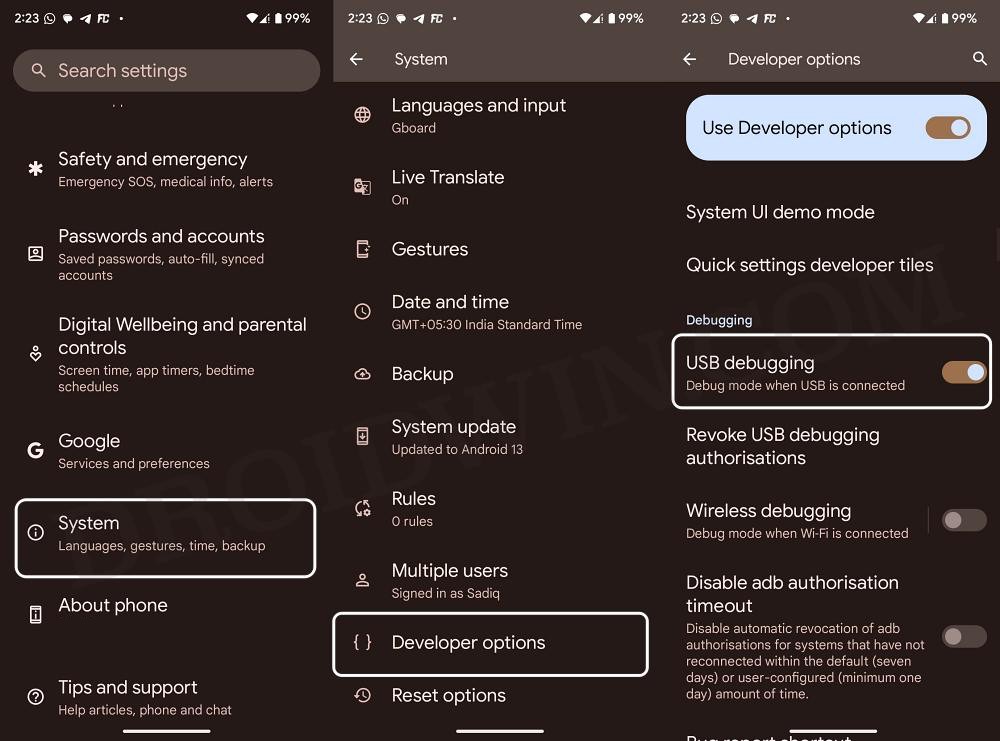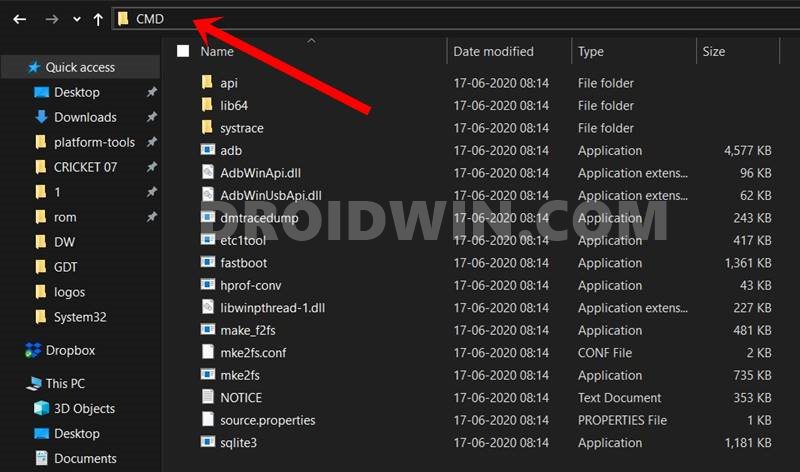In this guide, we will show you some nifty methods to fix your device’s “Unknown apps can’t be installed by this user” error. Play Store is the go-to choice for installing apps on your device. Not only is it the safest and official repository of apps, but it lists only those apps compatible with your device. With that said, there might arise a few instances wherein you would be compelled to take the road less traveled, in other words, sideload apps from outside the Play Store.
For instance, some developers [such as Epic Games] don’t want to publish their apps on the Play Store, due to the hefty pay cut that they have to undergo. Apart from that, in some cases, the app might be restricted in your region and hence sideloading it might be the only way out. There could be a slew of other reasons why you would want to get this job done, however, that might prove to be easier said than done, if you own a Pixel device running the latest December update.
Numerous users who have recently been blessed with the latest Feature Drop update have voiced their concern that they are getting the “Unknown apps can’t be installed by this user” error when trying to sideload the app on their device. If you are also facing this issue, then this guide will make you aware of a couple of nifty workarounds to rectify this problem. Follow along.
Table of Contents
Fix Unknown apps can’t be installed by this user
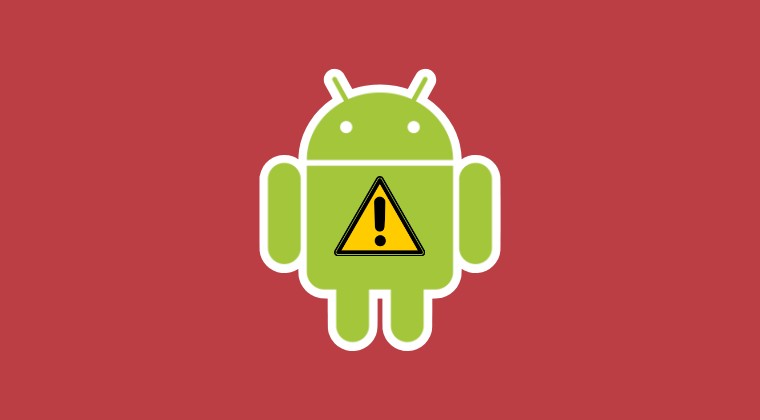
It is recommended that you try out each of the below-mentioned workarounds and then see which one spells out success. So with that in mind, let’s get started.
Via Third-Party App
- First off, download APKMirror from the Play Store.
- Then launch it and give it the required storage access.

- Now select the desired APK file and try installing it.
- Check if it fixes “Unknown apps can’t be installed by this user”.
Switch Profile
If you have created multiple profiles, then consider switching over to your primary/admin profile and then try installing the app. You could do the same from Settings > System > Multiple Users.
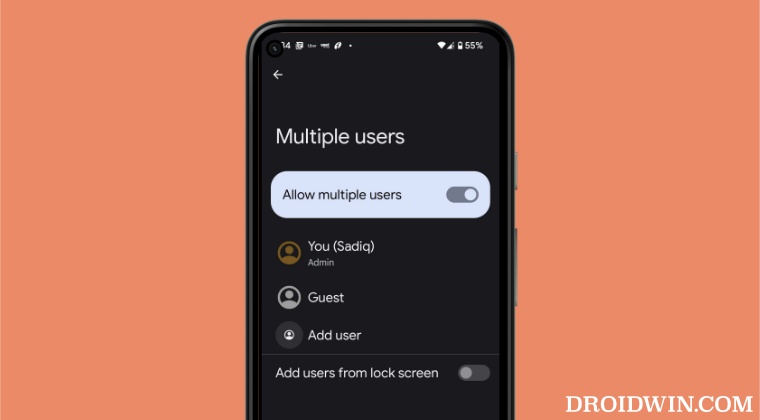
Via ADB Commands
- Enable USB Debugging and connect your device to PC via USB.

- Download and extract Android SDK Platform Tools on your PC.
- Now download the desired app, rename it to app.apk, and transfer it to the platform-tools folder.
- Then go to the folder’s address bar, type in cmd, and hit Enter.

- This will launch Command Prompt. Type in the below command:
adb install app.apk
- If the above command doesn’t work, then try the below command:
adb install -s app.apk
That’s it. These were a couple of methods to fix your device’s “Unknown apps can’t be installed by this user” error. If you have any queries concerning the aforementioned steps, do let us know in the comments. We will get back to you with a solution at the earliest.