In this guide, we will show you the steps to uninstall/remove the iOS 16.1 Beta from your iPhone and downgrade it to iOS 16.0.1 Stable version. Apple has just rolled out the first public beta based on the sixteenth iteration of the OS. As is the case with beta builds, there aren’t a plethora of nifty features to look forward to, but there are definitely some ironing out of bugs and rectification of a few issues.
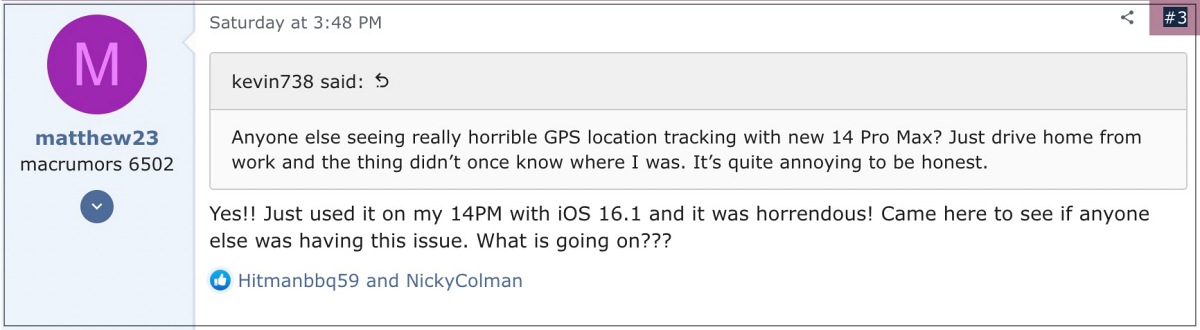
However, a few new bugs seem to have crept in as well. Numerous iPhone 14 Pro and Pro Max users have voiced their concern that the GPS is not working on their device after installing the latest iOS 16.1 Beta. While this is along the expected lines as bugs and issues are part of these testing build, but that doesn’t take anything away from the fact that the issue still quite infuriating and worrying in equal measures.
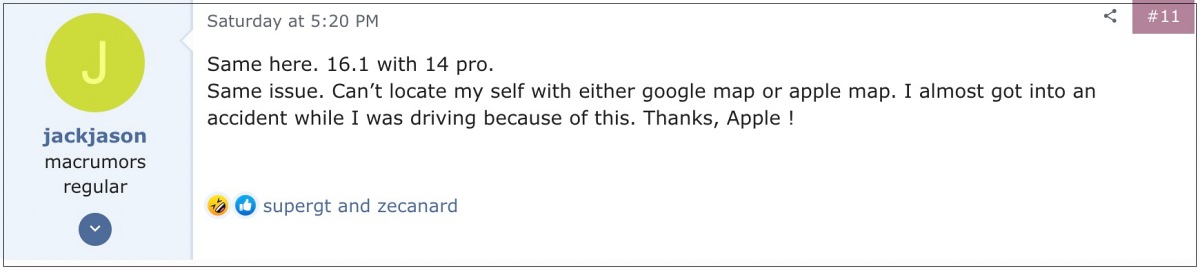
So to rectify this and other related issues that might have made an abode on your device with this beta update, your best course of action is to uninstall/remove the iOS 16.1 Beta from your iPhone and downgrade to the earlier stable OS build. And in this guide, we will show you how to do just that. Follow along.
Table of Contents
How to Uninstall/Remove iOS 16.1 Beta
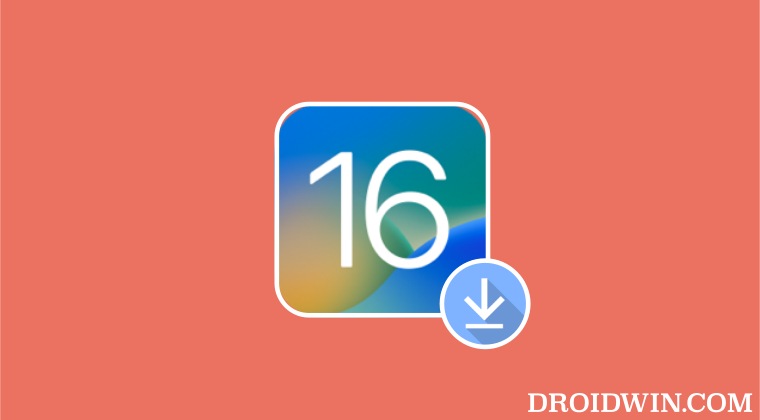
- To begin with, head over to Settings > General.
- Then go to VPN and Device Management.
- Now tap on iOS 16 Beta Software Profile.

- Finally, tap on Remove Profile > type in your password and hit Remove.

- Your device will now reboot. Once it boots up, it will still be on the beta build, until Apple rolls out the next stable version.
- When that happens, you will be notified of the same and you could get hold of it from Settings > Software Upgrade.
How to Downgrade from iOS 16.1 to iOS 16.0.1
Make sure that you have taken a backup of your device beforehand as the below process will wipe off all the data.
- To begin with, connect your iPhone to your Mac via a lighting cable.
- Then boot it to the Recovery Mode. Here’s how it could be done:

- First off, press and release the Volume Up button.
- Then press and release the Volume Down button.
- Now, press and hold the Side button until you see the recovery mode.
- You will now get a prompt on your Mac to Restore iPhone or Update, select Restore iPhone.

- After that, select Restore and Update in the subsequent prompt that appears.

- Finally, hit Install and wait for the process to complete.

- Once done, the latest non-beta version of iOS will be installed on your device.
- Finally, select the desired option from the setup screen [such as Restore from iCloud backup] to restore your backed-up data.
How to Downgrade from iOS 16 to iOS 15
If you are instead looking to downgrade to the earlier stable OS build [any version of iOS 15], then the steps are slightly different. And as opposed to the general notion, you’ll still be able to restore the iOS 16 data on your iOS 15 device. All of this has been explained in this guide, do check it out: How to Downgrade from iOS 16 to iOS 15 [Any Version] without Data Loss.
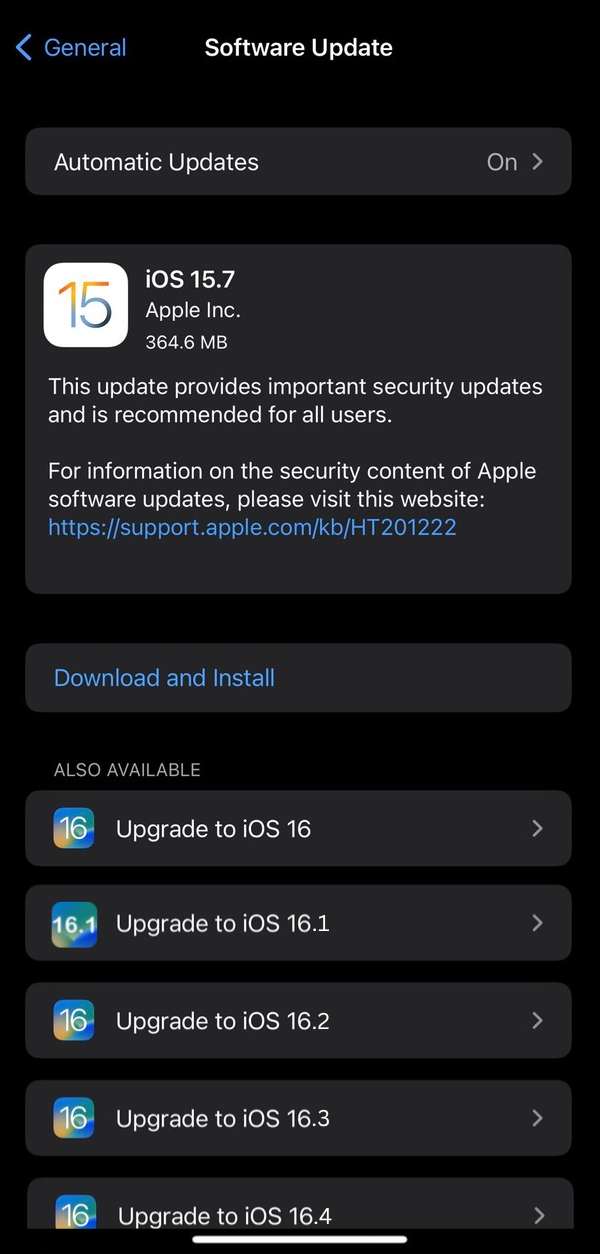
That’s it. These were the steps to uninstall/remove the iOS 16.1 Beta from your iPhone and downgrade it to iOS 16.0.1 Stable version. If you have any queries concerning the aforementioned steps, do let us know in the comments. We will get back to you with a solution at the earliest.
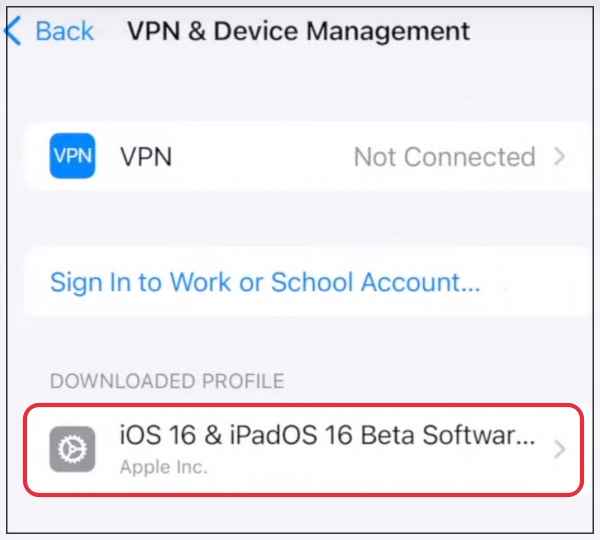
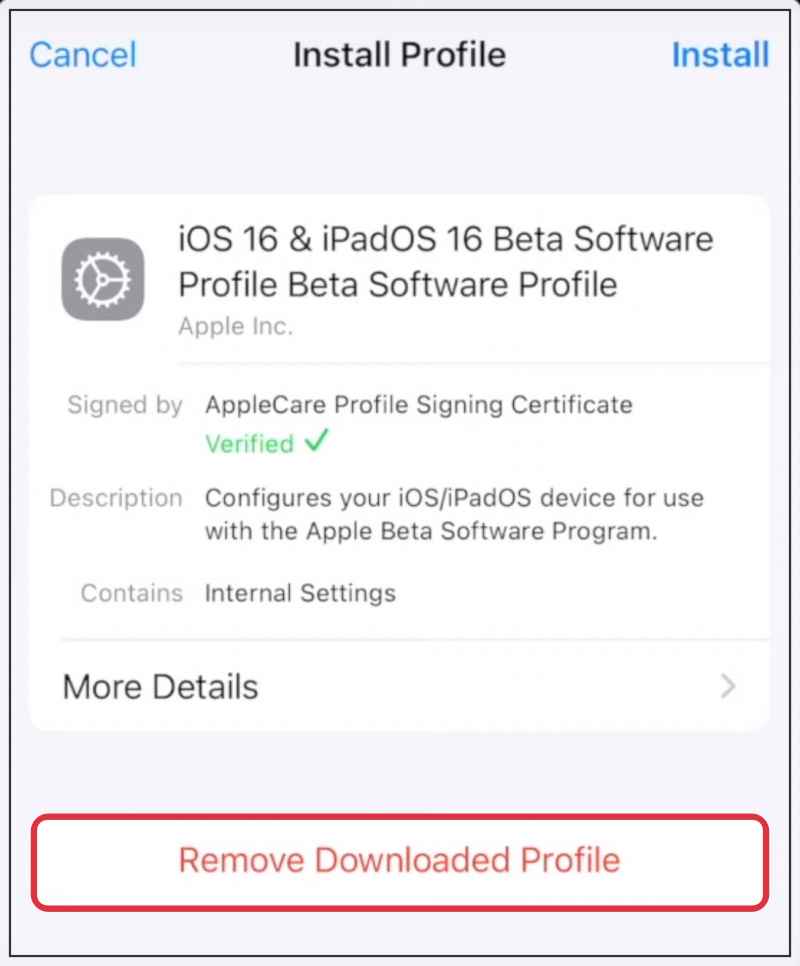
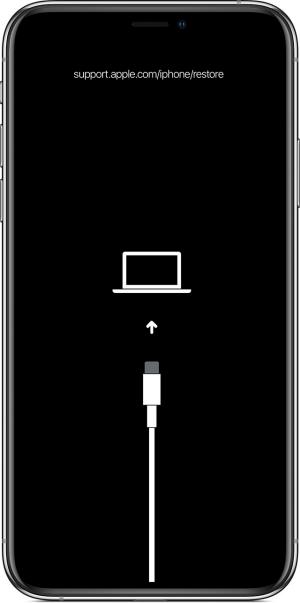
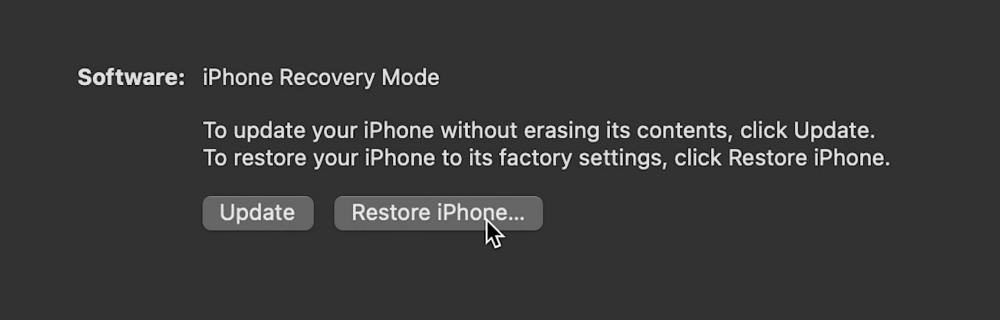
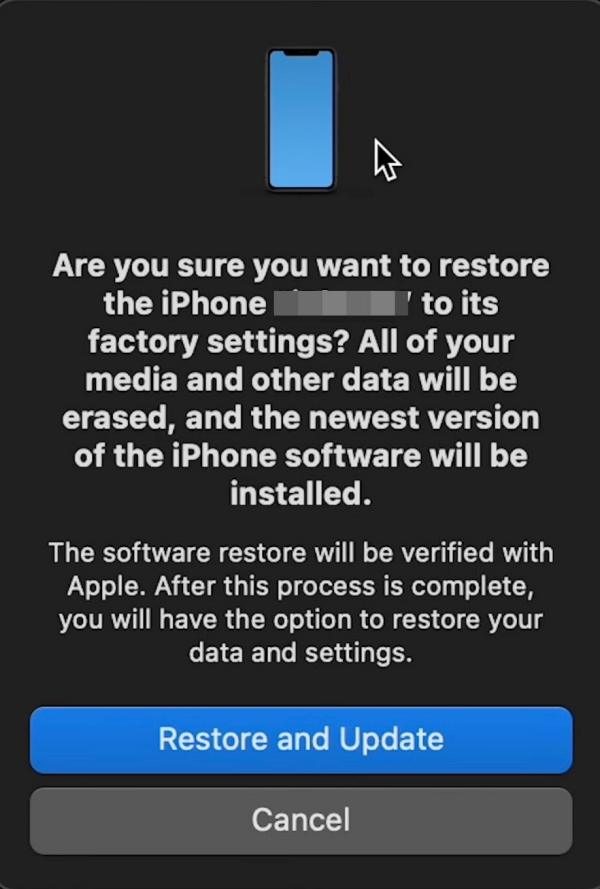
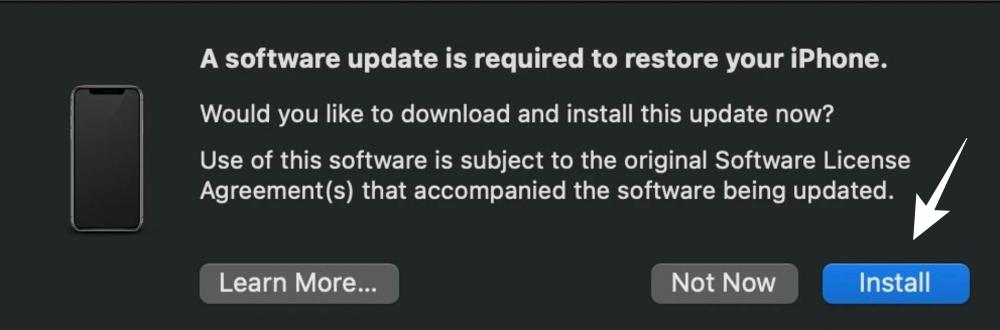








Jake
So what exactly is the difference between these two methods?
Sadique Hassan
Hi Jake, if you remove the Beta Profile from your device, then you will still be on Beta until Apple rolls out the next public stable update. On the other hand, if you use the Recovery Method [which will wipe off the data from your device], then it will downgrade your device to the last stable iOS build.
Dustin
Thank you, you’re amazing and will have a long prosperous life. Yallah, you are appreciated
Sadique Hassan
Thanks Dustin for these encouraging words, means a lot 🙂
Matthew Carpenter
Hi I removed the iOS beta program and when it booted I was still on ios 16.1