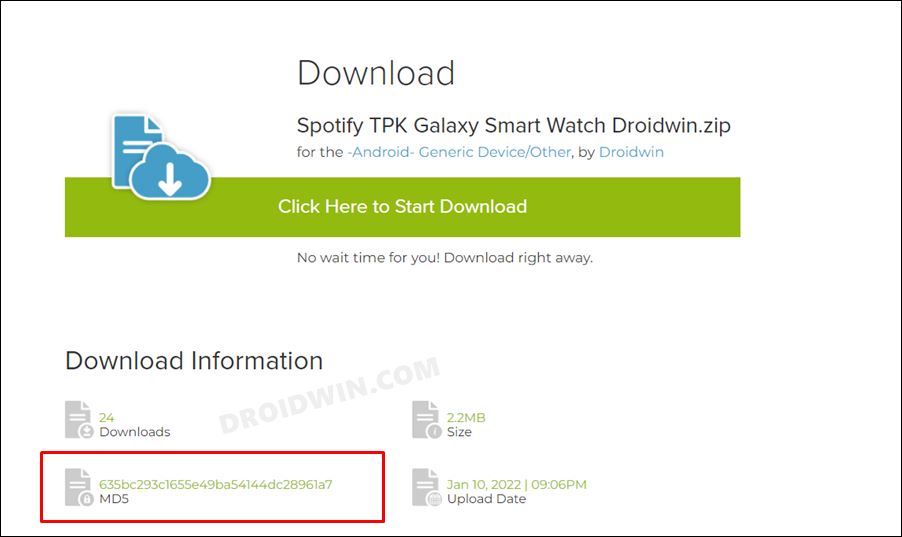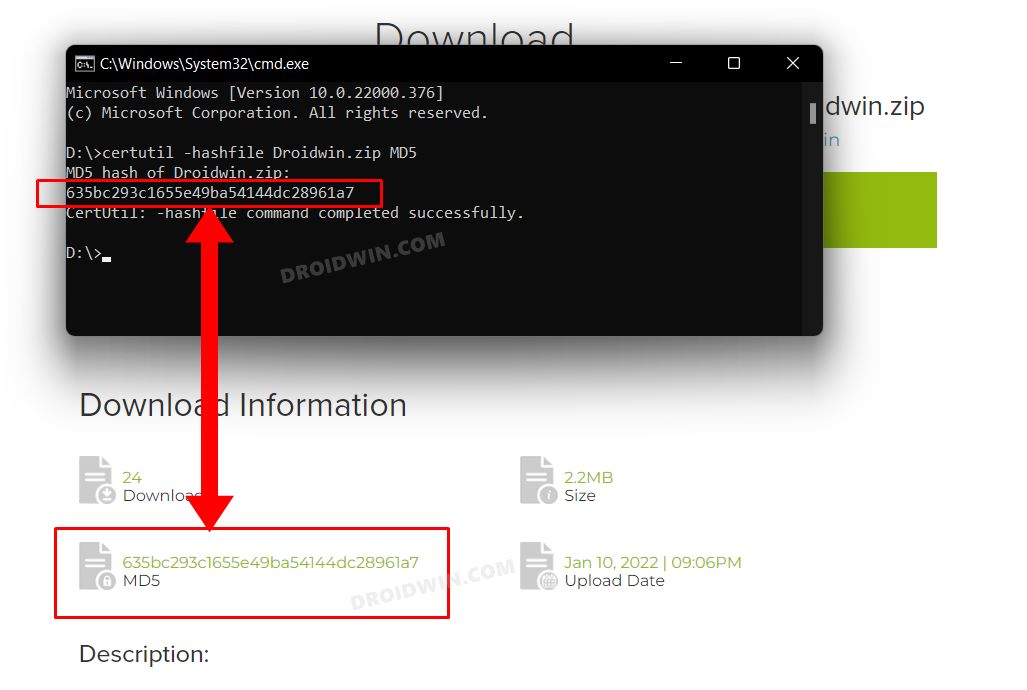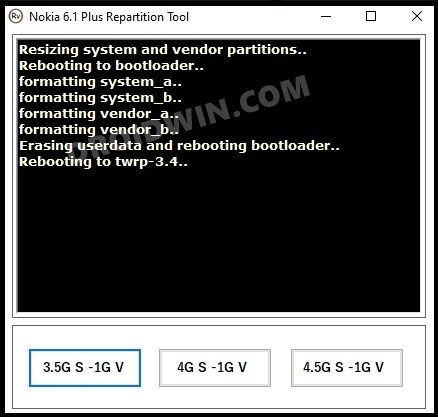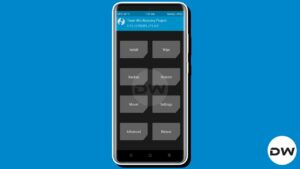In this guide, we will show you various methods to fix the TWRP Error Applying Update: 28 kdownloadoperationexecutionerror. As soon as you step into the custom development, your first course of action is to unlock the device’s bootloader. Once you do so, you will be in a position to flash custom ROMs, recovery, and tons of mods and binaries. However, flashing comes with its own set of risks as well. There are literally a plethora of errors that you might come across while flashing a ZIP file via TWRP. One among them is:
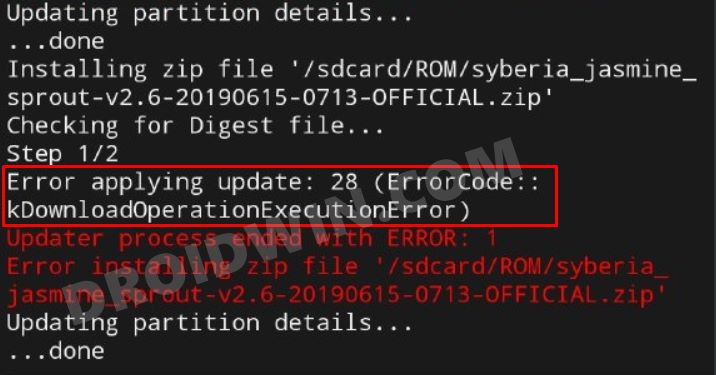
Error Applying update: 28 (errorCode::kdownloadoperationexecutionerror) Updater process ended with error: 1
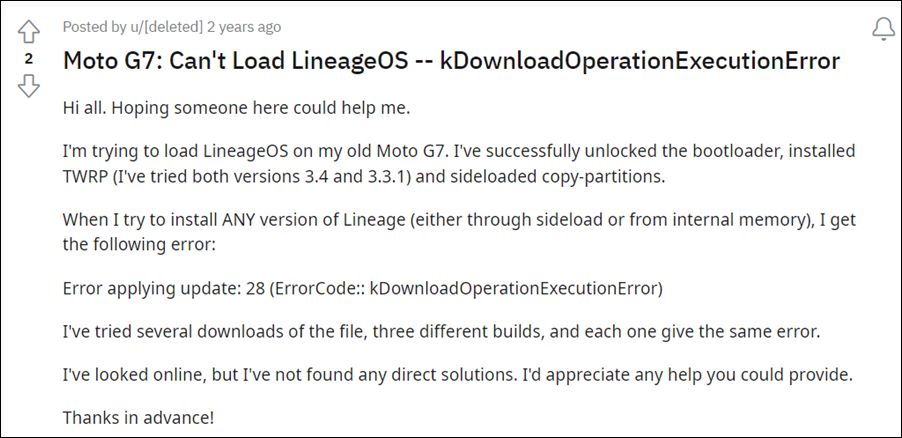
If you are also currently getting bugged with this error, then this guide shall help you out. In this tutorial, we will make you aware of various methods to fix the TWRP Error Applying Update: 28 kdownloadoperationexecutionerror. You should try each of the below-mentioned workarounds and see which one works best in your favor. So on that note, let’s get started.
Table of Contents
Fix TWRP Error Applying Update: 28 kdownloadoperationexecutionerror
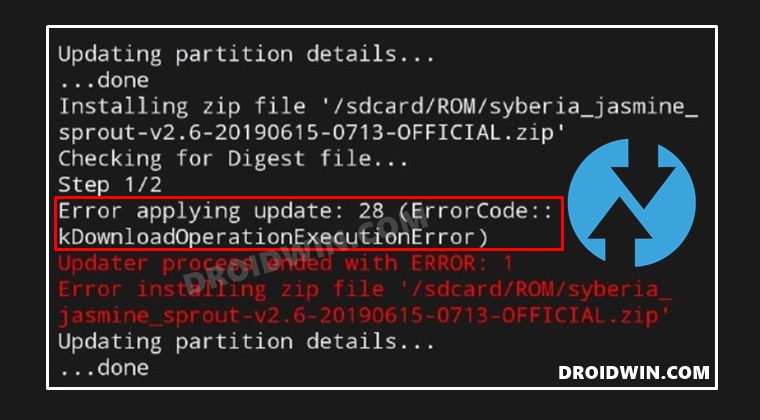
Droidwin and its members wouldn’t be held responsible in case of a thermonuclear war, your alarm doesn’t wake you up, or if anything happens to your device and data by performing the below steps.
FIX 1: Use a Different USB Cable
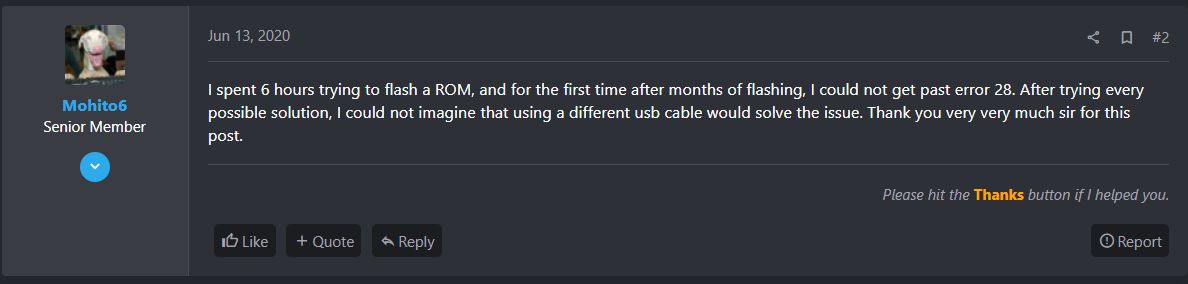
As generic as it may sound, this fix comes with the maximum success rate. Many users were able to rectify this issue after switching over to a different USB cable. So pick up a different USB cable and plug it into the USB 2.0 Port on your PC (and not the 3.0 Port). Then try flashing the file and check if it fixes the TWRP Error Applying Update: 28 kdownloadoperationexecutionerror.
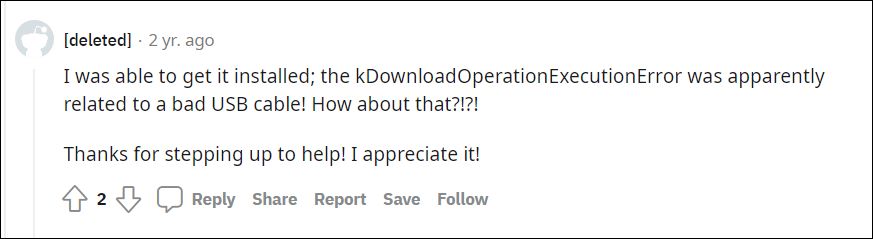
FIX 2: Verify the Integrity of ZIP File
Your next course of action should be to verify the integrity of the ZP file that you are trying to flash. During the download process, if there is a slight disruption in the network, then it could corrupt the file being downloaded. And truth be told, even a few bytes of corrupt or missing data could have disastrous consequences on your device. So you should always inculcate the habit of verifying the integrity of the downloaded ZIP file before flashing them. But how could this be done? Let’s check out.
- First off, head over to the website from where you are downloading the ZIP file. There you should find the MD5 checksum value.
- Every popular website will show you the MD5 value of the ZIP file. While the location might vary, but it will definitely be there.

- Once you have found out the MD5 value, note it down somewhere. Now go ahead and download the ZIP file.
- Once done, head over to that downloaded ZIP file folder, type in CMD in its address bar, and hit Enter. This will launch the CMD window.
- Now type in the below command in that CMD window. Make sure to replace the “filename” accordingly:
certutil -hashfile filename.zip MD5

- It will now show you the MD5 value of the ZIP file. Compare it with the one that you had earlier copied from the website.

- If they both match, then the ZIP file integrity stands maintained and all the bits of data have been correctly downloaded.
However, if there is a mismatch in the value (even the slightest one), then you will have to re-download the file from scratch. Do so, verify the integrity, and then flash it onto your device. Check if it fixes the TWRP Error Applying Update: 28 kdownloadoperationexecutionerror.
FIX 3: Repartition and Increase System Partition Size
On Nokia devices, this issue mostly seems to arise when users are flashing a custom ROM. However, due to the smaller system partition size, the system.img file of the custom ROM couldn’t be flashed and hence TWRP will throw the Error 28. To rectify this issue, you will have to increase the size of the system partition. For that, you could use the Nokia Repartition Tool that has been made for Nokia 6.1 Plus / X6 (DRG) and is also working on Nokia 7 Plus.
- So head over to GitHub and download the Nokia Repartition Tool [direct link].
- Then extract it and double click on the Nokia-Repartition-Tool.exe to launch the tool.

- You will now see three different buttons with the alphabets G, S, and V. Here’s what they mean:
G: GB S: System V: Vendor
- Henceforth, here’s what these three buttons stand for:
3.5G S - 1G V: 3.5GB system partition 1GB vendor 4G S - 1G V: 4GB system partition 1GB vendor 4.5G S - 1G V: 4.5GB system partition 1GB vendor
- Now click on the desired size that you want for your device’s system partition and wait for the process to complete.
- Once done, your device will automatically boot to TWRP. You may now flash the desired file and would no longer get any error message.
So with this, we round off the guide on how you could fix the TWRP Error Applying Update: 28 kdownloadoperationexecutionerror. We have listed three different methods for the same. Do let us know in the comments section which one spelled out success for you. Likewise, all your queries are welcomed in the comment section below.