In this guide, we will show you a potential workaround to rectify the issue of the top left app menu bar not working on Mac. Whenever you launch an app in the macOS, it brings up its menu items in the top menu, instead of the header of the app [which you could find in the Windows OS]. However, as of late, this menu is giving quite a tough time to many.
Numerous users have voiced their concern that the top left app menu bar not working along the expected lines on their Macs. For many, it becomes non-responsive or hangs at frequent intervals whereas for others it would just refuse to function. If you are also currently getting bugged by this problem, then this guide will help you out. Follow along for the fix.
Fix Top Left App Menu Bar not working on Mac
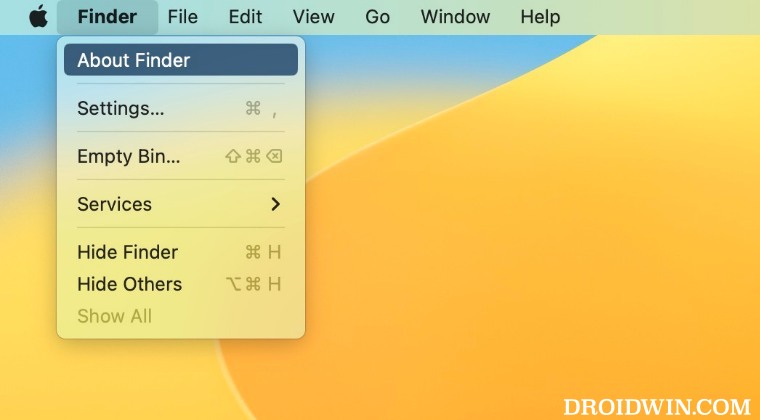
- Launch Finder and head over to the below location:
~/Library/Preferences
- Now search the following file:
com.apple.systemuiserver.plist
- Then take a backup of this file [optional] and delete it.
- Now, restart your Mac and the file will be re-created.
- Check if it manages to rectify the underlying issue.
That’s it. This should fix the issue of the top left app menu bar not working on Mac. If you have any queries concerning the aforementioned steps, do let us know in the comments. We will get back to you with a solution at the earliest.







