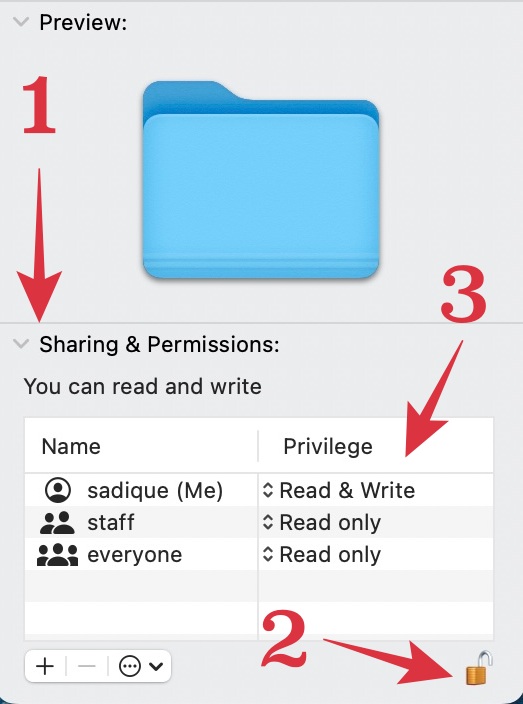In this guide, we will show you various methods to fix the “The folder can’t be opened because you don’t have permission” error in macOS. You might come across a folder in the Finder window that has a red circle with a minus sign at the bottom right. This signifies that your current account doesn’t have the required level of permission to access this folder.
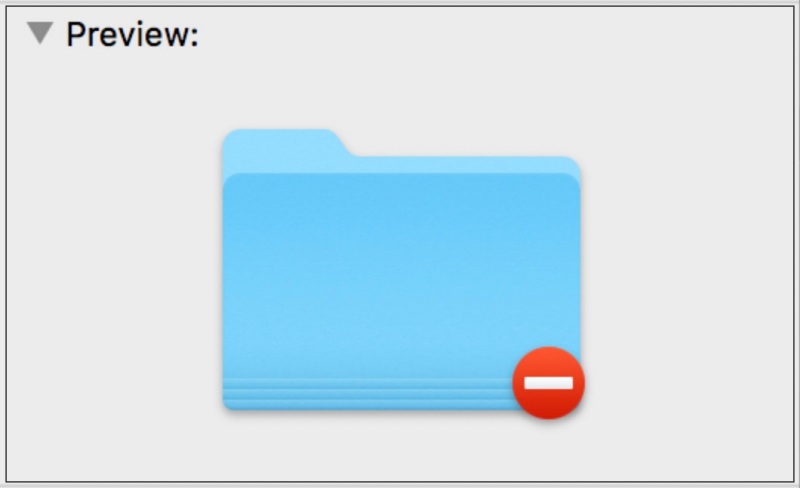
Moreover, this error could also pop up if you had used Migration Assistant at a later stage to transfer the user accounts, instead of during the initial setup [more on that later on]. In all these instances, if you try and access that folder, you will be greeted with the following error message:
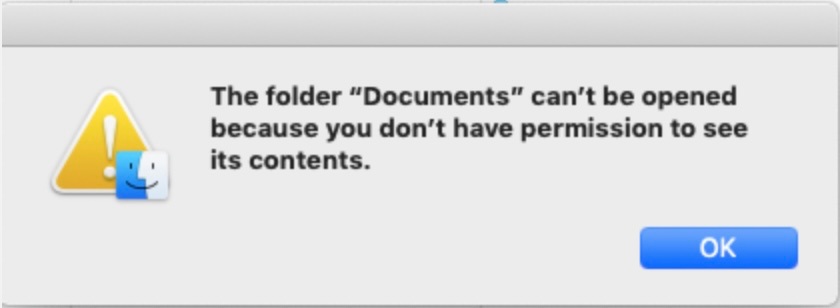
“The folder X can’t be opened because you don’t have permission to see its contents” [where X is the name of the folder]. if you are also currently getting bugged with this issue, then this guide will make you aware of a few nifty workarounds that shall help you rectify this bug. So without further ado, let’s check them out.
Table of Contents
Fix macOS: The folder can’t be opened because you don’t have permission
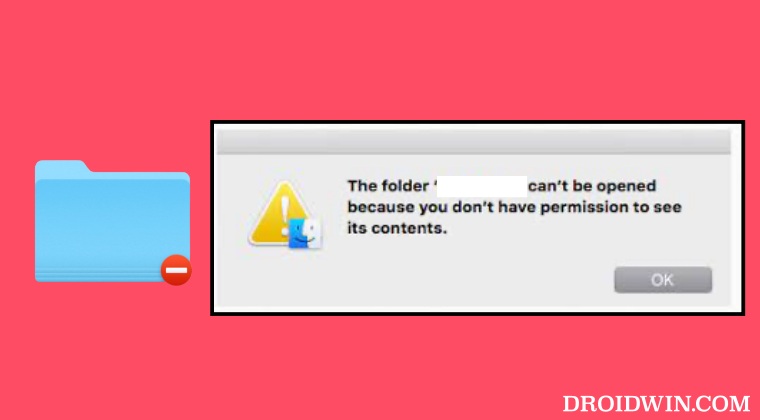
It is recommended that you try out each of the below-mentioned workarounds and then see which one spells out success for you. So with that in mind, let’s get started.
FIX 1: Using Sharing and Permission Settings
- To begin with, right-click on the concerned folder and select Get Info.
- Then expand the Sharing & Permissions” section present at the bottom.
- After that, click on the lock icon situated at the bottom right and type in your password.

- Now verify that the privilege next to your account is set to Read & Write.
- If that’s not the case, then click on the current privilege for your account and select Read & Write.
- Check if it fixes the “The folder can’t be opened because you don’t have permission” error in macOS.
FIX 2: Using the New Account Tweak
- To begin with, create a new account on your new Mac
- Then using that account delete the account that you migrated in.
- So you should now have just one user account remaining, with a User ID of 502 or higher.
- On the other hand, your old account on the backup would be having User ID 501.
- So from your new account [having User ID 502], run the Migration Assist tool.
- It shall bring back the original User ID 501 account with the correct set of permissions.
- Check if it fixes the “The folder can’t be opened because you don’t have permission” error in macOS.
FIX 3: Transfer User Account during OS installation
When you are installing a new OS with a single admin user, then you should transfer the user account at that instance itself. If you instead do so at a later stage via Migration Assistant, then it will end up generating new users with the same names but different user IDs.
This, in turn, would assign wrong permissions and you would be greeted with the “The folder can’t be opened because you don’t have permission” error on your macOS. So to avoid that from happening, also make it a golden rule to transfer the user account during the installation stage itself.
That’s it. These were the three different methods that shall help you fix the “The folder can’t be opened because you don’t have permission” error in macOS. If you have any queries concerning the aforementioned steps, do let us know in the comments. We will get back to you with a solution at the earliest.