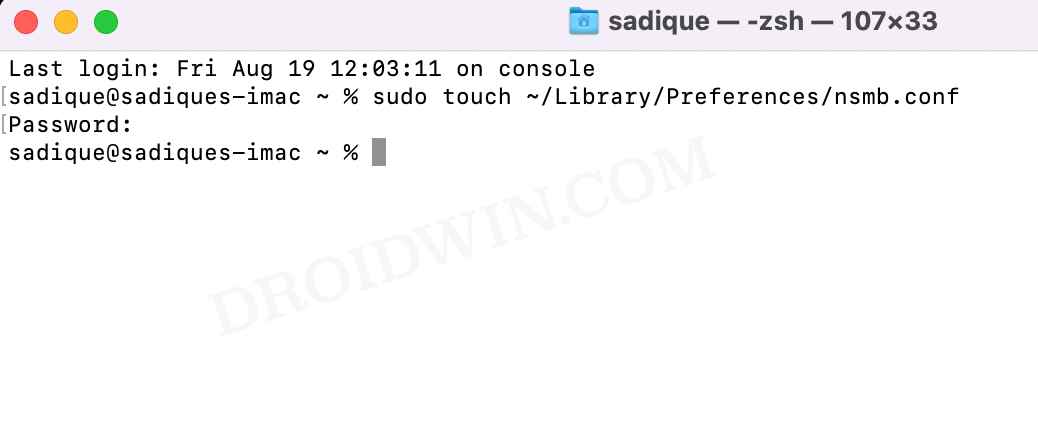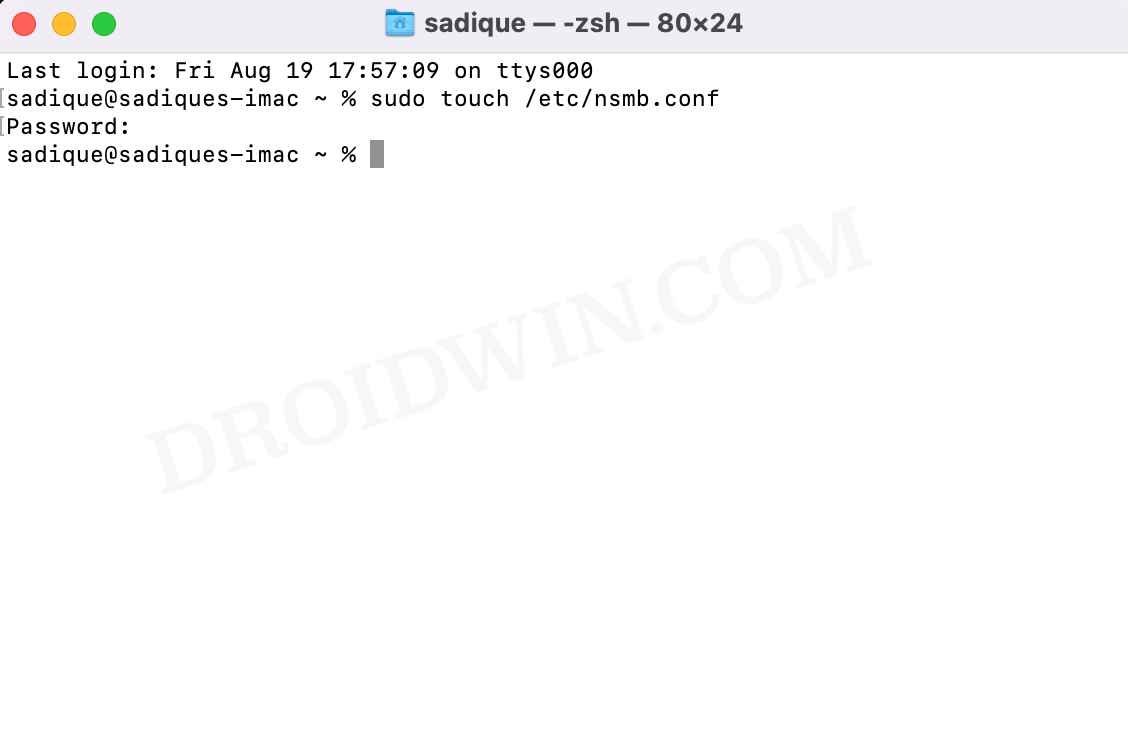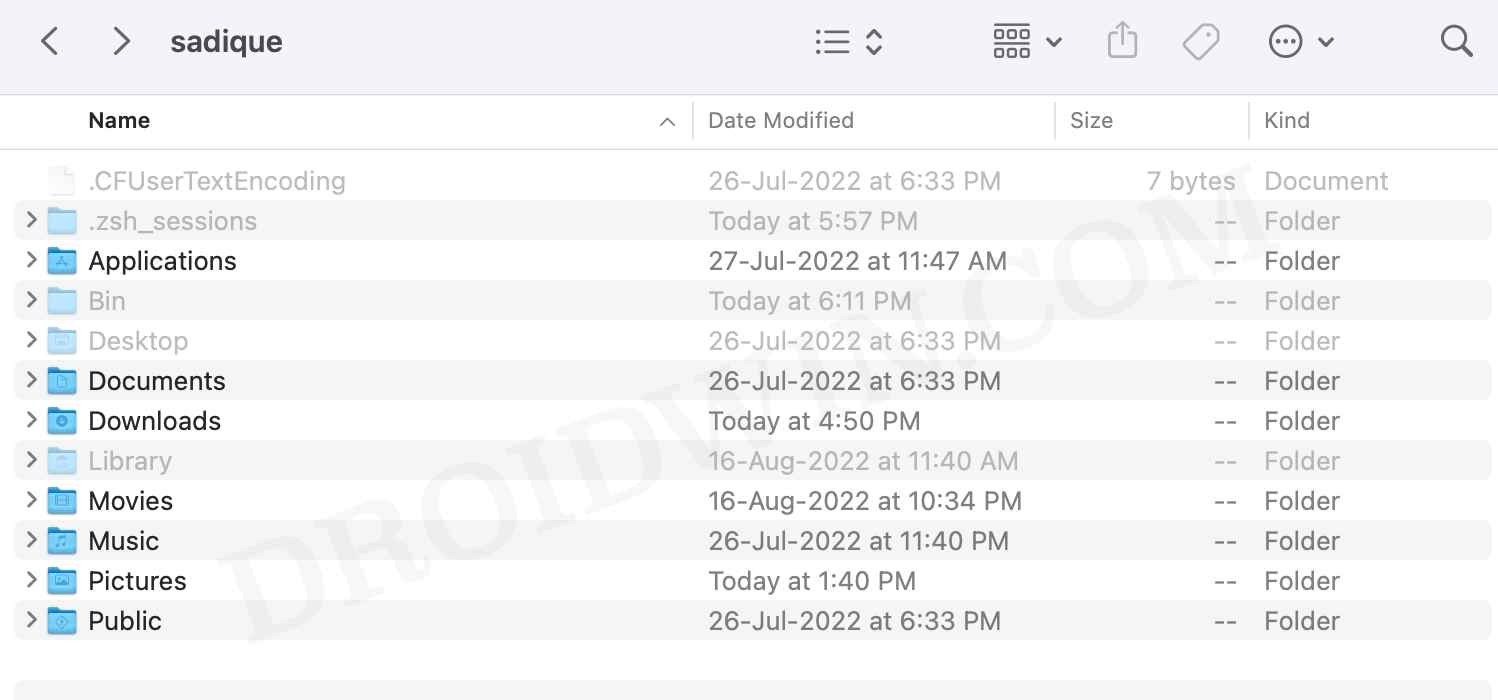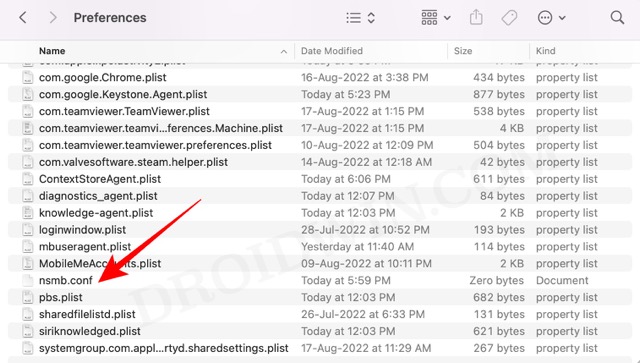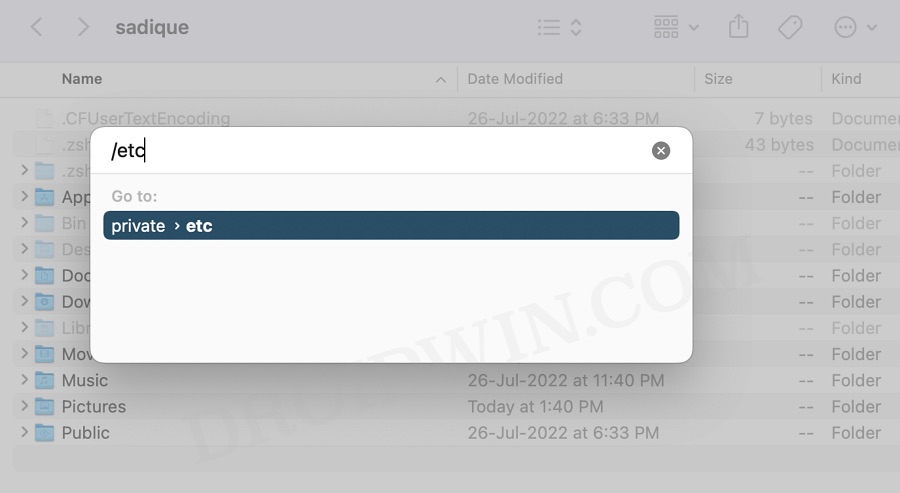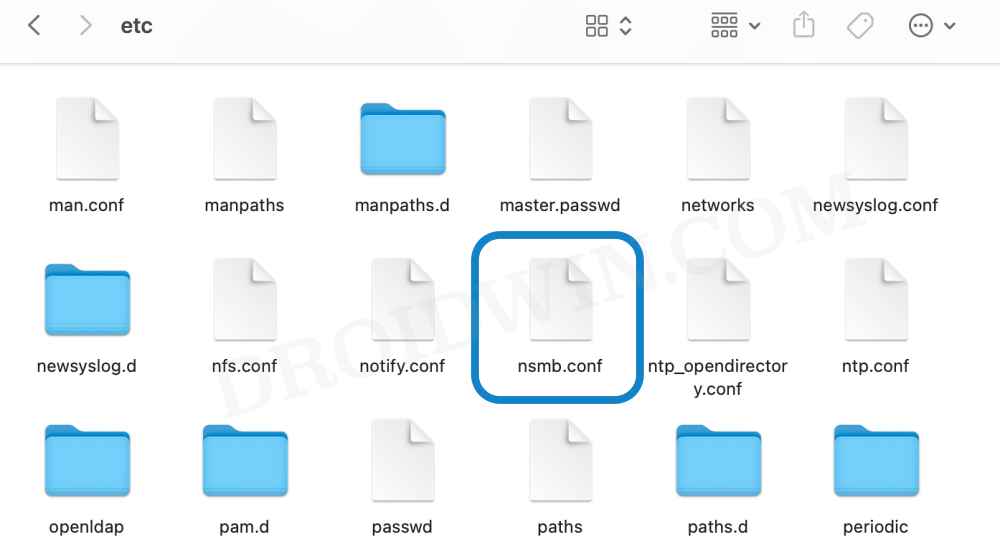In this guide, we will show you how to fix the issue of nsmb.conf file missing from Preferences or Etc folder on Mac. There could be quite a few instances wherein you want to get hold of the nsmb.conf file. For example, if you wish to change the SMB protocol by disabling the default SMB 1.0 and instead opting for SMB 2.0 and 3.0, then you will have to add a line of command to that file.
Likewise, if you want to disable the NetBIOS [since it is notoriously infamous for hogging excessive system resources], then also you need to make changes to this file. In this regard, there are two different locations from where you could get hold of this file, namely ~/Library/Preferences/nsmb.conf [for a single user] and /etc/nsmb.conf [for all users].
Unfortunately, in my case [and many others], this file was missing from both the directories. So what’s happening here? Well, the file isn’t exactly missing, but it doesn’t exist on your system in the first place. You will have to manually create this file first in order to make changes to it. And in this guide, we will show you how to do just that. Follow along.
Fix nsmb.conf file missing from Preferences or Etc folder on Mac
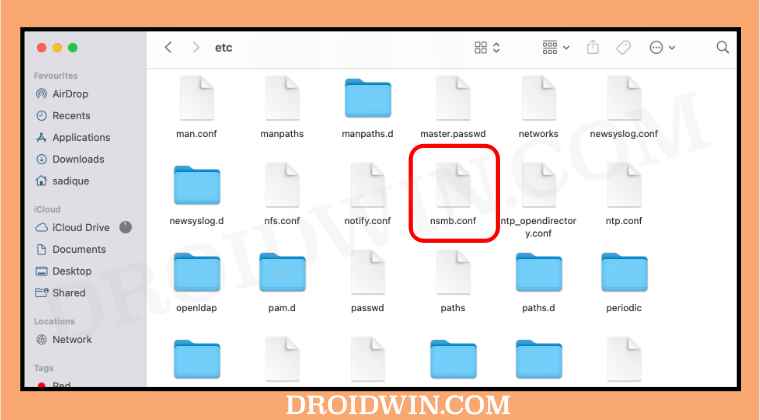
- To begin with, launch Terminal from Launchpad > Others.
- Then execute the below command if you want the nsmb.conf file in the Preferences folder
sudo touch ~/Library/Preferences/nsmb.conf

- On the other hand, if you want the nsmb.conf file in the etc folder, then use the below command
sudo touch /etc/nsmb.conf

- That’s it. The. nsmb.conf file gas ben created on your Mac. Let’s now access it.
- So launch Finder and press Command + Shift + . shortcut keys to view hidden folders.

- Then go to the Library > Preferences folder and you should see the nsmb.conf file.

- On the other hand, if you want to access it in the etc folder, then press ⌘ + ⇧ + G, type in /etc, and hit Enter.

- This will take you to the etc folder and you may now access the nsmb.conf file from there.

That’s it. These were the steps to fix the issue of nsmb.conf file missing from Preferences or Etc folder on Mac. If you have any queries concerning the aforementioned steps, do let us know in the comments. We will get back to you with a solution at the earliest.