In this guide, we will show you the steps to fix the issue of the Apple Mail Smart Mailbox not working on macOS Ventura. The Smart Mailbox feature in Apple Mail allows you to organize and manage your emails based on certain criteria and rules that you have predefined. In this regard, you could add more conditions, set the scope of multiple conditions, and include messages from Trash and Sent folders.
However, all this has now gone for a toss after the latest OS build. Numerous users have voiced their concern that Smart Mailbox is not working along the expected lines on their Mac after updating it to macOS Ventura. If they add /remove /modify any Smart Mailbox settings and then restart the Apple Mail app, those changes are reverted. For example, if they create a new Smart Mailbox and then restart Apple Mail, then that Mailbox will be removed.
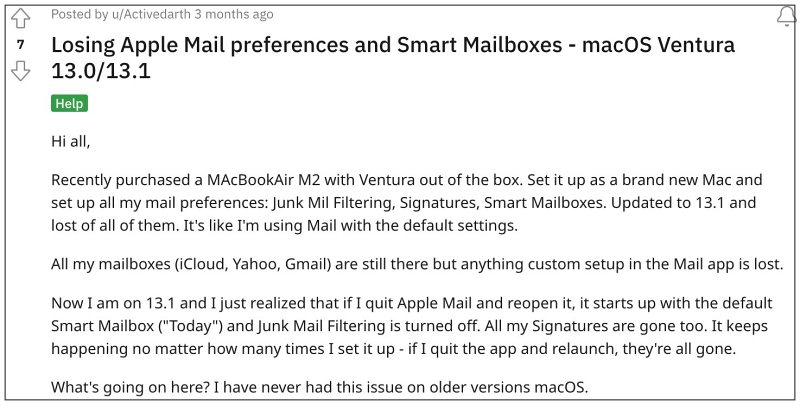
Likewise, if they remove a new Smart Mailbox and restart the app, it will reappear. Moroever, if they enable “Enable Junk Mail Filtering” and restart the app, it will be disabled. if you are also getting bugged by these issues then this guide will make you aware of a nifty workaround that should help you rectify this problem. So without further ado, let’s check it out.
Fix Apple Mail Smart Mailbox not working on macOS Ventura
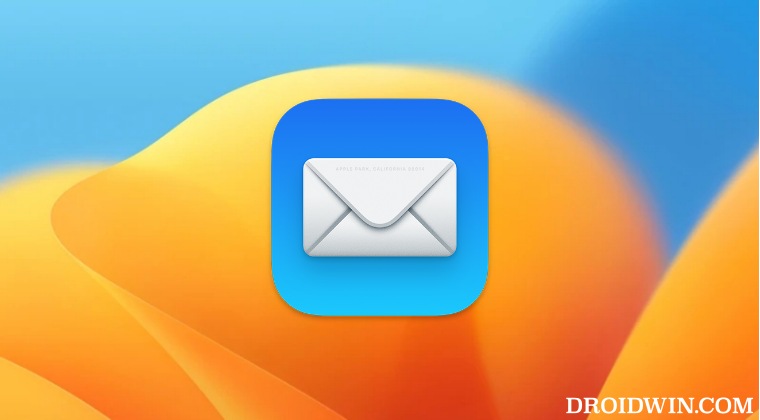
The culprit behind this issue is the inability of the Apple Mail app to save Mailbox preferences in the iCloud Drive. So to rectify this issue, you’ll have to disable your iCloud account in the Mail app and also disable the Mail in iCloud Drive settings. Here’s how both these tasks could be carried out.
- Launch System Settings and select your username from the top.
- Then go to iCloud Drive > Options > uncheck the Mail app.

- Now go to iCloud > iCould Mail > and click on Turn off.

This should fix the issue of the Apple Mail Smart Mailbox not working on macOS Ventura. While this might not turn out to be the most viable and feasible for many, but as of now, this is the only workaround that is spelling out success for the users. As far as the official stance on this matter is concerned, the developers are yet to acknowledge this issue, let alone give out any ETA for the rollout of a fix. As and when any of these two things happen, we will update this guide.
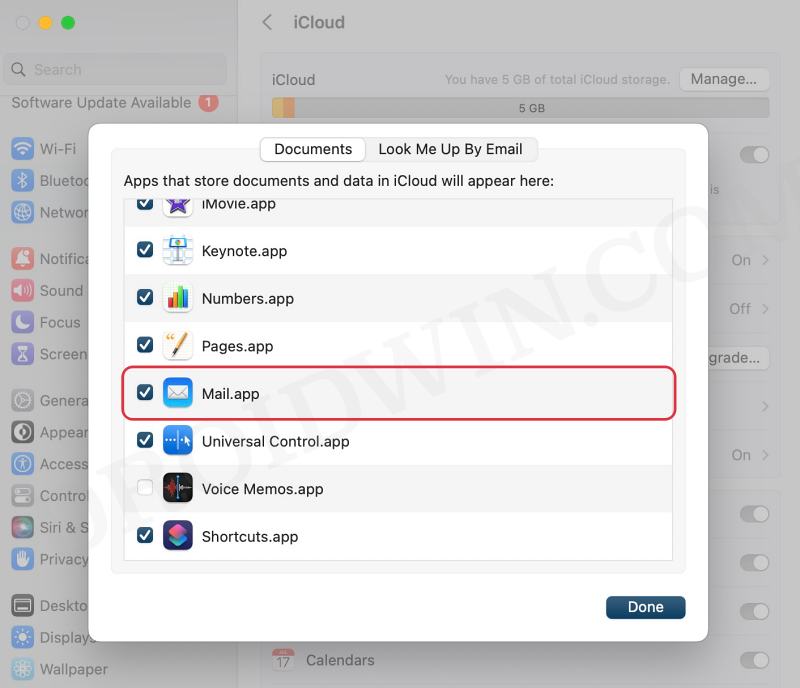
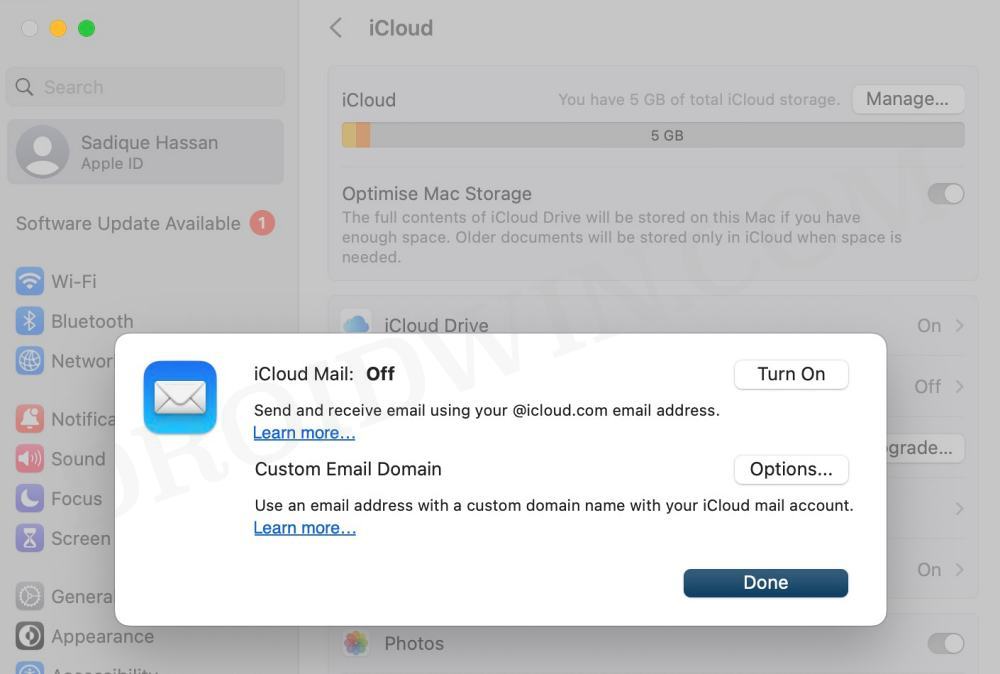








M9
This worked for me, thank you. While testing this, I noticed that my Smart Mailbox stayed in place after I reversed the steps (turned on iCloud Drive and the Mail.app again). After adding a second new Smart Mailbox, the first one stayed in place, but I had to go through the whole proces again to make the second one stay there too (after adding the smart mailbox – turn icloud drive and mail.app off and on again). It’s annoying to have to do this, but it seems to work, so it’s worth the try! Good luck.