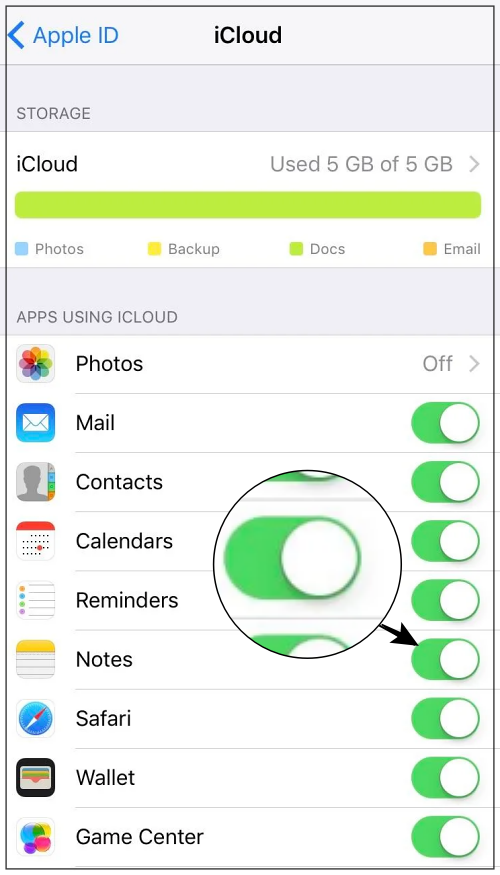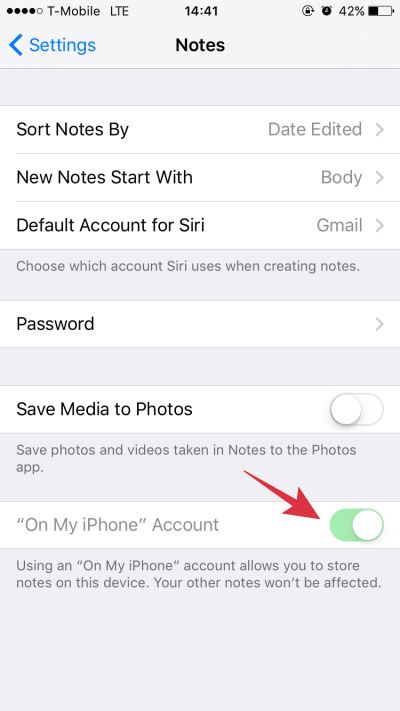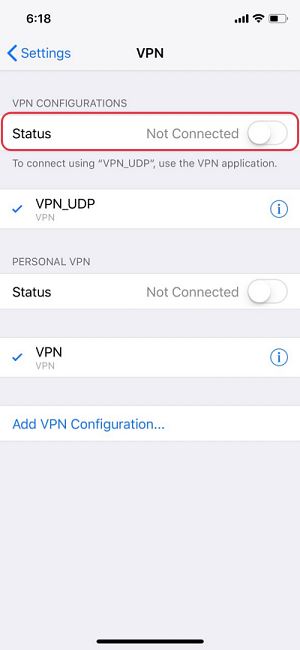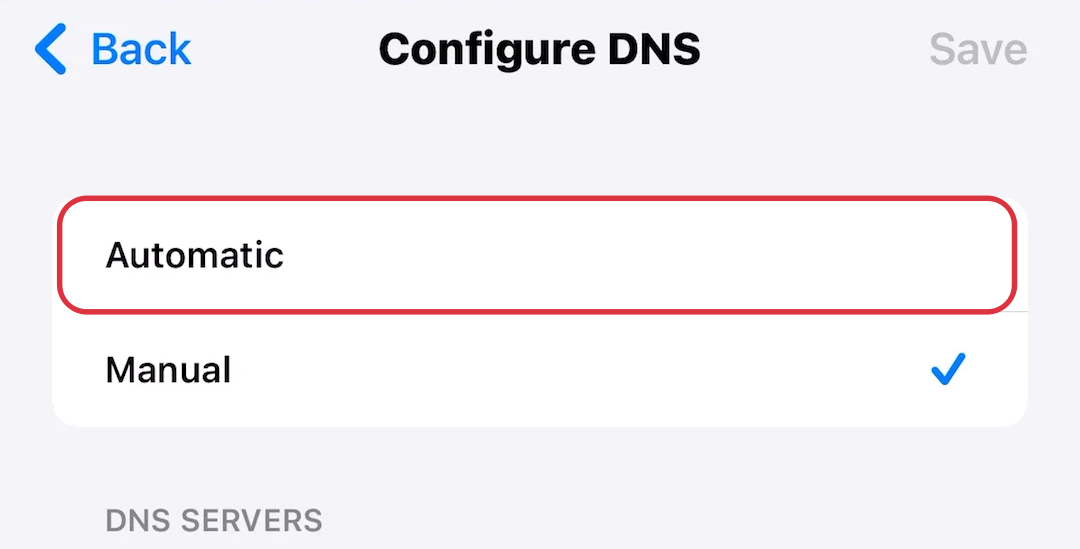In this guide, we will show you various methods to fix the issue of iCloud Apple Notes not syncing with iPhone/iPad. When it comes to note-taking apps, then you wouldn’t have to look for any alternatives as the built-in one is more than enough to checkmark most of the prerequisites. Whether it’s just jotting down important points, checklists, images, web links, scanned documents, or handwritten notes, it has all of this and much more under its arsenal.
Moreover, once you sync in with your Apple ID, then you could access it across all the devices signed in with the same account. However, that is proving to be easier said than done for many users. Numerous users have voiced their concern that their iCloud Apple Notes are not being synced with their iPhone/iPad. In this regard, some have reported that all the notes created on their PC [iCloud.com] aren’t being synced on their Apple devices
For some, the notes created on their iPhones/iPads are visible on the iCloud website. Whereas others have said that they could neither access their iCloud notes on their Apple devices nor the notes created on iPad/iPhones on iCloud. if you are also getting bugged by any of these issues, then this guide will help you out. Follow along for the fixes.
Table of Contents
Fix Apple iCloud Notes not syncing with iPhone/iPad
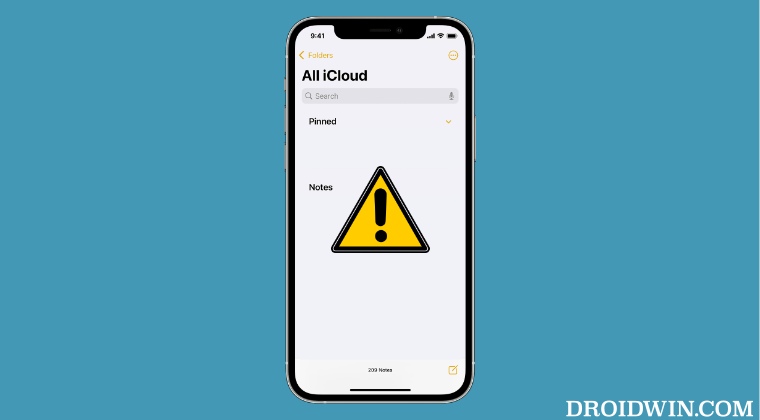
It is recommended that you try out each of the below-mentioned workarounds and then see which one spells out success for you. So with that in mind, let’s get started.
Re-Login to iCloud
First off, you should consider logging out of your iCloud account and then signing back in. This will refresh your account settings and could rectify the issue that we are currently dealing with. So do give it a try and check out the results.
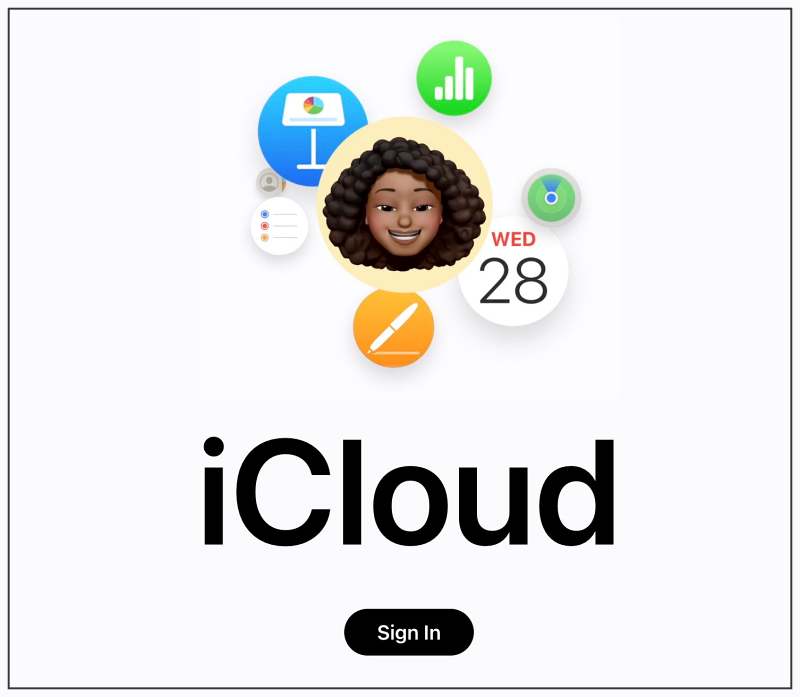
Toggle Notes Sync via iCloud
Next up, you should consider disabling and then re-enabling the sync feature of the Notes app from the iCloud account settings and then check if it spells out success for you or not.
- Head over to Settings > Username > iCloud.
- Then turn off the toggle next to Notes.
- Now wait for a few seconds and re-enable it.
- Check if it fixes iCloud Apple Notes not syncing with iPhone/iPad.

Toggle Sync inside the Notes app
In continuation of the above fix, you should also disable and re-enable the sync function directly from within the Notes app as well and then check out the results.
Turn off On My iPhone
If you have inadvertently enabled the “On My iPhone” feature for your Notes, then it will lead to your notes only being saved locally on your device, they wouldn’t be synced over to iCloud. So make sure to turn off this feature and then check out the results.
- To begin with, head over to the Settings menu on your device.
- Then go to Notes and turn on the “On My iPhone” Account.
- Now check if it fixes iCloud Apple Notes not syncing with iPhone/iPad.

Turn off VPN
if you are using a Virtual Private Network to encrypt the data transfer process or simply to access geo-restricted content, then it might conflict with the Notes sync. Therefore, consider turning off the VPN and then retry syncing your Notes.
- Head over to Settings > General > VPN & Device Management.
- Then select the active VPN and disable the toggle next to it.
- Check if it fixes iCloud Apple Notes not syncing with iPhone/iPad.

Switch to Default DNS
If you are using a custom Domain Name Seever, then it might also conflict with the data exchange process between your device and the iCloud account. Therefore consider switching over to the default DNS given by your ISP and then retry the sync process.
- Head over to Settings > WiFi on your device.
- Then tap on the info icon next to your WiFi.
- Now go to Configure DNS and select Automatic.
- Check if it fixes iCloud Apple Notes not syncing with iPhone/iPad.

Remove MDM Profile
If you have a Mobile Device Management Profile trusted and set up on your iPhone, then consider removing it for the time being and then retry syncing the notes over to your iCloud account.
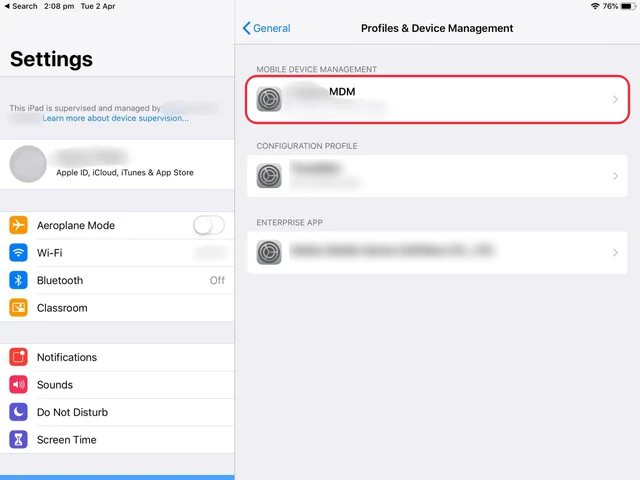
That’s it. These were the seven different methods that should help you fix the issue of iCloud Apple Notes not syncing with iPhone/iPad. If you have any queries concerning the aforementioned steps, do let us know in the comments. We will get back to you with a solution at the earliest.