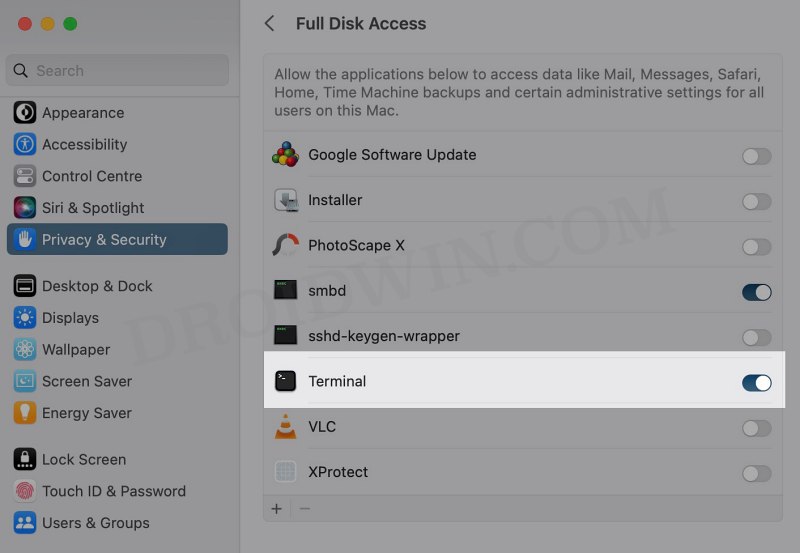In this guide, we will show you the steps to disable inline attachments in Apple Mail. There are a truckload of feature requests lined up across Apple Forums, one such request has been made countless times dating all the way back to 2008 but is yet to be effectively addressed. We are talking about the ability to make the photos and documents appear as separate attachments rather than in the body of the message.
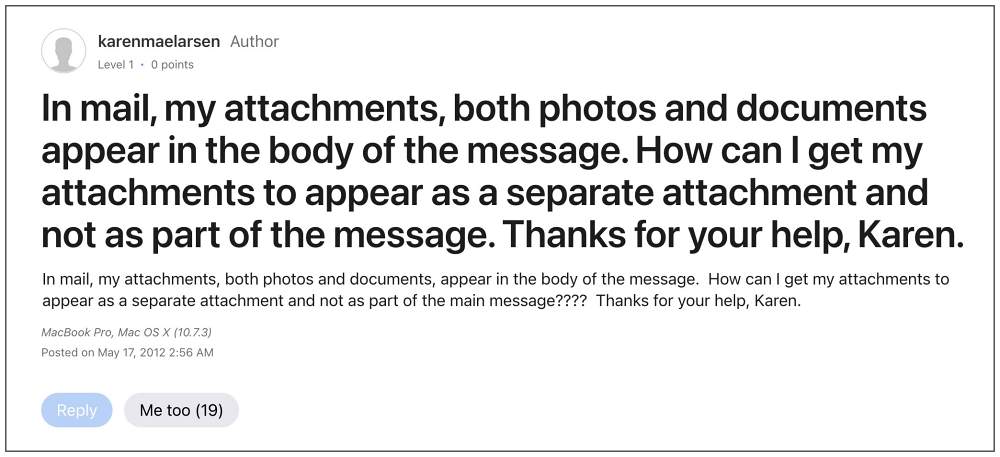
But why would anyone want that to happen? Well, there could be quite a few reasons for the same. For example, it could be due to the privacy risks attached-anyone could simply sneak peek on your screen and get access to the contents of the file. Apart from that, it doesn’t even stand out from the UI/UX point of view.
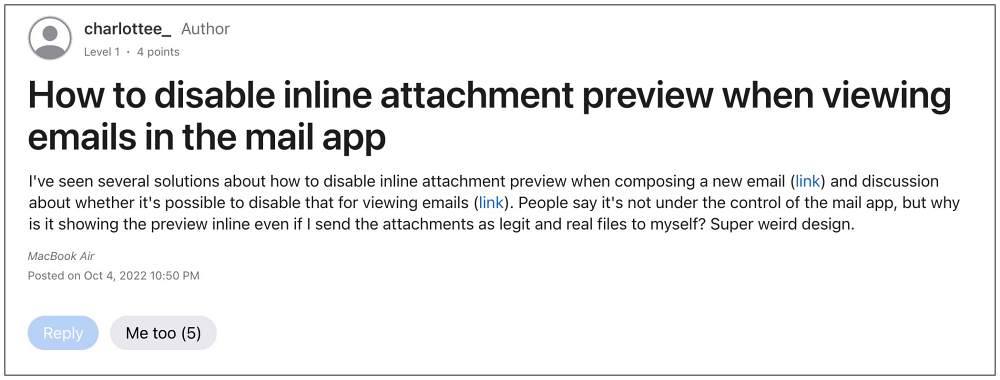
While the UI part is understandable, if we talk about the UX, then some users have reported that they tend to get confused whether it is an inline photo or actually a file. So owing to all these reasons, this guide will show you the steps to disable inline attachments in Apple Mail. Follow along.
How to Disable Inline Attachments on Apple Mail
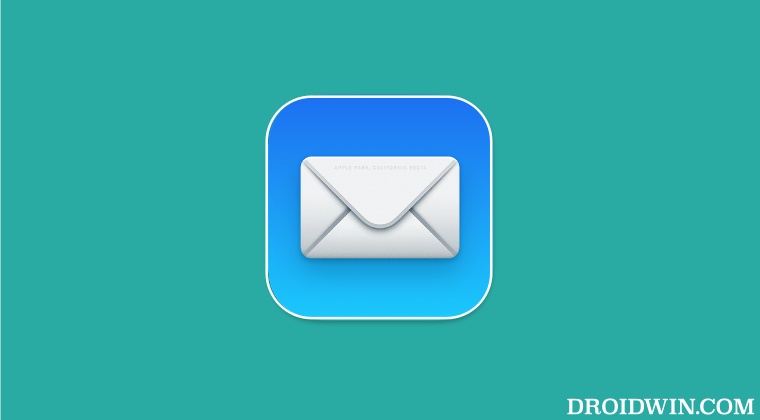
- Head over to System Preferences > Privacy and Security > Full Disk Access.
- Then click on the plus icon, select Terminal from the list, and hit Open.

- Now enable the toggle next to Terminal. Once done, close the Mail app [if running].
- Then go to Launchpad > Others > Terminal and type in the below command:
defaults write com.apple.mail DisableInlineAttachmentViewing -boolean YES - Now restart your Mac and then launch Mail. Create a new email and check out the results.
- The attachments will now appear as icons instead of being embedded in the message body.
How to Re-Enable Inline Attachments on Apple Mail
To revert the change and re-enable the inline attachments, then just execute the below command in the Terminal window.
defaults write com.apple.mail DisableInlineAttachmentViewing -boolean NOThat’s it. These were the steps to disable [and re-enable] inline attachments in Apple Mail. If you have any queries concerning the aforementioned steps, do let us know in the comments. We will get back to you with a solution at the earliest.
UPDATE: The above command now actually affects the print preview behavior rather than the Mail App. In other words, the Mail app might still show the attachments inline, whereas the print preview window will show all attachments as icons.