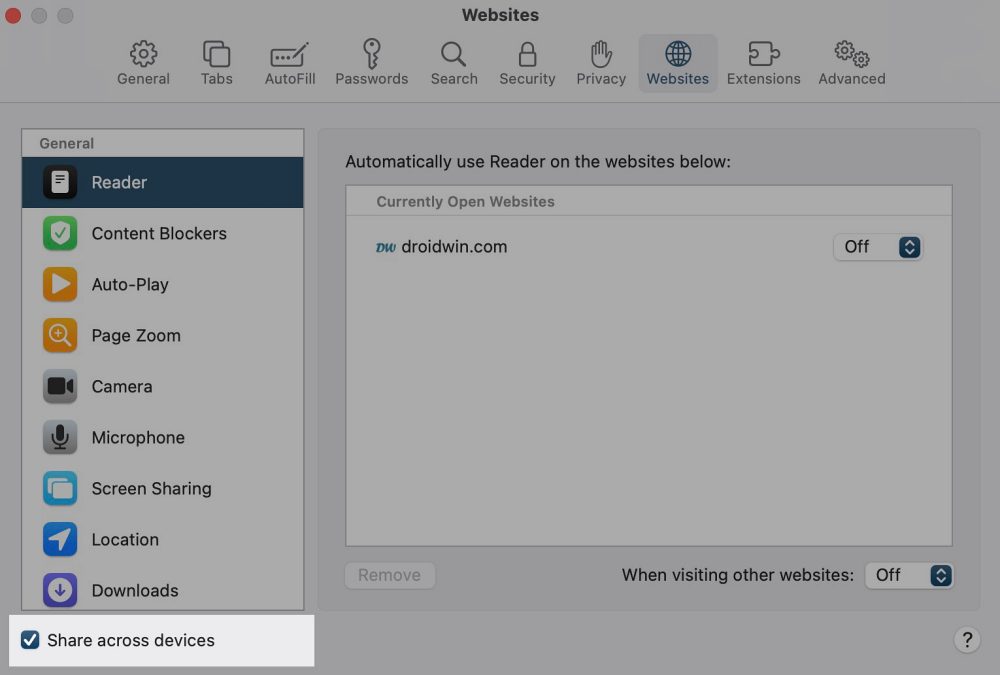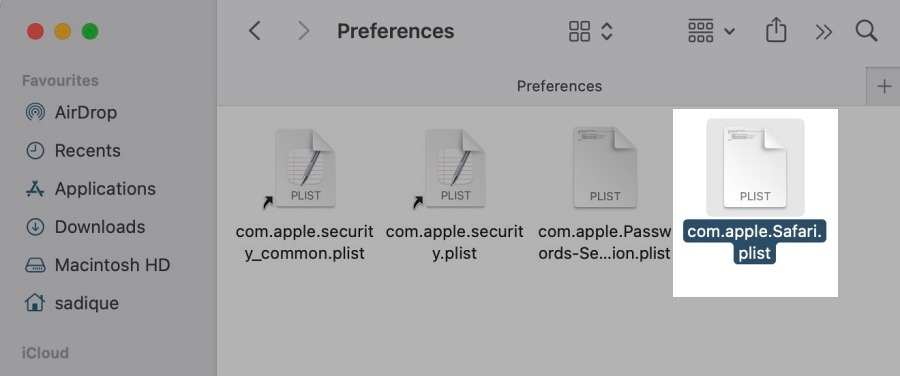In this guide, we will show you a couple of methods to fix the issue of zoom not working in Safari on your Mac. When it comes to the browser domain, then many users are content with the default built-in offering from the Cupertino giant. Apart from being able to checkmark all the crucial prerequisites, its deep integration into the Apple ecosystem also plays a major role in the user’s inclination. However, in spite of all the goodies attached, it isn’t free from its fair share of issues either.
In this regard, numerous users have voiced their concern that the zoom functionality not working along the expected lines in the Safari browser on their Mac. Whether a user performs a zoom via the Command + shortcut keys, the double tap gesture on the mouse, or via the View > Zoom, the browser tends to revert to the default view within a few seconds. If you are also facing a similar issue, then this guide will make you aware of a couple of nifty methods to rectify this issue. Follow along.
Table of Contents
Fix Safari Zoom not working on Mac
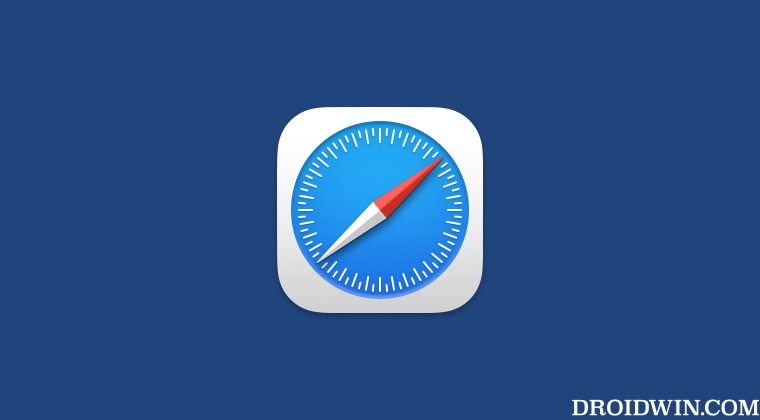
It is recommended that you try out each of the below-mentioned workarounds and then see which one spells out success. So with that in mind, let’s get started.
FIX 1: Disable Safari Share Across Devices
First off, you should consider disabling the Share Across devices feature of Safari and then check if it works ot in your favor or not. So give it a try using the below-listed steps and then check out the results.
- Launch Safari, go to the top menu bar, and select Files > Settings.
- Then switch to the Websites tab and uncheck Share across devices.
- Check if it fixes the zoom not working issue in Safari on your Mac.

Delete Safari plist File
The issue might also appear if the browser’s configuration, settings, or files gets corrupted. In such cases, your best bet is to delete its list file and let the browser repopulate a fresh instance of the same from scratch. Here’s how it could be done:
- Launch Finder, select Go > Go to Folder, and then type in:
~/Library/Containers/Safari/Data/Library/Preferences/
- Now delete the com.apple.Safari.plist file and restart Safari.
- This should rectify the underlying browser zoom-in issues.
That’s it. These were the two different methods that should help you fix the issue of zoom not working in Safari on your Mac. If you have any queries concerning the aforementioned steps, do let us know in the comments. We will get back to you with a solution at the earliest.