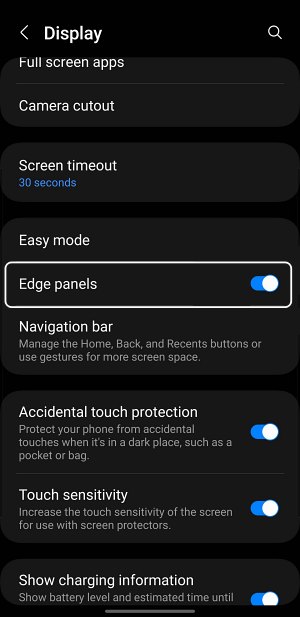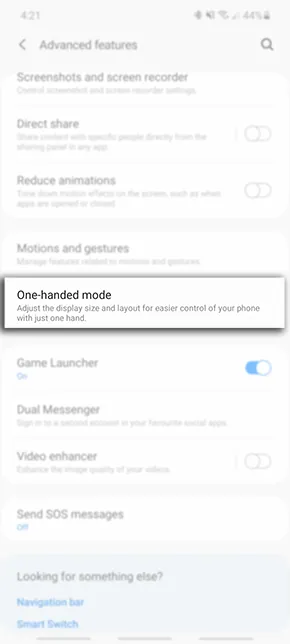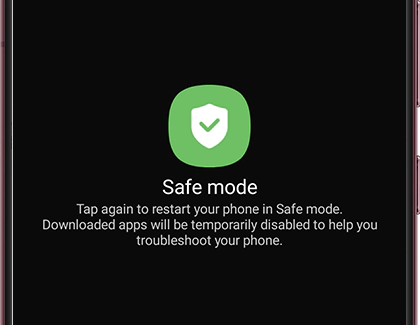In this guide, we will show you the steps to remove the white bar from your Galaxy S22 Ultra screen. The latest flagships from the South Korean giant behold a slew of intriguing features with a power-packed spec sheet. When combined with the new One UI 5.0 OS experience, you are bound to be blessed with a plethora of customization and under-the-hood features.
However, in spite of all the goodies that it has to offer, it isn’t free from its fair share of issues either. As of now, a few users have voiced their concern that they are getting a white bar from your Galaxy S22 Ultra screen. Upon long pressing it, it tends to change color to blue, and then you will be able to slide it to a different position on your screen, but there doesn’t seem to be any way of removing it.
Furthermore, apart from the home screen, it tends to appear across all the apps, thereby negatively affecting the device’s usage experience. if you are also getting bugged by this issue, then his guide will make you aware of a few nifty workarounds that should help you rectify this problem. So without further ado, let’s check them out.
Table of Contents
Remove White Bar from Screen on Galaxy S22 Ultra
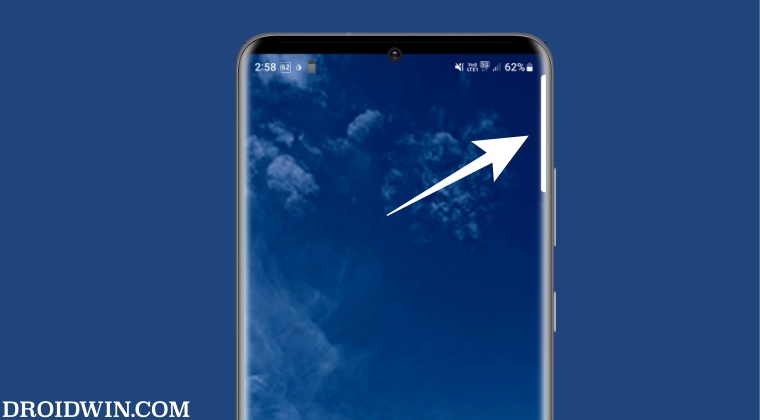
It is recommended that you try out each of the below-mentioned workarounds and then see which one spells out success for you. So with that in mind, let’s get started.
FIX 1: Disable Widget Drawer
There’s a high chance that it could be the Widget Drawer in the Lockscreen Widgets and Drawer app. Therefore, consider turning off the Drawer and then check if it removes the white bar from your Galaxy S22 Ultra screen.
FIX 2: Disable Edge Panel
A few fingers have also been pointed out at the Edge Panel for being a possible culprit. Therefore, consider turning it off using the below-listed steps and then check out the results:
- To begin with, head over to Settings > Display.
- Then go to Edge Panel and disable the toggle next to it.
- Check if it removes the white bar from your Galaxy S22 Ultra screen.

Credit: Samsung
FIX 3: Disable One-Hand Operation
The white bar could also be a part of the Samsung app “One Hand Operation”. If that is the case, then you could be able to easily change its position, make it transparent to sudo-hide it, or disable it altogether. Here’s how the latter one could be carried out:
- To begin with, head over to Settings > Advanced Features.
- Then go to One-Handed Mode and disable the toggle next to it.
- Check if it removes the white bar from your Galaxy S22 Ultra screen.

Credit: Samsung
FIX 4: Boot to Safe Mode
In some instances, a third-party app or service could also result in this issue. The best way to verify the same is by booting your device to Safe Mode which will disable all third-party apps. If the issue gets rectified in this modem then the culprit is indeed a third-party app that needs to be removed right away. Here’s how it could be done:
- To begin with, press and hold the Side key and the Volume down key.
- This will bring up the Power menu. Long tap on the Power off icon.
- Then tap on Safe Mode and your device will be booted to this mode.

Credit: Samsung - Verify if the white bar is removed from your Galaxy S22 Ultra screen.
- If it has, then reboot your device to normal mode and uninstall all those apps, one at a time, after which the issue first came to light.
That’s it. These were the four different methods that should help you remove the white bar from your Galaxy S22 Ultra screen. If you have any queries concerning the aforementioned steps, do let us know in the comments. We will get back to you with a solution at the earliest.