In this guide, we will show you the steps to enable and select the band of your choice on your Samsung Galaxy S22 Ultra device. The flagship from the South Korean giant comes with a few preset network bands. However, these aren’t the only bands that are available, it beholds. a slew of other bands, albeit most of them are hidden.
But using a hidden dialer command, you could easily bring up the band selection menu and select the one of your choice. So if you are planning to enable all the 5G bands, hop onto the 5G NRE band, or use the 5G mmWave, then this guide is all that you need. So without any further ado, let’s get started with the steps to enable and select Bands on your Samsung Galaxy S22 Ultra.
Table of Contents
How to Enable and Select Bands in Samsung Galaxy S22 Ultra
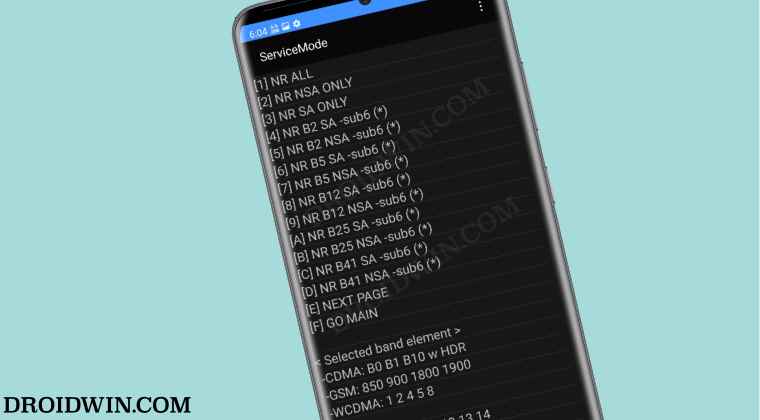
The below process might prove to be risky if you end up selecting an incompatible band, this in turn might result in the loss of radio and your network. So please exercise caution before proceeding ahead. Moreover, as of now, it has only been tested on S908U & S908U1. We cannot verify if it will work on other S22 Ultra variants or not.
With that said, we would like to thank XDA Senior Member wr3cckl3ss1 without whom this guide wouldn’t have been possible. Droidwin and its members wouldn’t be held responsible in case of a thermonuclear war, your alarm doesn’t wake you up, or if anything happens to your device, data, and network by performing the below steps.
- Bring up the Dialer and type either of the two below codes.
*#73# OR *#27663368378#
- It should open the ServiceMode > RF TEST screen.
- Select the first option, Band Selection, from the list.

- Now select the appropriate SIM from the list.
- Dual SIM users would see two SIMs, so make the selection carefully.

- Then select Option 7 to Clear All Bands.
- The checkmark next to Option A (Block Set By AP) and a few others should now be removed.

- Now select Option 8 twice to add additional bands.
- Likewise, doing so will also make the checkmarks re-appear.

- Then select Option 9 to Apply Band Configuration. You will get the APPLY DONE prompt.
- Now tap on the overflow icon situated at the top right and select Key Input.

- Then type in 0 in the space provided and hit OK. That’s it.

These were the steps to enable and select the band of your choice on your Samsung Galaxy S22 Ultra. If you have any queries concerning the aforementioned steps, do let us know in the comments. We will get back to you with a solution at the earliest.
FIX: Cannot Access the Band Selection Menu
If you are unable to access the Band Selection menu on your Samsung device, then you should try out the below tweak, courtesy of XDA Senior Member peacey8.
- Start on XAA (or VZW) U1 firmware and enable debugging in the Developer Menu.
- Then use the SamFW FRP tool to change to VZW CSC if you’re on XAA or other CSC.
- Now using the SamFW FRP tool, go to MTP -> Enable Secret Code for VZW.
- You should be able to use *#73# OR *#27663368378#* secret code without any issues.
- If required you could easily switch back to XAA CSC using the SamFW FRP tool.
How to Enable all LTE and 5G bands in Galaxy S22 Ultra
Using the below steps, you could easily enable all the LTE and 5G bands on your galaxy S22 Ultra device [Credits: XDA Senior Member peacey8].
- To begin with, open the Service Mode via the below command
*#73# OR *#27663368378#*
- Then go to UE SETTING & INFO -> SETTING -> SYSTEM.
- Now go to the next page 4 times -> SET LTE BAND CONFIG -> SET DEFAULT LTE BAND.
- After that, again bring up the Service Mode page via the below command
*#73# OR *#27663368378#*
- Then go to UE SETTING & INFO -> SETTING -> PROTOCOL -> NR5G.
- Next, go to NR5G PRUNE STATUS -> REMOVE NR5G PRUNE.
- Again bring up the Service Mode page via the below command
*#73# OR *#27663368378#*
- Then go to UE SETTING & INFO -> SETTING -> PROTOCOL.
- Now select GCF -> REMOVE ONLY NR WHITELIST.
- [Optional] If you wish to enable mmWave bands as well, then bring up Service Mode as before.
- Then go to UE SETTING & INFO -> SETTING -> PROTOCOL.
- Now select NR5G -> Sub6/mmWave -> ALL ENABLE.
How to Enable All 5G NR Features on Galaxy S22 Ultra
Given here are the steps to enable all the 5G NR features on your S22 Ultra device. [Credits: XDA Senior Member peacey8].
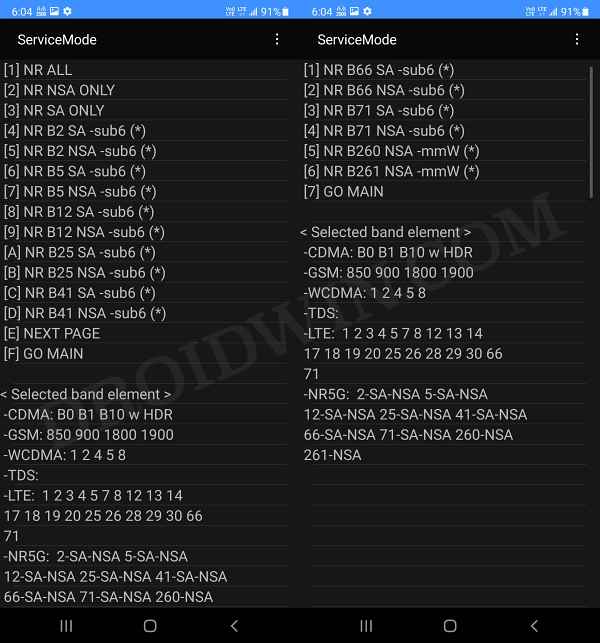
- To begin with, open the Service Mode via the below command
*#73# OR *#27663368378#*
- Then go to UE SETTING & INFO -> SETTING -> PROTOCOL -> AS.
- Now go to Next Page -> NR CDRX CONTROL -> NR CDRX ENABLE.
- For the unaware, NR CDRX is the 5G power saving mode.
- Again bring up the Service Mode page via the below command
*#73# OR *#27663368378#*
- Then go to UE SETTING & INFO -> SETTING -> PROTOCOL -> AS.
- Tap on Next Page 2 times -> NR DSS CONTROL -> NR DSS ENABLE.
- Here’s NR DSS is the 5G Dynamic Spectrum Sharing.
How to Enable 5G SA on Galaxy S22 Ultra
If your country supports standalone 5G, then here’s how to enable 5G SA onto your Galaxy S22 Ultra [Credits: XDA Senior Member peacey8].
- To begin with, open the Service Mode via the below command
*#73# OR *#27663368378#*
- Then go to UE SETTING & INFO -> SETTING -> PROTOCOL -> NR5G.
- Now select NR5G SA/NSA Mode Control -> SA/NSA ENABLE.
- Again bring up the Service Mode page via the below command
*#73# OR *#27663368378#*
- Then go to UE SETTING & INFO -> SETTING -> PROTOCOL -> NR5G.
- Now select NR5G SA/NSA Mode Control -> Remove SA Permit List.
- Again bring up the Service Mode page via the below command
*#73# OR *#27663368378#*
- Then go to UE SETTING & INFO -> SETTING -> PROTOCOL -> NR5G.
- Now select Next Page -> NR5G NRDC -> NRDC ENABLE.
- Do note that NRDC is for dual connectivity with Sub6 + mmWave bands in parallel and it only applies to 5G SA networks.
That’s it. These were the steps to enable and select the band of your choice on your Samsung Galaxy S22 Ultra device. Likewise, we have also listed the steps to enable LTE, 5G, 5G, 5G NR, and 5G SA networks. If you have any queries concerning the aforementioned steps, do let us know in the comments.
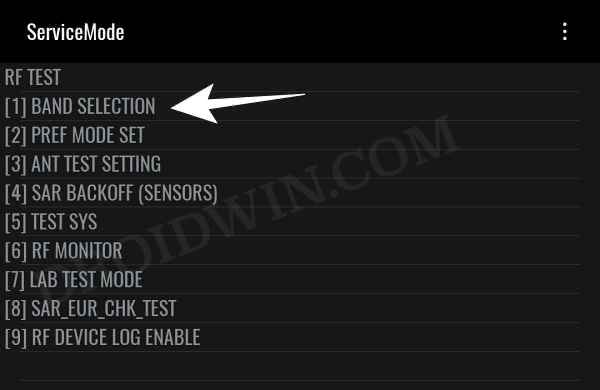
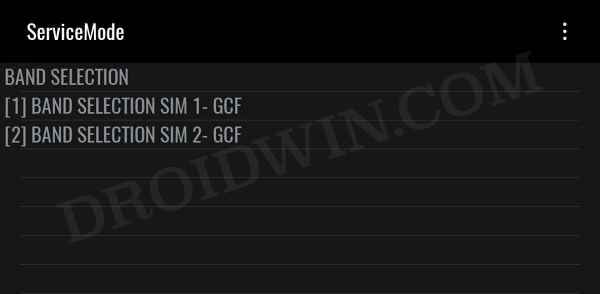
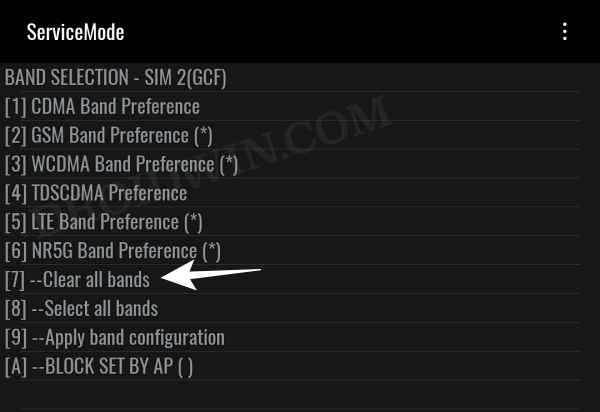
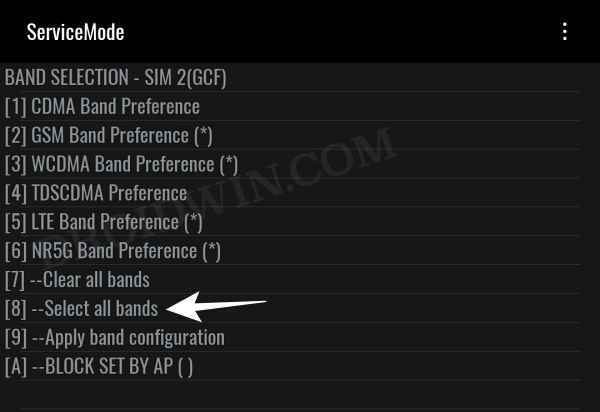
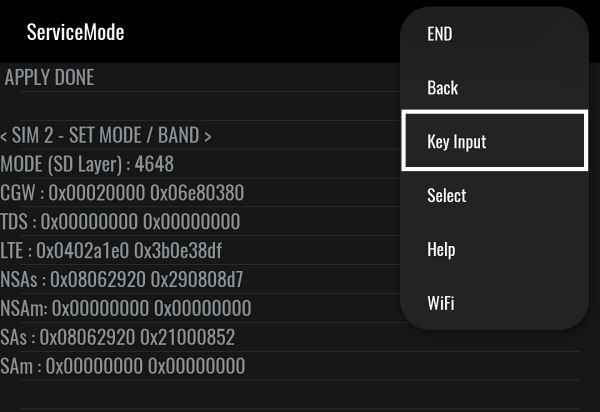
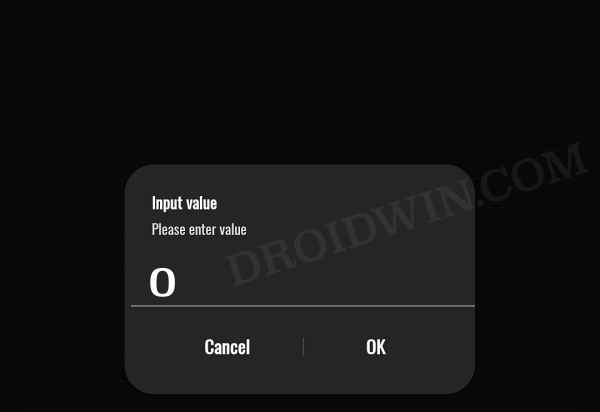








kRISH
Hi thanks for an amazing article, how to enable Indian 5G Jio in us variant, sm908Ui.
Would you appreciate your help.
Mohit
This is working to enable bands and speed increased as i can see 5g speed is coming now but it somehow does not flashed 5g or 4g on the phone but only LTE at the top of the phone, The speed definately has increased to 500 bps+ which is a 5g speed
wr3cckl3ss1
You’re welcome….More tricks coming soon. It would of been nice to get an email or a message on XDA about this article as it was posted in August and i somehow found this…an hour ago.
redwattlebird
boo.. no workies on the S908e version running Android 13 🙁