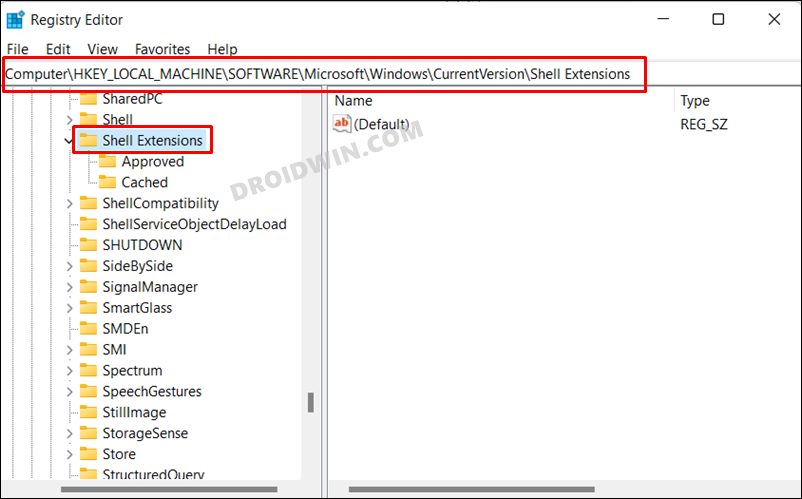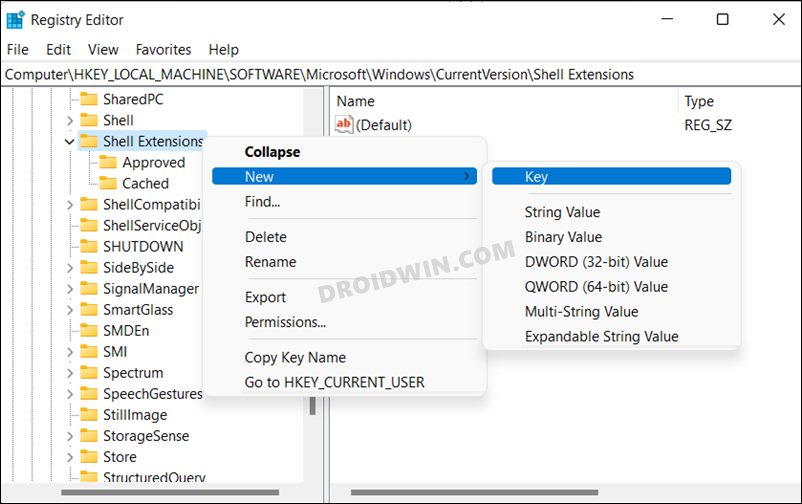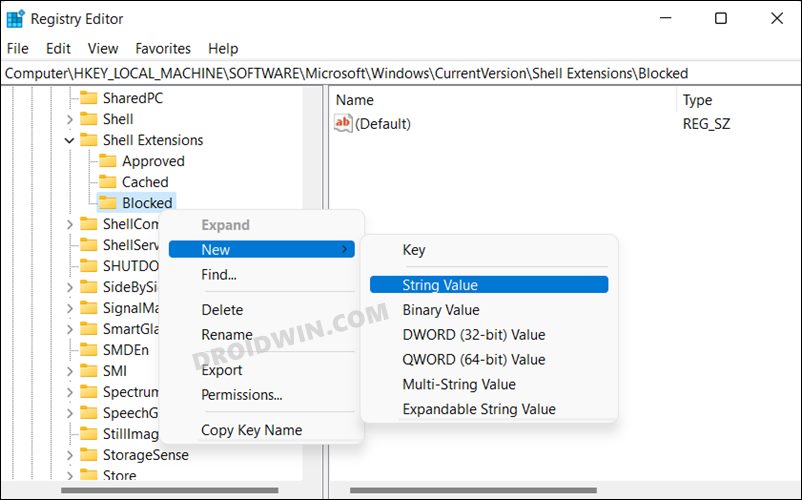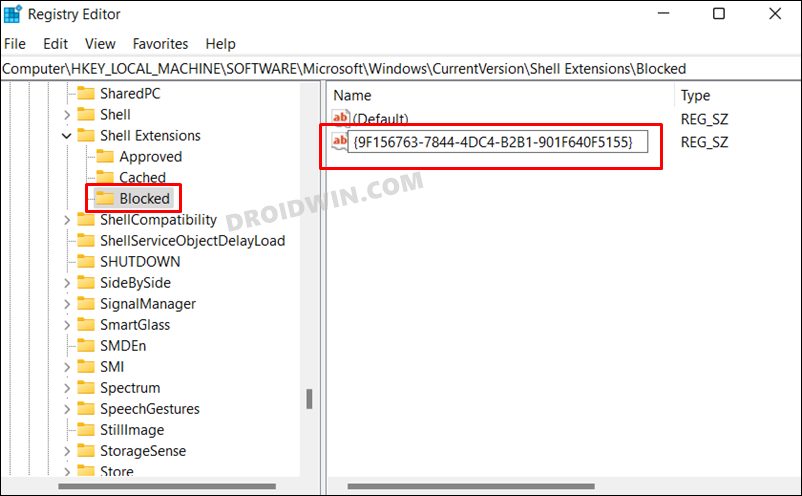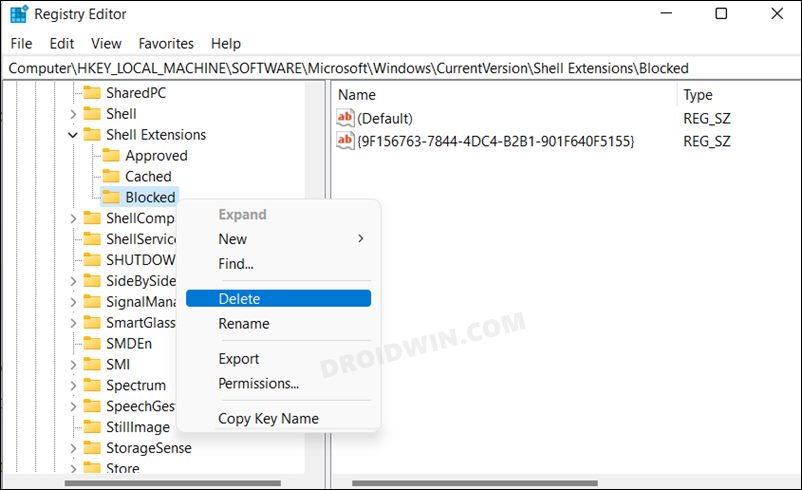In this guide, we will show you the steps to remove the Open in Windows Terminal option from the Windows 11 context menu. One of the biggest talking points for tech enthusiasts was the addition of a new multi-tabbed command-line interface in the latest OS build. Come built-in with the OS, the Redmond giants treat it as the default platform for executing commands. Housing the likes of Command Prompt, PowerShell, and Azure Cloud Shell, you could easily access all three interfaces under one roof.
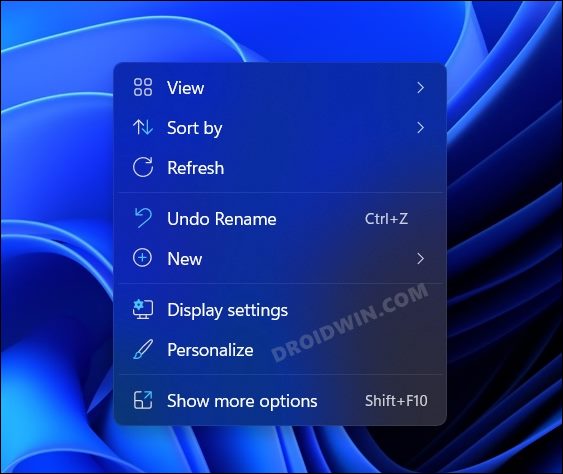
However, when it comes to the technical domain, I usually like to keep things simple. In this regard, the Command Prompt is able to checkmark most of my requirements with ease (plus it loads a second or two faster as compared to its counterpart). So my interaction with the Windows Terminal is at a minimal level. As a result, it didn’t make much sense to let it have a permanent abode on the right-click menu. If you also echo this thought, then in this guide, we will show you the detailed steps to remove the Open in Windows Terminal option from the Windows 11 context menu. Follow along.
Remove Open in Windows Terminal from Windows 11 Context Menu
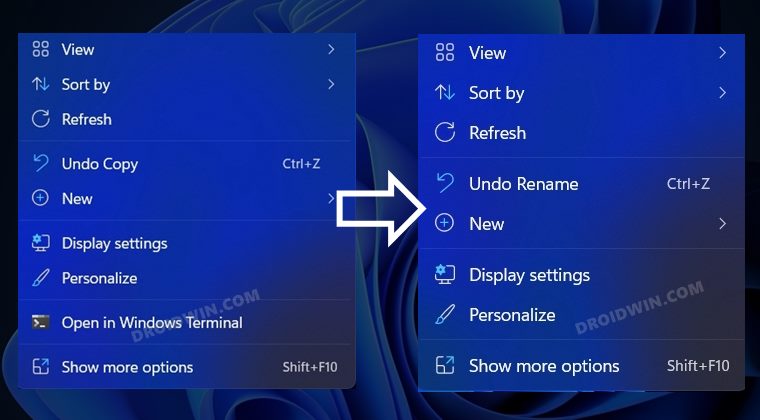
Before starting off with the process, we would recommend you take a backup of the registry file. Once that is done, you may then proceed with the below instruction steps:
- Head over to the Start Menu, search Registry Editor, and open it.
- Then copy-paste the below location in its address bar and hit Enter:
HKEY_LOCAL_MACHINE\SOFTWARE\Microsoft\Windows\CurrentVersion\Shell Extensions\

- Now right click on the Shell Extensions folder and select New > Key.

- Name it Blocked. Right-click this Blocked folder and select New > String Value.

- Then name it as follows:
{9F156763-7844-4DC4-B2B1-901F640F5155}
- That’s it. The Open in Windows Terminal option should now be removed from the Windows 11 context menu.
How to Re-Add Open in Windows Terminal in Windows 11 Context Menu
If you wish to revert the changes and bring back the Open in Windows Terminal option, then here’s what you need to do:
- Head over to the Start Menu, search Registry Editor, and open it.
- Then copy-paste the below location in its address bar and hit Enter:
HKEY_LOCAL_MACHINE\SOFTWARE\Microsoft\Windows\CurrentVersion\Shell Extensions\
- Now select the Blocked folder and hit Delete. Click YES in the confirmation dialog box.

- That’s it. It shall bring back the Open in Windows Terminal option in Windows 11 Right-Click menu.
So this was all from this guide on how you could remove the Open in Windows Terminal option from the Windows 11 context menu. Likewise, we have also listed the instructions to re-add it. If you have any queries concerning the aforementioned steps, do let us know in the comments. We will get back to you with a solution at the earliest.