In this guide, we will show you various methods to fix the issue of RCS Messaging not working on your Android device. The green bubble vs the blue bubble might have reached its conclusion with Apple finally deciding to support Rich Communication Services for its iPhones. This in turn will create streamlined cross-platform support with some nifty features like read receipts, typing indicators, high-quality images, and videos.
While the Cupertino giant has just announced the integration, RCS has been part of the Android ecosystem for ages, however, it has still not managed to be as efficient as its SMS counterpart. It tends to get bugged with quite a few issues at regular intervals [with the Pixel 8 series being the latest affected party]. Fortunately, there do exist numerous workarounds that should help you fix the issue of RCS Messaging not working on your Android device. So without further ado, let’s check them out.
Table of Contents
Fix RCS Messaging not working on Android

It is recommended that you try out each of the below-mentioned workarounds and then see which one spells out success. So with that in mind, let’s get started.
FIX 1: Toggle RCS
Your first course of action should be to disable and then re-enable the Rich Communication Services on your phone so as to refresh its settings. So proceed with the below steps to give it a try and then check if it works in your favor.
- Launch Google Messages > tap on your profile > select Manage Settings.
- Then go to RCS chats and turn off the toggle next to Turn on RCS Chats.

- Wait for a few seconds and then re-enable the Turn on RCS Chats toggle.
- Check whether RCS Messaging is now working on your Android device.
FIX 2: Update Google Play Service
Your next course of action should be to update the Google Play Service to the latest build and then check out the results. Here’s how it could be done:
- Head over to Settings > System > Software Updates.
- Then go to Google Play System Update.

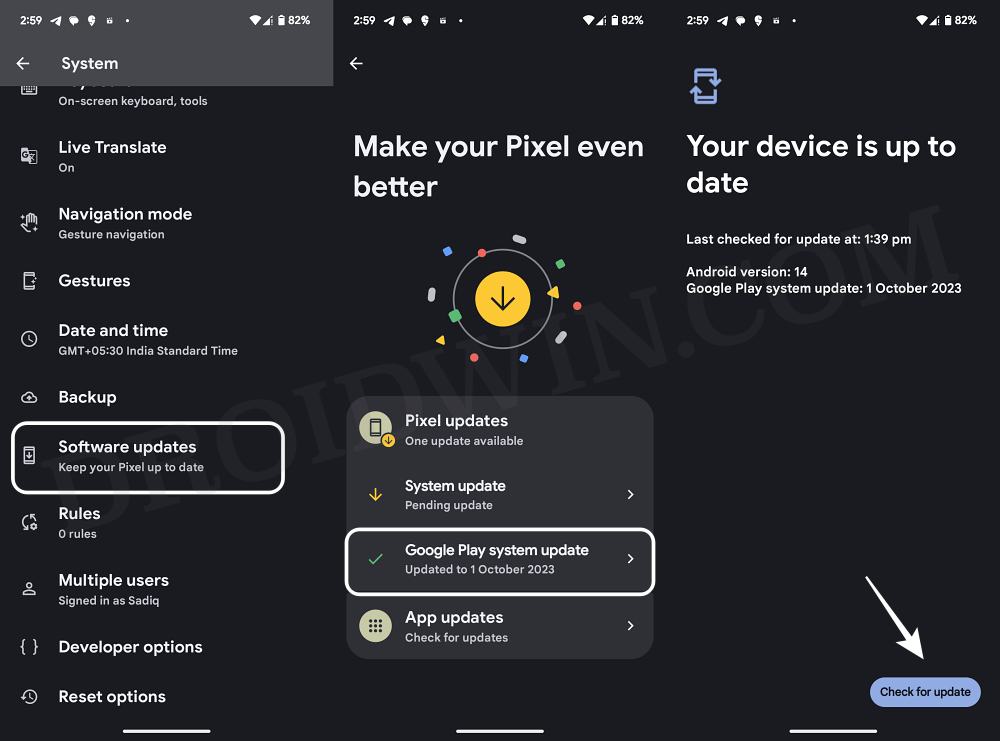
- Download and install any pending updates and restart your device.
- Check if RCS Messaging is now working on your Android device.
FIX 3: Toggle SIM Card
Disabling and re-enabling the SIM card will refresh the network settings and could well rectify the issue that we are currently dealing with. So do give it a try using the below-listed steps and then check out the results.
- Head over to Settings > Network and Internet > SIMs.
- Select your active SIM and turn off the Use SIM toggle.

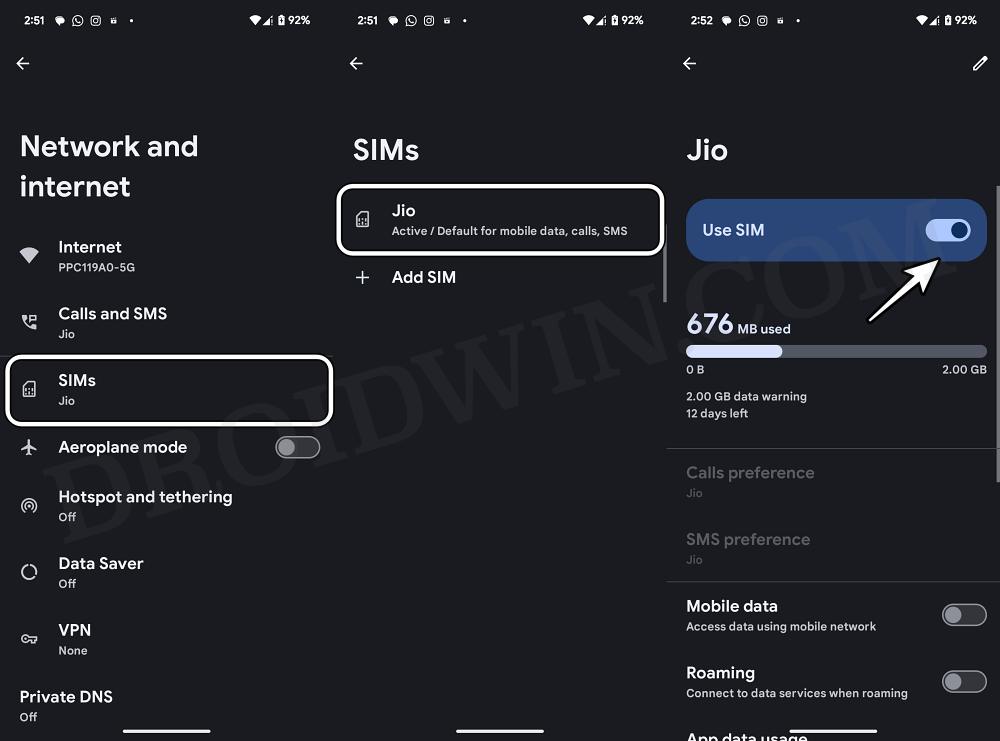
- Wait for a few seconds and then re-enable the toggle.
- Check if RCS Messaging is working on your Android device.
FIX 4: Disable RCS on “Previous Device”
If you had set up RCS on your previous device and are now migrating to a newer phone, then it is recommended that you disable RCS from your older phone first. Here’s how it could be done:
- Launch Google Messages > tap on your profile > select Manage Settings.
- Then go to RCS chats and turn off the toggle next to Turn on RCS Chats.


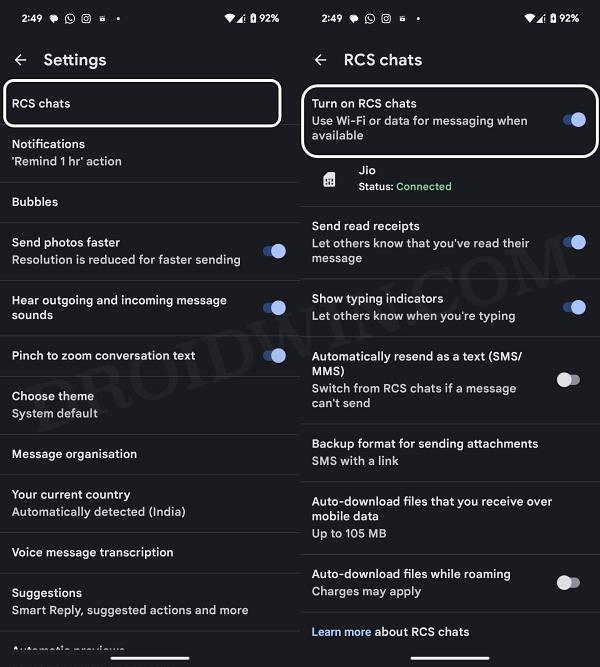
- Now go to your new phone and enable the Turn on RCS Chats toggle.
- Check whether RCS Messaging is now working on your Android device.
FIX 5: Install Carrier Services
Nowadays, for reasons best known to Google, Android devices don’t come preinstalled with the Carrier Services app. And if you are wondering what’s the role of this app, well, here’s what the Silicon Valley giant has to say [via Play Store]: Carrier Services provides services to support RCS (Rich Communication Services) messaging in Google’s Messages app.
So it’s along the obvious lines that there will be issues in the proper functioning of RCS if this app isn’t installed on your device. So head over to its listing on the Play Store, install the Carrier Services app, and then check if RCS Messaging is working on your Android device.
FIX 6: Reset APN
You might also get bugged with this issue if the Access Point Name data gets corrupted. Therefore, you should consider deleting this data and let it repopulate a fresh instance of the same from scratch. Here’s how it could be done:
- Head over to Settings > Network and Internet > SIMs.
- Select your active SIM and go to Access Point Name.
- Then select your active SIM and tap on the overflow icon.

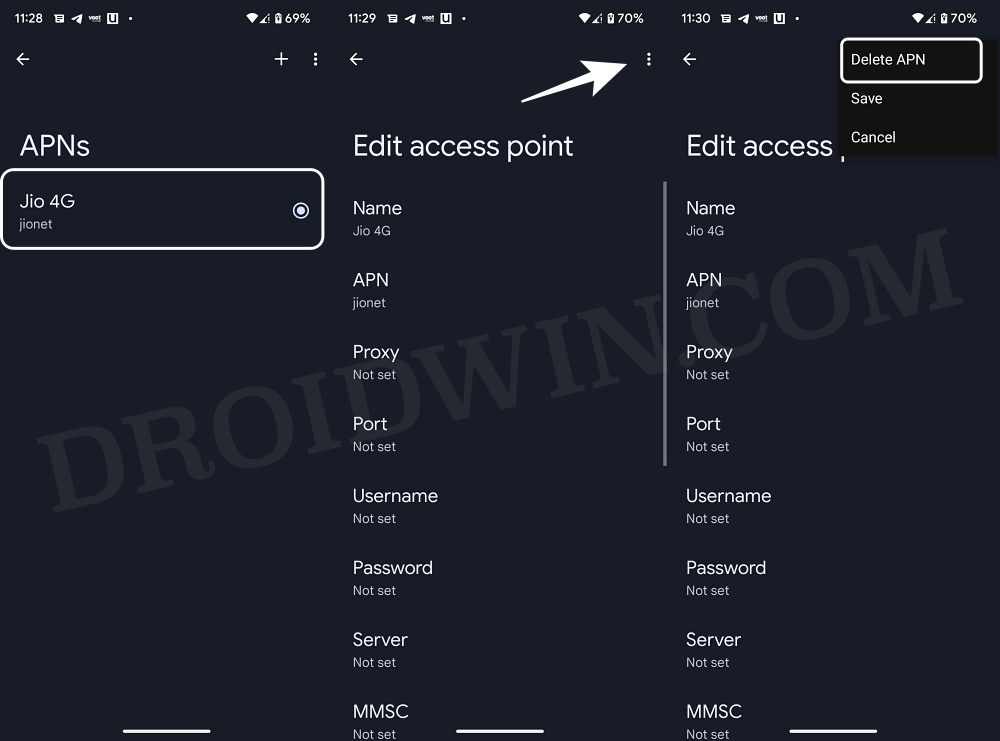
- Now select Delete APN and then restart your device.
- The APN will be repopulated and the issue should be rectified.
That’s it. These were the various methods to fix the issue of RCS Messaging not working on your Android device. If you have any queries concerning the aforementioned steps, do let us know in the comments. We will get back to you with a solution at the earliest.







