In this guide, we will show you various methods to fix the Can’t Verify License Error in PS4. The fourth generational gaming console from Sony is going through a rough patch as of late. Recently a slew of complaints were lined up regarding its NP-34958-9 error code and now, a more concerning one has already made its way. Numerous users have voiced their concern that they are getting the Can’t Verify License Error in PS4.
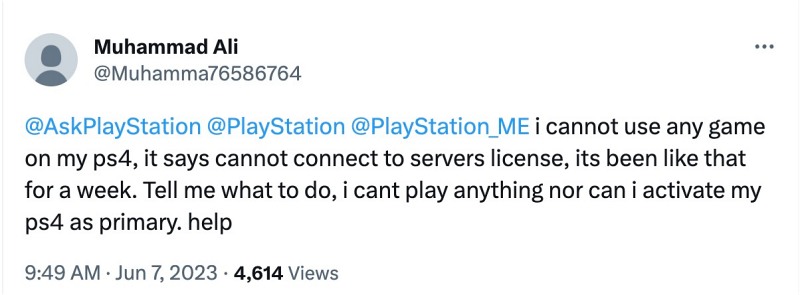
As a result of which, they are locked out of their game. Along with this, some users are also reportedly getting the ‘Can’t use this content. Can’t connect to the server to verify your license. Wait a while and then try again’ error message. If you are also in the same boat, then this guide will make you aware of numerous workarounds to rectify this issue. Follow along.
Table of Contents
Fix PS4 Can’t Verify License Error

It is recommended that you try out each of the below-mentioned workarounds and then see which one spells out success. So with that in mind, let’s get started.
FIX 1: Using your Phone Internet
For many, using their device’s internet as a hotspot, sharing it with their consoles, and then carrying out the below-listed steps managed to spell out success for them. So do give it a try and check out the results:
- Connect your PS4 to your phone’s internet via a hotspot.
- Then set your account as the primary account.
- Now, verify the licenses associated with your account.
- Finally, reset the PS4 and reconnect it to your Wi-Fi.
FIX 2: Use Cloudflare DNS
Switching from the default DNS provided by your ISP over to the one from Cloudflare also worked out for many. So do give this tweak a try and check out the results:
- First off, change your primary DNS to 1.1.1.1 and secondary to 1.0.0.1.
- Now deactivate your console as the primary PS4 and check out the result.
FIX 3: Re-Setup from Scratch
This is a user-shared workaround that has spelled out success for a bunch of users. So do give it a try [albeit at your own risk] and check out the results.
- Delete all accounts and data of PS
- Power off the console completely and unplug
- Screw out the system storage box and just give it a blow
- Once cooled down place system storage back inside the console carefully.
- Power on the PS and go through the basic options
- Once you have logged on to your WiFi and then signed into your account you should simply be able to activate your account.
- Once you have activated your account and signed in to your PSA, you should now retrieve all the data you recently deleted.
- So go to “Settings” then to “Application saved data management” click on “Saved data in online storage” and download your data.
That’s it. These are the three different methods that should help you fix the Can’t Verify License Error in PS4. As far as the official stance on this matter is concerned, the developers are yet to acknowledge this issue, let alone give out any ETA for the rollout of a fix. As and when any of these two things happen, we will update this guide accordingly. In the meantime, the aforementioned workarounds are your best bet.







