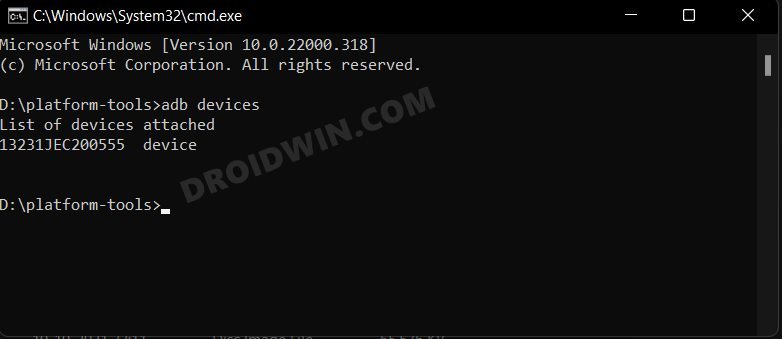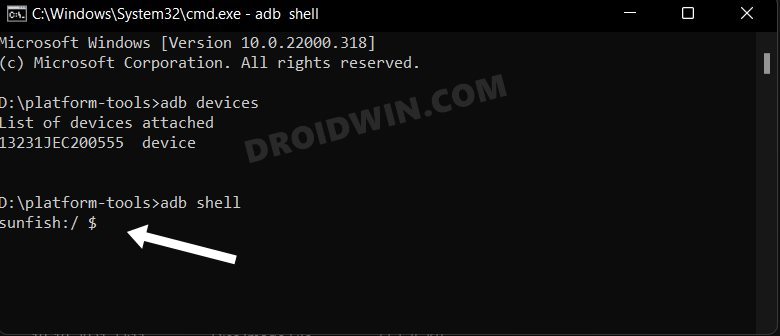In this guide, we will be sharing a potential workaround that might help you fix the issue of Pixel running on Android 13 crashing when set to the Turkish language. The thirteenth iteration of the OS isn’t free from its fair share of bugs and problems. However, out of all the issues that we have documented, this ought to be one of the most intriguing ones.
![]()
What actually is happening is whenever a Pixel user on Android 13 changes their device’s system language to Turkish, the OS tends to freeze and crash within seconds. This issue is affected both the Pixel 7 and 6 series and has only started after the latest OS release. As of now the only way via which users are able to mitigate this issue is by heading over to Settings > System > Language and then switching to any other language before their device crashes.
![]()
In other words, they only have a few seconds in hand to get this job done. Is there a more feasible method of dealing with this issue? Well, there exist a couple of handy workarounds that might come in handy. So without further ado, let’s check them out.
Table of Contents
Fix Pixel Android 13 crashing with Turkish Language
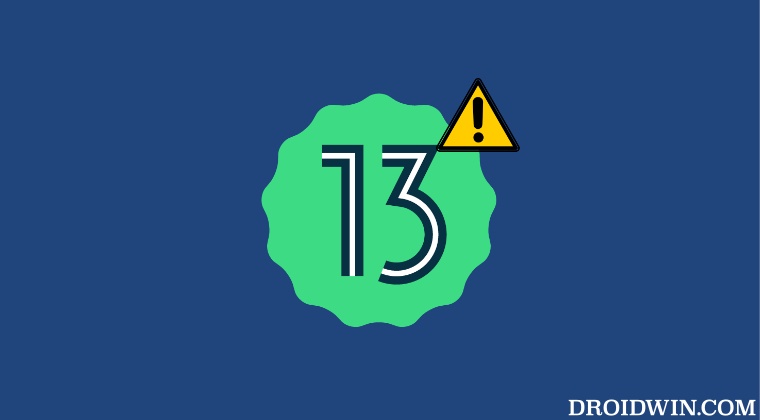
The culprit behind this issue is the buggy SIM Toolkit app. So to rectify it, you will have to uninstall the current version and then reinstall its fresh one which will re-populate the fresh data. However, since it is a system app, you will have to take the help of ADB Commands to get this job done.
STEP 1: Download Android SDK
First off, download the Android SDK Platform Tools. This is the official ADB and Fastboot binary provided by Google and is the only recommended one. So download it and then extract it to any convenient location on your PC. Doing so will give you the platform-tools folder, which will be used throughout this guide.

STEP 2: Enable USB Debugging
Next up, you will have to enable USB Debugging on your device so that it is recognizable by the PC in ADB mode. So head over to Settings > About Phone > Tap on Build Number 7 times > Go back to Settings > System > Advanced > Developer Options > Enable USB Debugging.
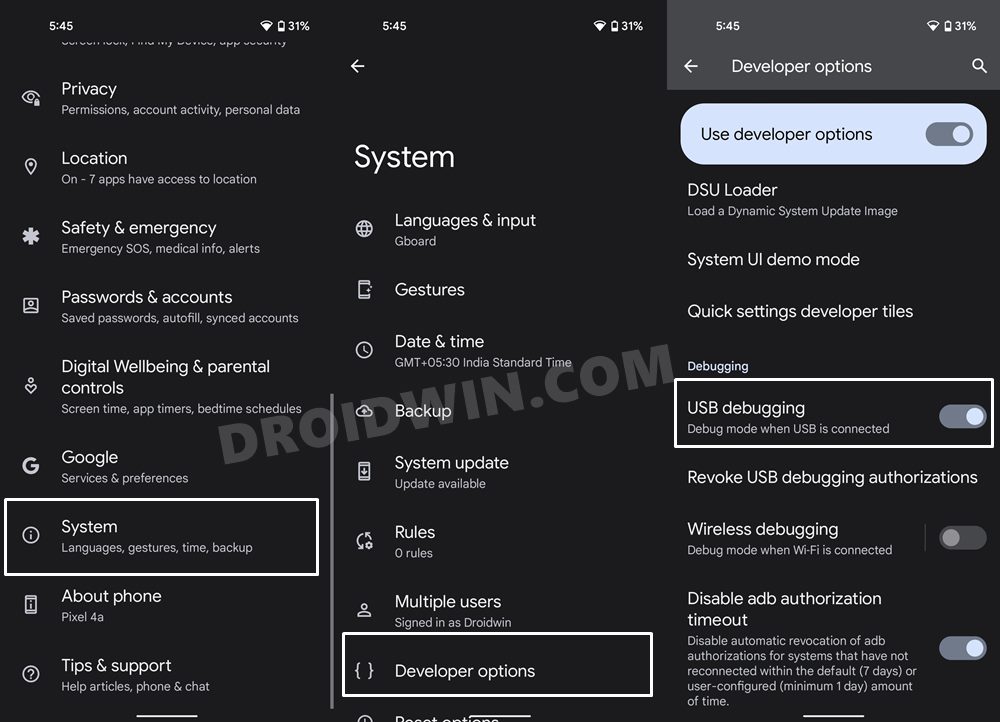
STEP 3: Verify ADB Shell Connection
- To begin with, connect your device to the PC via USB cable. Make sure USB Debugging is enabled.
- Then head over to the platform-tools folder, type in CMD in the address bar, and hit Enter. This will launch the Command Prompt.

- Now in the following command in the CMD window to verify the ADB connection:
adb devices

- If you get the device ID, then the connection stands successful. Now type in the below command to open the Shell environment:
adb shell

- It will now list out your device codename (such as sunfish for Pixel 4A), which means that the shell connection has been successfully established as well, and you are good to go ahead.
STEP 4: Uninstall SIM Tool Kit via ADB Command
Now execute the below command in the CMD window and the app will be removed from your device. [In the below command, com.android.sdk is the app’s package ID which you could find using three different methods].
pm uninstall --user 0 com.android.stk
[Before moving to the next step, verify if you are able to set your language to Turkish without crashing or not].
STEP 5: Reinstall SIM Tool Kit
- Finally, execute the below command to reinstall the SIM Tool Kit app.
cmd package install-existing com.android.sdk
- Once installed, restart your device for the changes to take place.
That’s it. This should help you fix the issue of Pixel running on Android 13 crashing when set to the Turkish language. If you have any queries concerning the aforementioned steps, do let us know in the comments. We will get back to you with a solution at the earliest.