In this guide, we will show you a couple of handy workarounds to fix the issue of being unable to change the default apps on your OnePlus 11R/Ace 2 Pro. Every OEM ships its own set of apps and makes it the default one out of the box. However, for some users, those apps might not be in sync with their requirements and they would instead prefer to have an alternative app in place of the built-in one. Fortunately, Android does give us the option to carry out this task.
But that is proving to be easier said than done for some users. For instance, numerous OnPlus 11R/Ace 2 Pro users have voiced their concern that they are unable to change the default apps on their devices. The issue is that they just cannot access the said menu, even after tapping on it multiple times. If you are also in the same boat, then this guide will make you aware of a nifty workaround that should help you rectify this issue. Follow along.
Table of Contents
OnePlus 11R/Ace 2 Pro Cannot Change Default Apps

It is recommended that you try out each of the below-mentioned workarounds and then see which one spells out success. So with that in mind, let’s get started.
Force Invoke the Menu
Let’s say you want to change the current default browser. So let’s assume your current default browser is Chrome and you want to change it to Firefox. So in that case, you just need to install Firefox and launch it. As soon as you do so, you will get a pop-up asking if you want to make Firefox the default browser or choose the default browser among Firefox and Chrome for opening links.
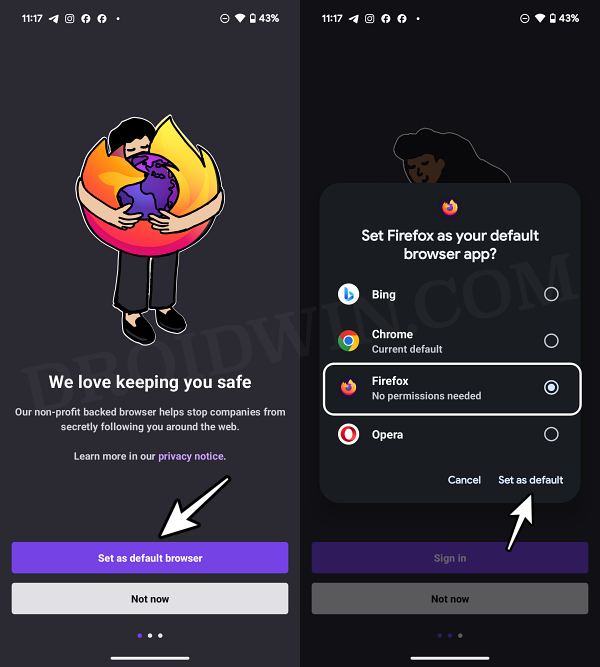
Let’s take another example. Suppose you want to change the default launcher. So download and install the desired third-party launcher and then launch it. The launcher or the OS will either straightaway ask you to set it as the default or will bring up the pop-up as soon as you minimize it and go back to the original launcher. You could then make the selection accordingly.
Using Third-Party App
There exist numerous third-party apps that would allow you to get this job done. For instance, Android Quick Setting [available in Play Store] brings up a list of all the settings shortcuts, including the Default App Settings and Default Home App Settings. So you may select either of the two options and get the job done.
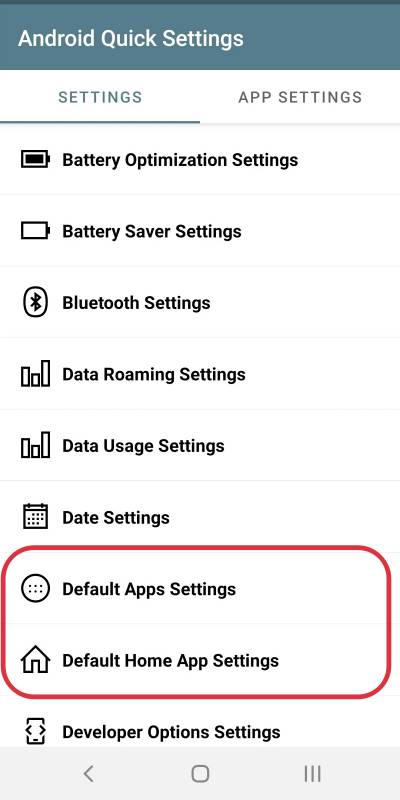
That’s it. These were a couple of methods to fix the issue of being unable to change the default apps on your OnePlus 11R/Ace 2 Pro. If you have any queries concerning the aforementioned steps, do let us know in the comments. We will get back to you with a solution at the earliest.







