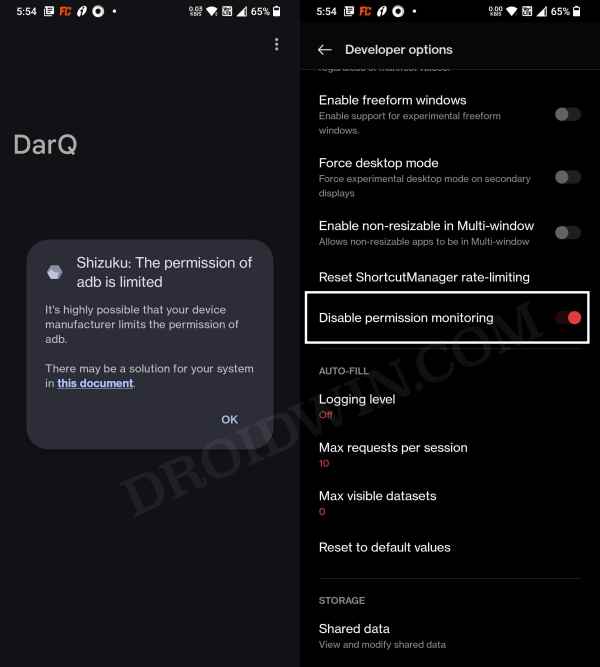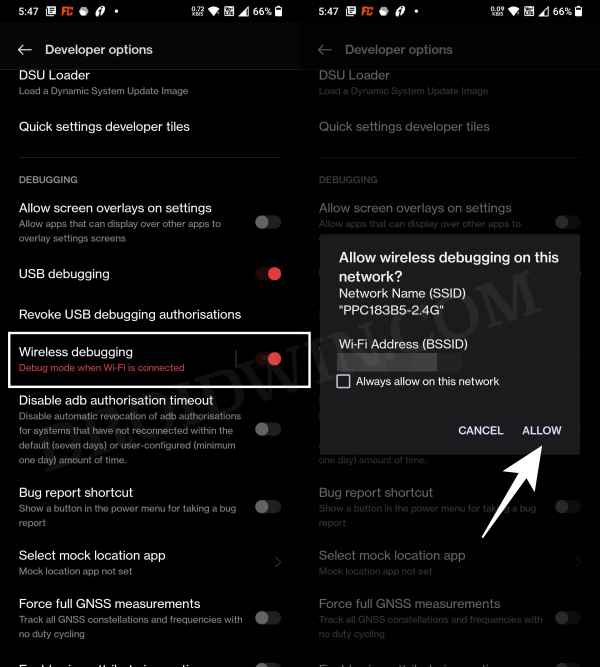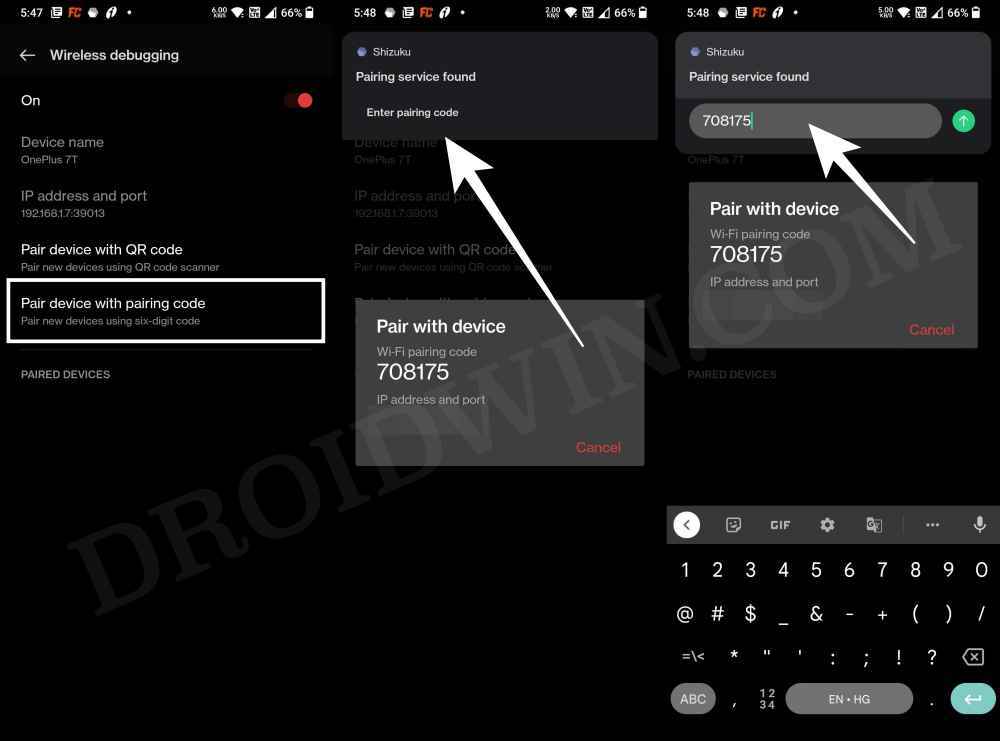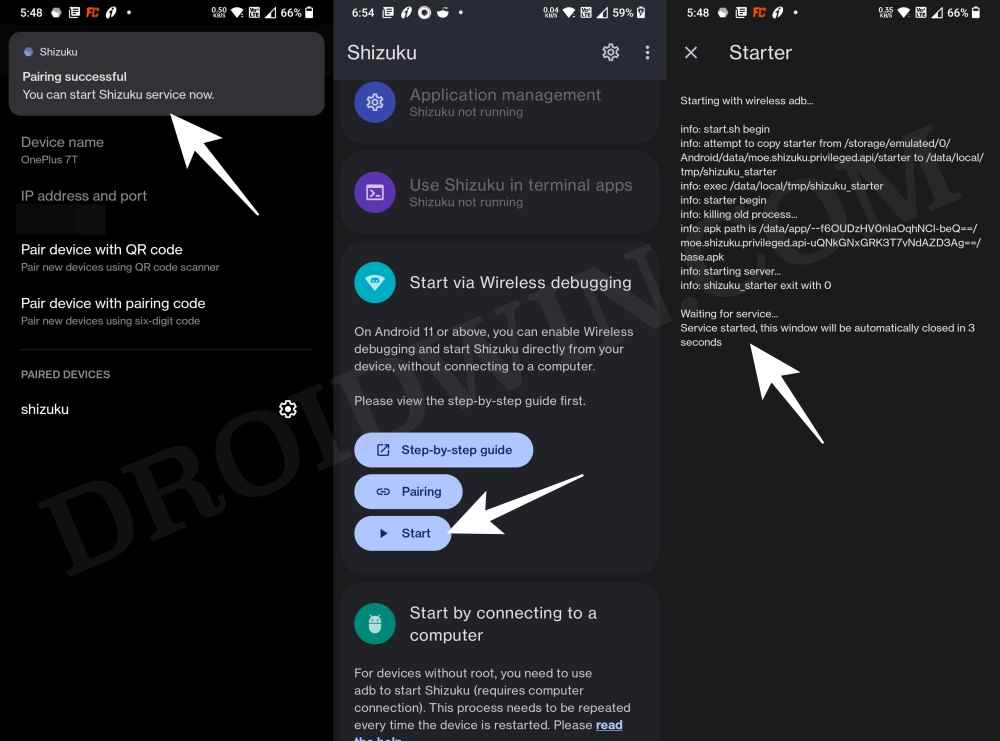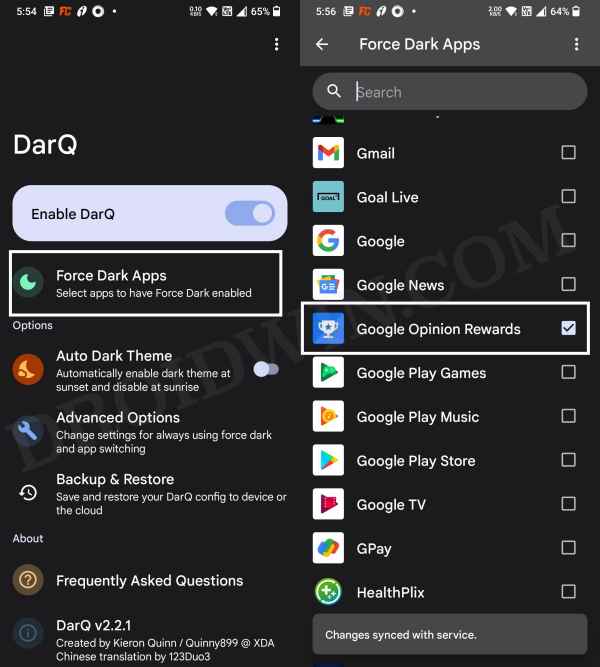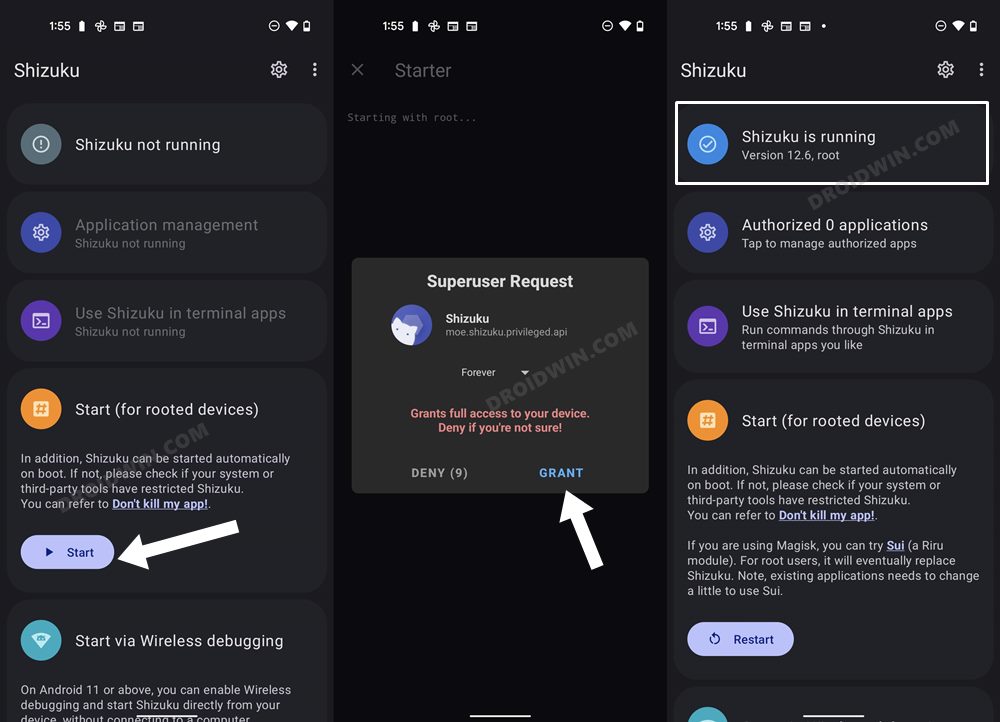In this guide, we will show you the steps to force enable dark mode in any Android app of your choice without root. While it is still debatable as to how much [if any] percent of battery is saved on turning on the dark theme, what isn’t up for debate is the fact that Dark Mode causes less strain on the eyes [and doesn’t it look more pleasing to the eyes as well?]. In this regard, many apps now natively provide an option to toggle between the light and dark theme.
However, there are still quite a few apps left out in the wild that still doesn’t have this option. one way to deal with it is to root the device and install Substratum Theme. However, rooting the device just for the sake of getting a dark theme is asking for way too much effort. Well, it turns out you could now force enable the dark mode on any Android app of your choice even without root. Let’s check out how this impressive task could be carried out.
Table of Contents
Force Enable Dark Mode in any Android App without Root
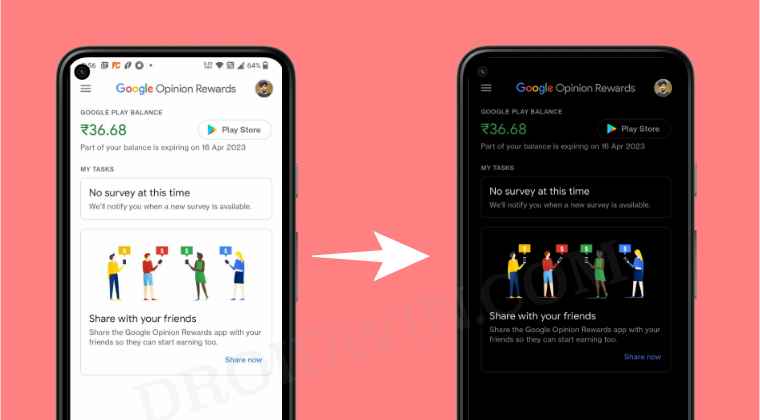
To carry out this task, we will be using two apps- DarQ and Shizuku. The former is the one that would force enable the dark mode in the app. However, it wouldn’t be able to function in this restrictive environment without being able to access system-level APIs. This is where Shizuku will come into the picture.
It would give DarQ the required elevated shell permission to carry out its task. Furthermore, Shizuku supports wireless USB Debugging as well [it is in-built in all devices running Android 11 or higher], so you don’t even need a PC to carry out the below-listed steps. On that note, let’s get started.
- To begin with, download and install the Shizuku app from Play Store.
- Then launch it and tap on Pairing > Developer options.

- Now enable the toggle next to Wireless Debugging.
- Then checkmark Always allow on this network and hit Allow.

- Now go back to the app and tap on Pair device with pairing code.
- You will now get a six-digit code as well as a prompt from Shizuku to type in that code.

- So type in the code in that prompt and hit Enter. You should now get the Paring Successful message.
- Now go back to the app’s home screen and tap Start. It will now start the service and will notify you of the same.
- To verify, make sure you are getting the “Shizuka is running” message on its home page.

- Now download and install the DarQ app from GitHub. Then launch it and tap on Force Dark Apps.
- Select the desired app from the list in which you want to enable the dark mode.

- It is also recommended that you force stop that app and close it from the Recents menu.
- Finally, launch that app and the dark mode should now have been enabled.
That’s it. These were the steps to force enable dark mode in any Android app of your choice without root. If you have any queries concerning the aforementioned steps, do let us know in the comments. We will get back to you with a solution at the earliest.
What if my Device is Rooted?
Well, if you have a rooted Android, then your job will become even easier. You wouldn’t even need to set up the Wireless Debugging as magisk will provide all the required elevated privileges. Here’s how:
- To begin with, launch the Shizuku app and tap on Start (for rooted device).
- You will now get a Magisk prompt, tap Allow. That’s it, the service is now running.

- To verify, make sure you are getting the “Shizuka is running” message on its home page.
- You may now directly skip over to STEP 10 above and start with the rest of the process.
Fix Shizuku: The permission of adb is limited
On OnePlus devices, you might get the “Shizuku: The permission of adb is limited” error when launching DarQ. To fix it, go to Settings > Developer Options and enable the toggle next to Disable Permission Monitoring. That’s it. Now go back to the app and you should no longer get this error.