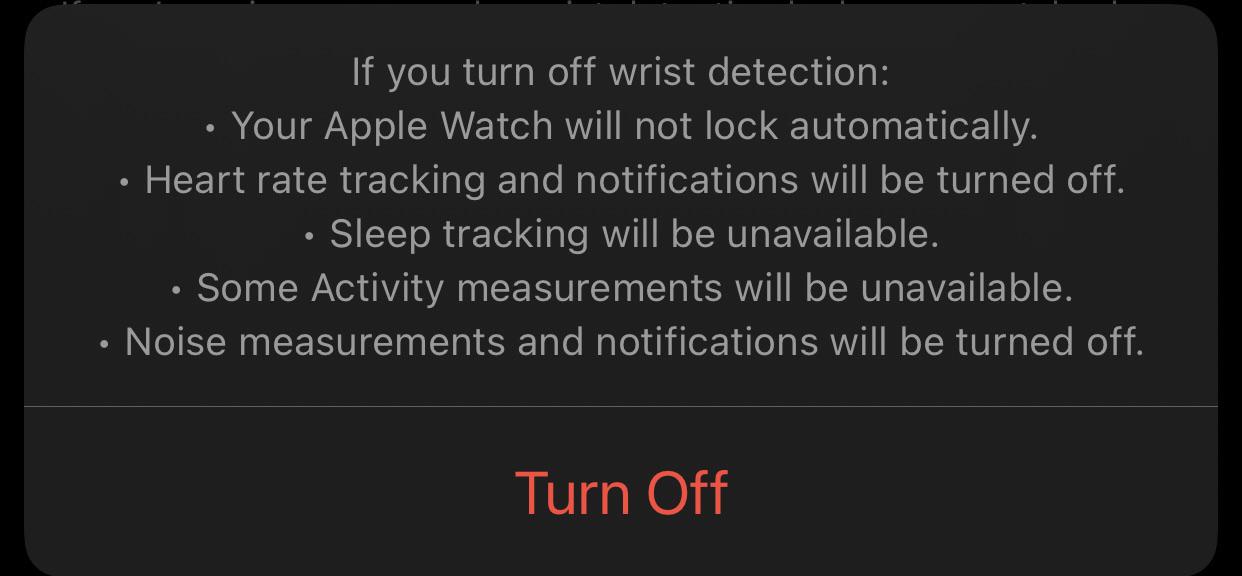In this guide, we will show you a couple of nifty workarounds that shall help you fix the issue of no notification sound on your iPhone when it is locked. Most issues that you come across on your Apple device usually receive a truckload of media attention and even the Cupertino giant themselves releases a patch to rectify the bug within a few days.
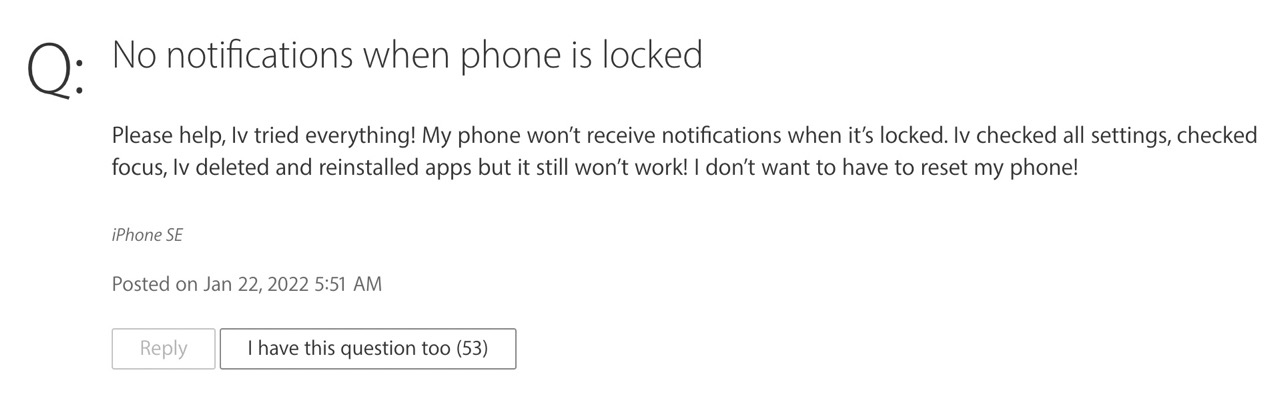
However, the issue that we are discussing today have been asked across numerous Apple Forums, but unfortunately, none of the users got it rectified. What is even more intriguing is the fact that this bug first came to light with iPhone 6/iOS 8 all the way back in 2014 [see below image] and is persistent even to this date. So what’s going on here?
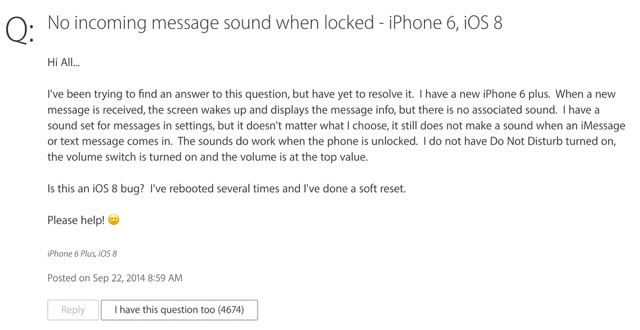
Well, to address the elephant in the room, this is not a bug but the culprit is a feature that has been enabled on one of your Apple devices [hint: it’s not your iPhone!]. So let’s try and understand first what is happening and then we will list out the steps to implement the fix. Follow along.
Table of Contents
Fix No Notification Sound On iPhone When Locked

The fugitive that has been hiding silently under the radar during all these years is your Apple Watch! Assuming you have your Apple catch paired with your iPhone, there could be one of the following possibilities.
- If your iPhone is unlocked, then you will receive notifications on your iPhone instead of your Apple Watch.

- On the other hand, if your iPhone is locked but your Apple Watch is unlocked and is currently on your wrist, then you will receive all the notifications on your watch and not on your iPhone.

- Moreover, if you dismiss any notification from your Apple Watch, it will also be dismissed from your iPhone.
So with this, you would have got a decent idea as to what actually is happening in the background. Now, as far as the fix is concerned, you just have to disable the Wrist Detection feature on your watch. Here’s how it could be done:
FIX 1: Disable Wrist Detection
There exist two different methods through which you could disable this feature and we have listed both of them below. You may refer to the one that is in sync with your requirement.
Method 1: From your Watch
- Head over to the Settings menu on your Apple Watch
- Then go to Passcode section.
- Finally, turn off the toggle next to Wrist Detection.
Method 2: From your iPhone
- Open the Watch app on your device.
- Then go to My Watch > Passcode.
- Finally, turn off Wrist Detection.

That’s it. This should fix the issue of no notification sound on your iPhone when it is locked. Moreover, you will now receive notifications across both your watch and your iPhone.
FIX 2: Turn off Bluetooth
If the aforementioned tweak didn’t spell out success, then you will have to take a more aggressive approach of turning off the Bluetooth. This is because some users have reported that even if a secondary device isn’t currently connected to their device, but has been paired in the past, then also it tends to conflict with this functionality.
This particular case has been known to occur when users connect their iPhones to their cars. Then once they disconnect their device from the car [the status shows “not connected”], their device still doesn’t receive notifications, and only after turning off the Bluetooth on their device, do the alerts tend to appear. So head over to Settings > Bluetooth and turn off the toggle next to it.
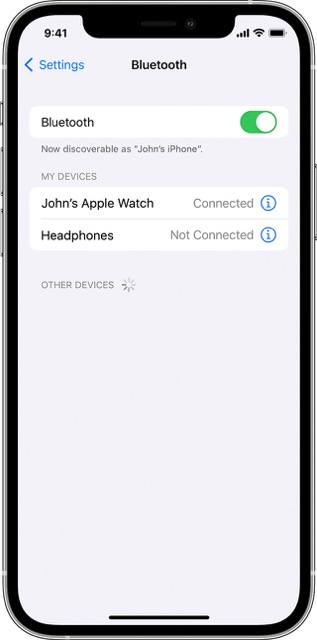
That’s it. These were the two different methods that shall help you fix the issue of no notification sound on your iPhone when it is locked. Do let us know which one worked out in your favor. Moreover, if you have any queries concerning the aforementioned steps, do let us know in the comments. We will get back to you with a solution at the earliest.