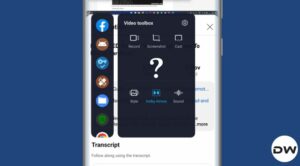In this guide, we will show you various methods to fix the issue of MIUI Updater Not Working and instead being greeted with the Can’t Verify Update error prompt. The Chinese OEM has taken a traditional route of letting users install the updates on their devices- just head over to the Settings menu and tap on Check for Updates. However, for the more advanced users, there is another way through which they could get this job done.
Although it’s hidden by default, but you could easily enable the option to manually sideload the update package directly from the Choose Update Package option [as opposed to other OEMs that allow ADB Sideload in the Recovery Mode, this approach from Xiaomi is a much better and easier one]. But there are two sides to every story. While this tweak gives you more granular controls, however, it might throw an error or two while trying to install an update.

Not only that, it might straightaway prevent you from installing the update in the first place. While initially, it could sound infuriating, but in most cases, the error is indeed genuine and if the OEM didn’t prevent the users from installing these updates, then things might have gone a different direction.
With that said, there are a few rare cases wherein Xiaomi might have a false error positive. Apart from that, it is also extremely important to understand why you are getting this error wherein the MIUI Updater is not working so that you can then decide accordingly. Well, we have framed this guide keeping all these points in mind. So without any further ado, let’s get started.
Table of Contents
Fix MIUI Updater Not Working: Can’t Verify Update
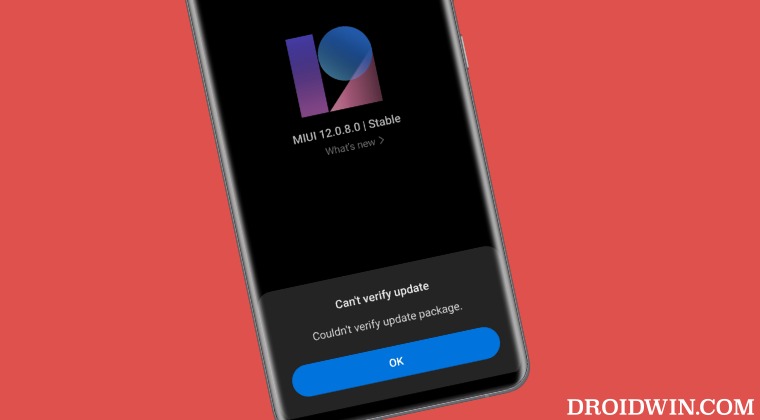
Before starting with the below fixes, please take a backup of all your data, just to be on the safer side. Droidwin and its members wouldn’t be held responsible in case of a thermonuclear war, your alarm doesn’t wake you up, or if anything happens to your device and data by performing the below steps to fix the issue of MIUI Updater not working.
Couldn’t verify. Looks like current ROM’s network…
Error Message
“Can’t verify update. Couldn’t verify. Looks like current ROM’s network carrier type is different from that in the Recovery package. Please download the correct ROM from MIUI forum”.
Reason for this error
You are cross-flashing the firmware, or in other words, flashing the firmware of any other region, whose network and carrier types are different corresponding to your region.
Fix Couldn’t verify. Looks like current ROM’s network
There are two fixes for the “Couldn’t verify. Looks like current ROM’s network” error. First off, you could flash the firmware that corresponds to your region only. For that, you could either refer to our detailed guide or check out the below shorter instructions. Let’s suppose we are downloading firmware V13.0.4.0.SJGEUXM
V13.0.4.0. – Firmware version
S – Android version (S-> Android 12).
JG – Smartphone model code (JG= Xiaomi Poco X3 NFC)
EU – Firmware build type (CN for China | IN for India | MI for Global | EU for Europe)
XM – Firmware version code
In the case of the above firmware, EU is the region. So if you flash it in any other region’s device, then you will be greeted with the error message. However, if you still want to flash this firmware, [understanding the risk involved], then you’ll have to opt for our second fix which involves unlocking the bootloader and then cross-flashing the firmware either via Fastboot Commands [the flash.bat file inside the Fastboot ROM] or via the Mi Flash Tool [if it allows].
Can’t verify update. ROM is in beta testing…
Error Message
Can’t verify update. ROM is in beta testing, make sure you have signed in with a beta authorized Xiaomi account.
Reason for this error
You are trying to install a beta update onto your device even though you are not a beta tester.
Fix Can’t verify update. ROM is in beta testing
As is evident from my aforementioned reasoning, the error is happening because you are trying to install a beta update onto your Xiaomi device even though you haven’t signed up to be a beta tester in the first place. As far as the fix is concerned, there’s now. You just have to wait for the beta testing to finish and subsequently for Xiaomi to roll out the update in the stable phase. Once that happens, you could then install it as a normal OTA update.
Can’t verify update. It’s not allowed to upgrade…
Error Message
Can’t verify update. It’s not allowed to upgrade to unofficial ROM package.
Reason for this error
You are either trying to download an unsigned or unofficial version of the MIUI Recovery or Fastboot ROM. Or the ROM that you were trying to download had interrupted in between due to network issues so all the files might not have been downloaded. This might then also result in the hash signature of the TGZ file not matching with the official one that corresponds to Xiaomi’s catalog.
Fix Can’t verify update. It’s not allowed to upgrade
Always try to download the ROM from the official MIUI website. If it is blocked in some regions, then you could use a third-party site such as Xiaomi Firmware Updater. Likewise, double-check that there are no network interruptions while the downloading is going on. So checkmark all these requirements and then retry installing the firmware
Can’t verify update. Sorry, flash older version is not allowed
Error Message
Can’t verify update. Sorry, flash older version is not allowed
Reason for this error
You are trying to flash an older firmware than what is currently installed on your device. For instance, you are downgrading from MIUI 14 to MIUI 13 or simply from July to June patch, which is prohibited.
Fix Can’t verify update. Sorry, flash older version is not allowed
Xiaomi does not allow downgrading the firmware on its devices. It has also put in place the Anti Rollback Protection which would straightaway block the downgrade process if you try to do it via the Recovery Mode or the Mi Flash Tool. While there exist a few workarounds to bypass this error, however, I wouldn’t recommend you do so because there are high chances of your device ending up in a hard-bricked state [and the non availability of EDL Tool only makes matters worse].
Can’t verify update. Couldn’t verify the source…
Error Message
Can’t verify update. Couldn’t verify the source of this update. Try downloading it again.
Reason for this error
The download cannot be completed due to network interruptions.
Fix Can’t verify update. Couldn’t verify the source
Retry downloading the firmware with a stable network connection.
Not enough space in cache partition
Error Message
Not enough space in cache partition. There isn’t enough free space for an update in the cache partition of your device’s storage. Tap “Reboot” to clear the cache partition and reboot your device. Your data won’t be affected by this action.
Reason for this Error
For once, the error message says it all. There is not enough free space in the device’s cache partition for the update to be installed.
Fix Not enough space in cache partition
While it might sound like an obvious fix to just free up the cache partition, however, Xiaomi thinks otherwise. It has removed the ability to delete cache [a feature which is literally present in every other Android device]. So as of now, your only bet is to delete the entire data from your device, which as troublesome as it may sound is the only way out. So take a backup and refer to the below steps.
- To begin with, power off your device.
- Then press and hold the Volume Up and Power keys together.
- Let go of only the Power key once you see the Poco logo.
- Then release the Volume Up after the Recovery mode appears.
- Now use the Volume Keys to highlight Wipe Data and press the Pwoer key to confirm.
- Then highlight Wipe All Data and press the power key to confirm.
- The process will now start. Once done, select Reboot > Reboot to System.
You don’t have permissions to access the update log…
Error Message
You don’t have permissions to access the update log. Make sure the account you signed in with has the required permissions.
Reason for this Error
This error usually appears when Xiaomi releases but then tends to pull back the update due to a security loophole or critical bug, or it could just be a case of A/B testing gone wrong. In rare cases, the issue could also be attributed to the Xiaomi servers being currently down.
Fix You don’t have permissions to access the update log…
There’s no fix from your end that could be applied. Your best bet is to wait for a few hours or days and then give it a try once again.
Can’t verify update. Sorry, flash to this stable version…
Error Message
Can’t verify update. Sorry, flash to this stable version is not allowed.
Reason for this Error
You are flashing an incorrect firmware version onto your device [it could be due to older firmware, incorrect region, or an alotgher diffretnd device].
Fix Can’t verify update. Sorry, flash to this stable version…
While we have already discussed in the above fixes, but let’s recall them once.
First off, you could flash the firmware that corresponds to your region only. For that, you could either refer to our detailed guide or check out the below shorter instructions. Let’s suppose we are downloading firmware V14.0.5.0.TLMINXM
V14.0.5.0. – Firmware version
T – Android version (T -> Android 13).
LM – Smartphone model code (LM= Xiaomi Poco F4)
IN – Firmware build type (CN for China | IN for India | MI for Global | EU for Europe)
XM – Firmware version code
In the case of the above firmware, IN is the region. So if you flash it in any other region’s device, then you will be greeted with the error message.
Secondly, Xiaomi does not allow downgrading the firmware on its devices. It has also put in place the Anti Rollback Protection which would straightaway block the downgrade process. Therefore, double-check that you are flashing a firmware that is higher than the currently installed version on your device.
Can’t download. Something went wrong. Wait a minute…
Error Message
Can’t download. Something went wrong. Wait a minute or two and try again.
Reason for this Error
This is a server-side issue, there’s nothing as such that could be done from your end.
Fix Can’t download. Something went wrong. Wait a minute…
Tap on Try Again a couple of times and if it doesn’t work, then wait for an hour or two and retry the process.
Can’t verify update. Other reason
Error Message
Can’t verify update. Other reason
Reason for this Error
This is literally the strangest of all the error messages as it simply lists out “Other Reasons”! Fortunately, we managed to find out the culprit which is the Mi Pilot Release program. Read our detailed guide for more.
Fix Can’t verify update. Other reason
This update is only intended for Mi Pilot Release. So even if you managed to grab hold of it [because it had the “stable” keyboard!] you wouldn’t be able to install it if you were not a part of Mi Pilot Release. So your only course of action is to wait until Xiaomi releases the update for the stable audiences, which you could then easily install as an OTA update.
Can’t Verify Update. You’re allow to flash the newest stable version
Error Message
Can’t Verify Update. You’re allow to flash the newest stable version published by miui forum from developer version only.
Reason for this Error
You are trying to install an older version of the Developer build.
Fix Can’t Verify Update. You’re allow to flash the newest stable version
Download and install the latest version of the Developer build either from the official MIUI site or from a trusted third-party site.
That’s it. These were the various methods to fix the issue of MIUI Updater Not Working and instead being greeted with the Can’t Verify Update error prompt. We will be constantly updating this guide with more errors and their fixes as and when we come across them. In the meantime if you come across a bug not listed here, then do let us know in the comments section below.