In this guide, we will show you the steps to fix the Mail Signature bug in macOS Ventura. Adding a signature to an email gives it a more professional ‘outlook’. Moreover, you could further customize these signs by using an image instead of text and then hyperlinking it with the desired URL. The default location of this image is just above the quoted text of the e-mail, before the last line of the signature.
However, with Ventura, many users have voiced their concern that this image appears at the bottom of the e-mail, out of the signature, and below all the quoted text. Infact it looks more like an attachment than a signature. If you are also currently facing this issue, then this guide will show you a nifty method to rectify it. Follow along.
Fix Mail Signature Bug in Ventura
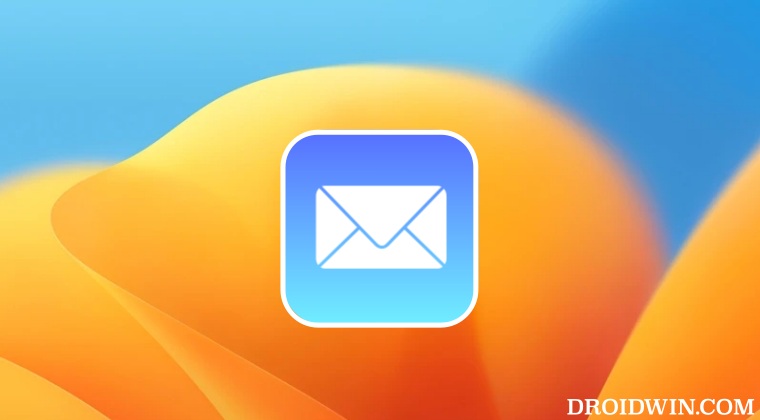
- Open the Mail app and head over to Edit > Attachments.
- Then uncheck “Insert attachments at end of message”.
- This should fix the Mail Signature bug in macOS Ventura.

If you still have any queries concerning the aforementioned steps, do let us know in the comments. We will get back to you with a solution at the earliest.
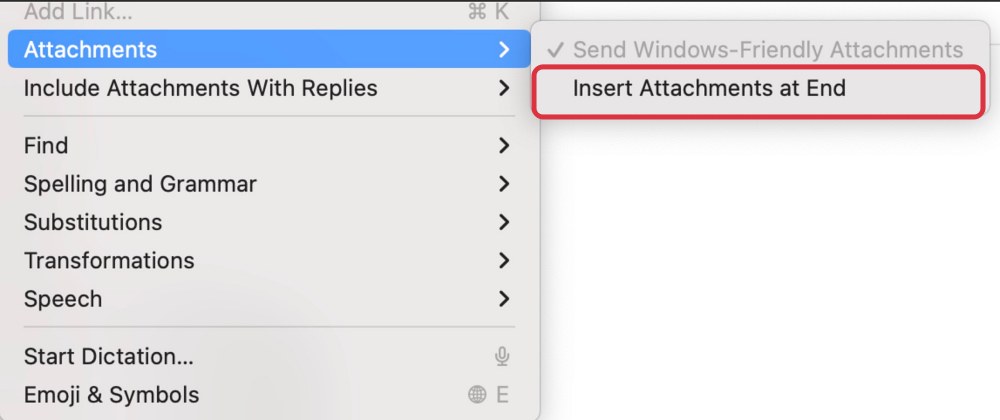








Andy
This doesn’t fix the issue. Yes, it makes the image go where it’s supposed to, but forces you to go to the end of the email to insert any attachments. It used to tell the difference between a signature image, and an attached image. It’s a pain and it’s still not fixed after almost a year.
Alix
Apple Mail signature still not working. Am using Ventura 13.2.1 and nothing has been done after months of complaints from users. Have you found a solution? The one re unchecking Insert Attachments at end makes no difference at all.
Grateful for any suggestions you might be able to make.
Thank you.