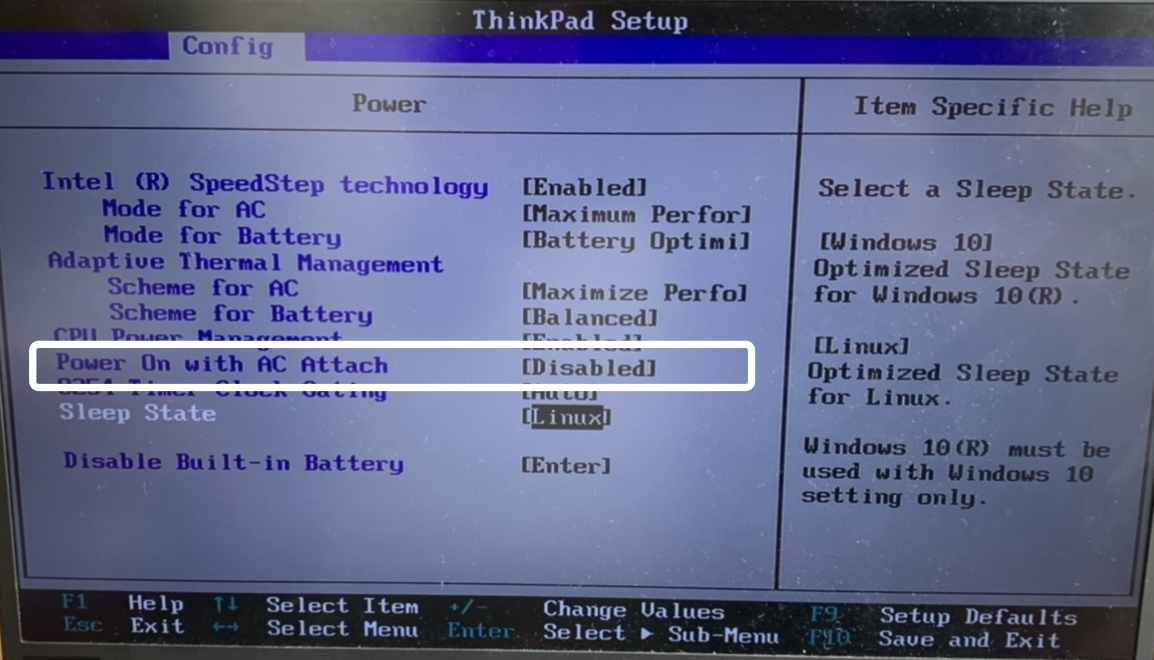In this guide, we will show you the steps to fix the Lenovo Ideapad/Thinkpad battery not charging issue. So recently I connected my laptop to charging and left it in that stage for some time When I came back, I was surprised to see that my laptop wasn’t being charged and its battery was just about to get completely drained out. In this regard, my first course of action was to check the power outlet and the charger, and both of them were working as expected.
So one thing was certain- the issue was definitely with my laptop. Unfortunately, I didn’t had much battery left to carry out in-depth debugging and testing. But on the fortunate end, that wasn’t even needed, as whatever battery was left was enough to fix my Lenovo Ideapad/Thinkpad battery not charging issue. And in this guide, we will show you how to rectify this issue right away. Follow along.
Fix Lenovo Ideapad/Thinkpad battery not charging

- To begin with, you will have to boot your laptop to BIOS mode.
- To do so continuously press the F2 or F12 key when your PC is booting up.
- Once it is booted to BIOS, go to the Config tab and head over to Power.

- Now, if you see the “Power on with AC attach” setting, then disable it
- Or, if you see the “Power-off when plugged in” option, then disable it.
- Or, if there is a “Power-on when plugged in” option, then enable it.
- Now save the setting, exit BIOS and boot your laptop to the OS. That’s it.
You would no longer face battery charging issues on your Lenovo Ideapad/Thinkpad. And on that note, we round off this guide. If you have any queries concerning the aforementioned steps, do let us know in the comments. We will get back to you with a solution at the earliest.