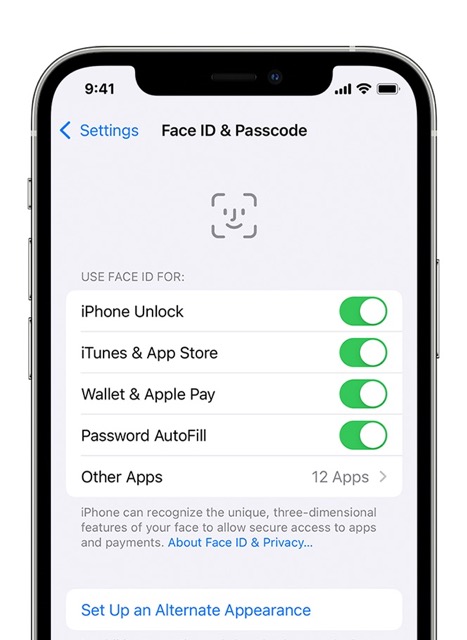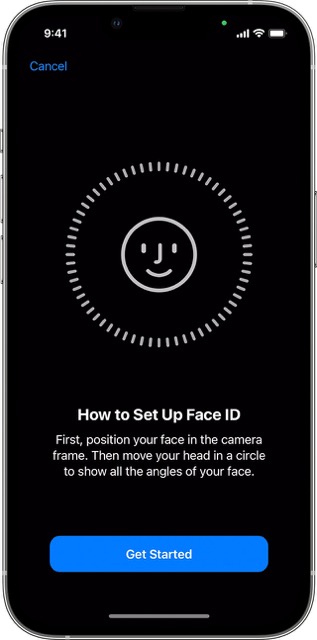In this guide, we will show you various methods to fix the issue of Face ID not working on iPhone after the iOS 15.6 update. The latest OS update has just been rolled out by the Redmond giant which includes a slew of enhancements, bug fixes, and security updates. However, it seems a bug has crept in as well along with that update.

Numerous users who have installed the update have voiced their concern that the Face ID is not working on their iPhones after the iOS 15.6 update. This functionality isn’t just limited to unlocking the device, but it also comes in handy for authenticating purchases across iTunes Store and App Store and even signing in to apps. So the fact that it does seem to function along the expected lines definitely needs to be rectified at the earliest. And in this guide, we will help you with just that. Follow along.
Table of Contents
Fix iPhone Face ID not working after iOS 15.6 update
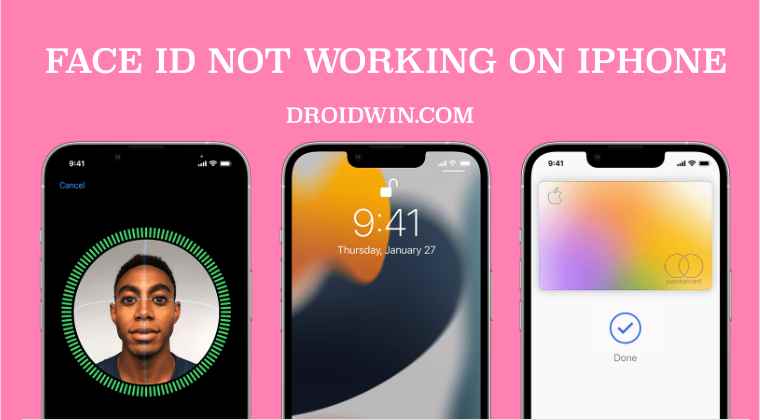
It is recommended that you try out each of the below-mentioned workarounds and then see which one spells out success for you. So with that in mind, let’s get started.
FIX 1: Toggle Face ID Settings
First and foremost, you should refresh the Face ID settings by disabling and then re-enabling all its features. Here’s how it could be done:
- To begin with, head over to Settings > Face ID & Passcode.
- Then turn off the toggle next to each of the listed use-case scenarios.

- After that, wait for a few seconds and then re-enable all the toggles.
- Check if it fixes Face ID not working on iPhone after the iOS 15.6 update.
FIX 2: Clear TrueDepth Camera Lens
The Face ID feature works via the TrueDepth Camera on your iPhone. If anything is obstructing its field of view, such as dirt, a case, or a screen protector, then it might cause an issue or two with the Face ID. Therefore, it is recommended to remove all these obstructions and then check if it fixes the underlying issue.
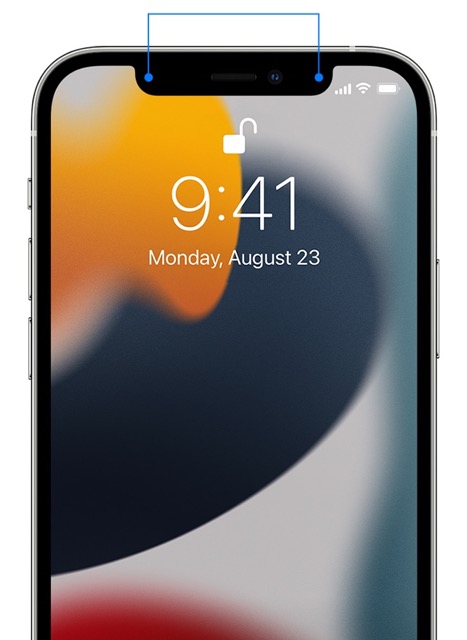
FIX 3: Re-Setup Face ID
Next up, you should consider removing the current Face ID and then re-set a new one from scratch. This will delete all the previous data and would re-populate the new one from scratch, which in turn might rectify the issue that we are currently dealing with. So refer to the below steps to give it a try.
- Head over to Settings > Face ID & Passcode and tap on Reset Face ID.
- Then, go to Settings > Face ID & Passcode and tap on Set Up Face ID.

- Now follow the on-screen instructions to complete the rest of the setup.
- Check if it fixes Face ID not working on iPhone after the iOS 15.6 update.
FIX 4: Contact Apple Support
if none of the aforementioned mehtods managed to spell out success, then your last course of action should be to take your device to the Apple Service Center and get it repaired by them. According to the user who took this route, the FaceID issue was covered by the warranty, and he was able to get it fixed within 7 days. So it’s worth a bet.
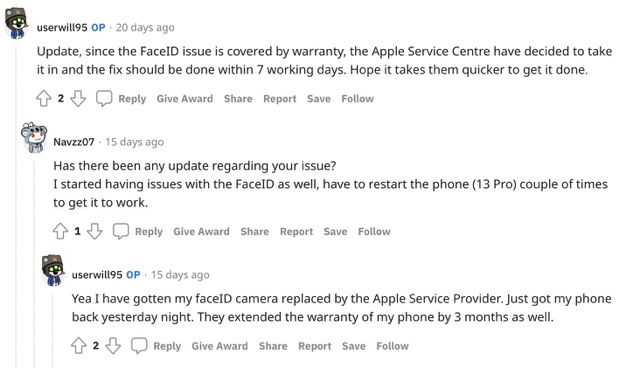
These were the four different methods that shall help you fix the issue of Face ID not working on iPhone after the iOS 15.6 update. As far as the official stance on this matter is concerned, the developers are yet to acknowledge this issue, let alone give out any ETA for the rollout of a fix. As and when any of these two things happen, we will update this guide accordingly. In the meantime, the aforementioned workaround is your best bet.
UPDATE: Face ID not working on iOS 17
Numerous reports are coming in that Face ID is once again not working on the latest iOS 17 build. Head over to our below-linked guide for more information in this regard