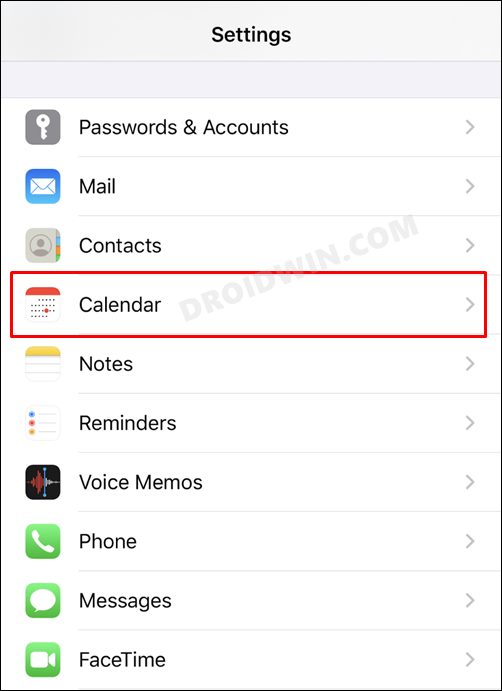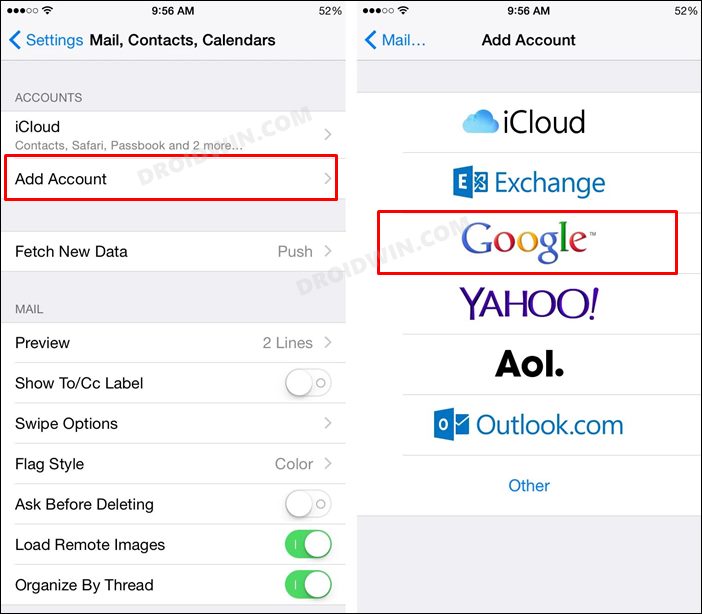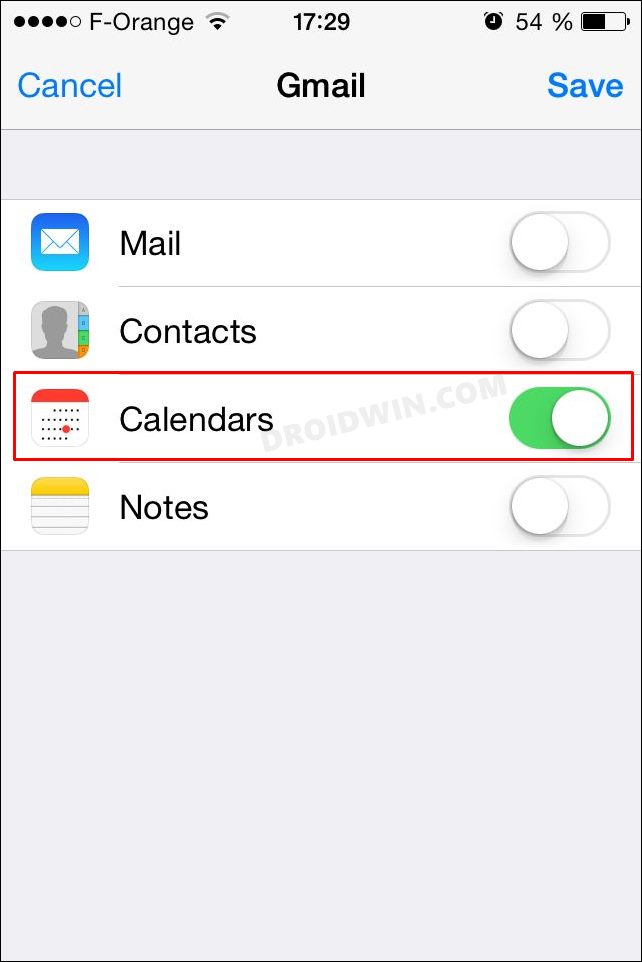In this guide, we will make you aware of a nifty workaround that might help you fix the Google Meet Join by Phone not working issue on your iPhone running iOS 15 or higher versions. During the past couple of years, a slew of video conferencing apps made their presence felt. However, it’s the offering from the Silicon Valley giants that many users were inclined towards. Since they were already into the Google ecosystem, it provided a handy integration across all the Google apps and services.
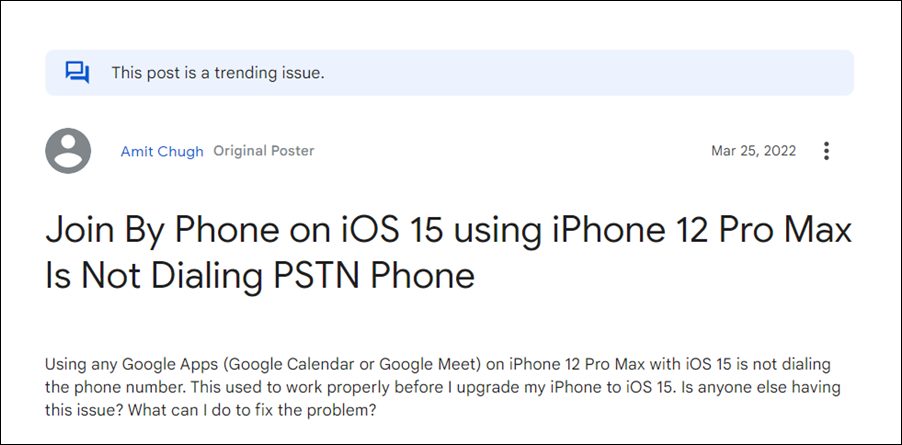
However, in spite of that, it wasn’t free from its fair share of issues either. As of now, various users have voiced their concern that the Join by Phone feature of Google Meets is not working on their iPhones running iOS15+. When they open the Scheduled meeting section and tap on Join by Phone, they aren’t been redirected to the Dialer page with the numbers to connect the call. Earlier, when users interacted with this option, it would dial the number on their behalf and would also type in the PIN for them. But nothing as such is happening now.
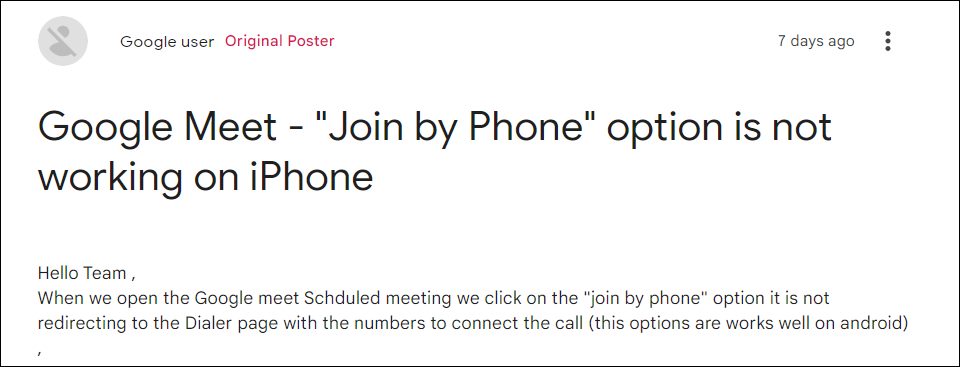
While this feature is working well and good with LTE/Data network, however, that isn’t the most feasible approach to get the job done. This is because some users have complained about the limited data plan, others have said that their carrier network isn’t stable enough to take them through the calls. On top of that, manually typing in the meeting PIN is no easy job either. So all this begs the important question- how to fix the Google Meet Join by Phone not working issue on iPhone running iOS 15+? Let’s check it out.
Fix Google Meet Join by Phone not working on iPhone iOS 15+
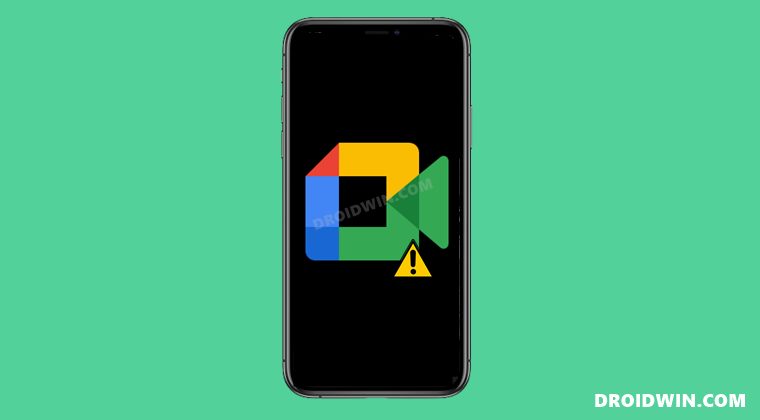
There is just one tweak that seems to be spelling out success for many users. What you need to do is add your Google Calendar account to your iPhone Calendar and this will resolve the underlying issue. Here’s how it could be done;
- To begin with, head over to the Settings > Calendar.

- Then tap on Accounts > Add Account and select Google from the list.

- After that, type in your email address and password and hit Next.
- Now, enable the toggle next to the Calendar (Mail, Contacts, and Notes are optional).

- Hit Save and wait for the sync to complete. Once done, you should see Gmail under Accounts.
- Finally, open the Calendar app and you will be able to view all the calendar events that were synced with your Google account.
That’s it. Linking your Google Calendar account to your iPhone Calendar would fix the issue of Google Meet Join by Phone not working on iPhones running iOS 15+. As far as the official stance on this matter is concerned, the developers are aware of this issue, but they haven’t given out any ETA for the rollout of a fix. As and when that happens, we will update this guide accordingly. In the meantime, the aforementioned workaround is your best bet.