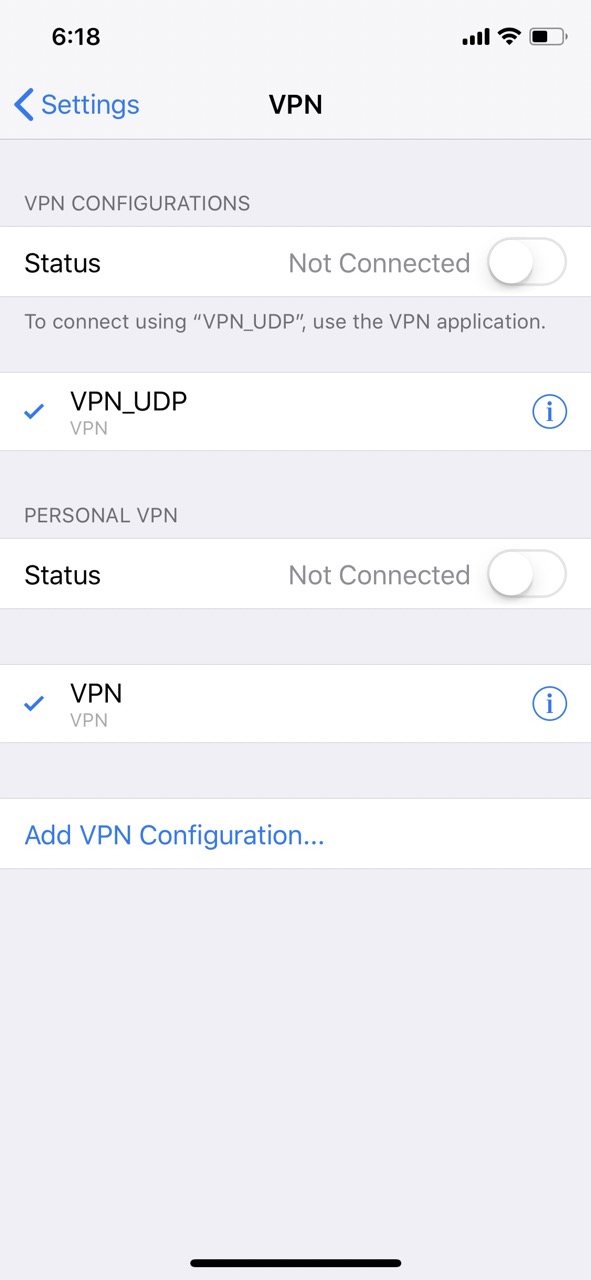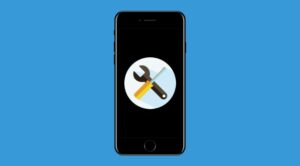In this guide, we will show you a nifty workaround that should help you fix the issue of your iPhone being unable to print and instead being stuck on the “Gathering Printer Information” prompt. The devices from the Cupertino giant don’t seem to be having the best of times with printers. After the printer is out of paper error on Mac and AirPrint not working on iPhones, a new printer bug has seemingly made its way.
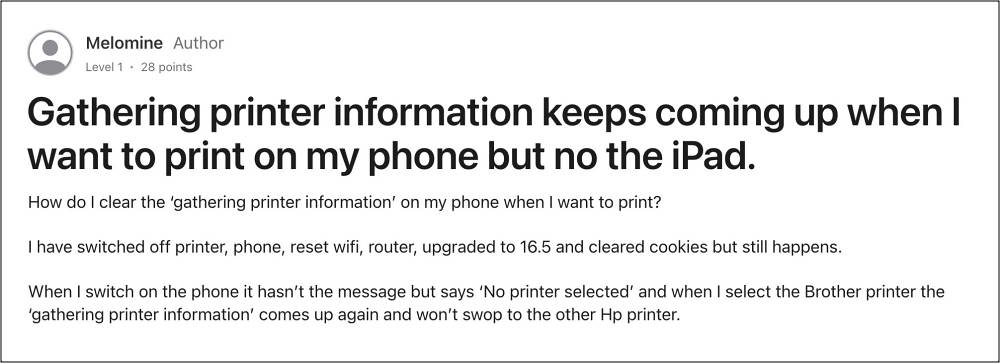
This time around, numerous users have voiced their concern that although their iPhone does show a list of available printers, but when they select it, it brings up the “Gathering Printer Information” prompt, and then they are taken back to the ‘no printers found’ screen. If you are also getting bugged by this issue, then this guide will help you rectify it. Follow along.
Fix iPhone Cannot Print: Stuck on Gathering Printer Information

As strange as it may sound, to rectify this issue, you’ll have to uninstall VPN from your device. Disabling or turning it off will not get the job done, uninstalling the VPN is the only way out. So carry out this tweak using the below-listed steps and check if it fixes the issue of your iPhone being unable to print and instead being stuck on the “Gathering Printer Information” prompt.
- To begin with, head over to Settings > General > VPN.
- Now tap on the info sign next to the VPN > Delete VPN.

- Then go to General > Profile and select the VPN profile.
- Finally, tap on Remove Profile and restart your device.
As far as the official stance on this matter is concerned, the developers have yet to acknowledge this issue, let alone give out any ETA for the rollout of a fix. As and when any of these two things happen, we will update this guide accordingly. In the meantime, the aforementioned workarounds are your best bet.