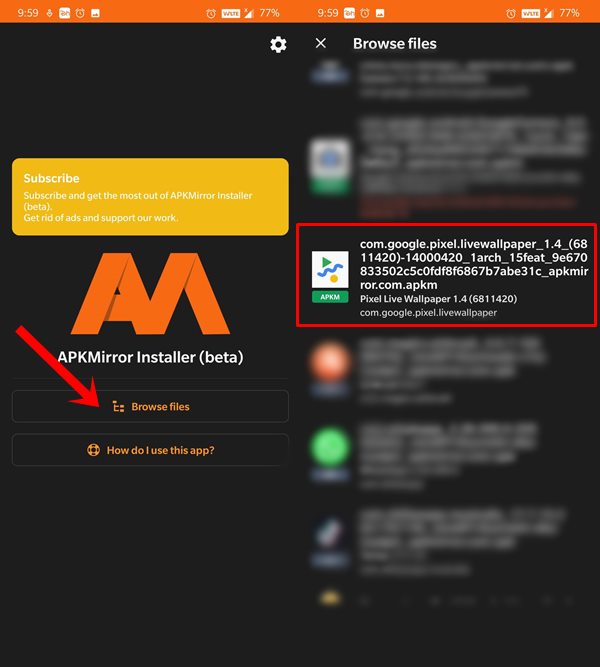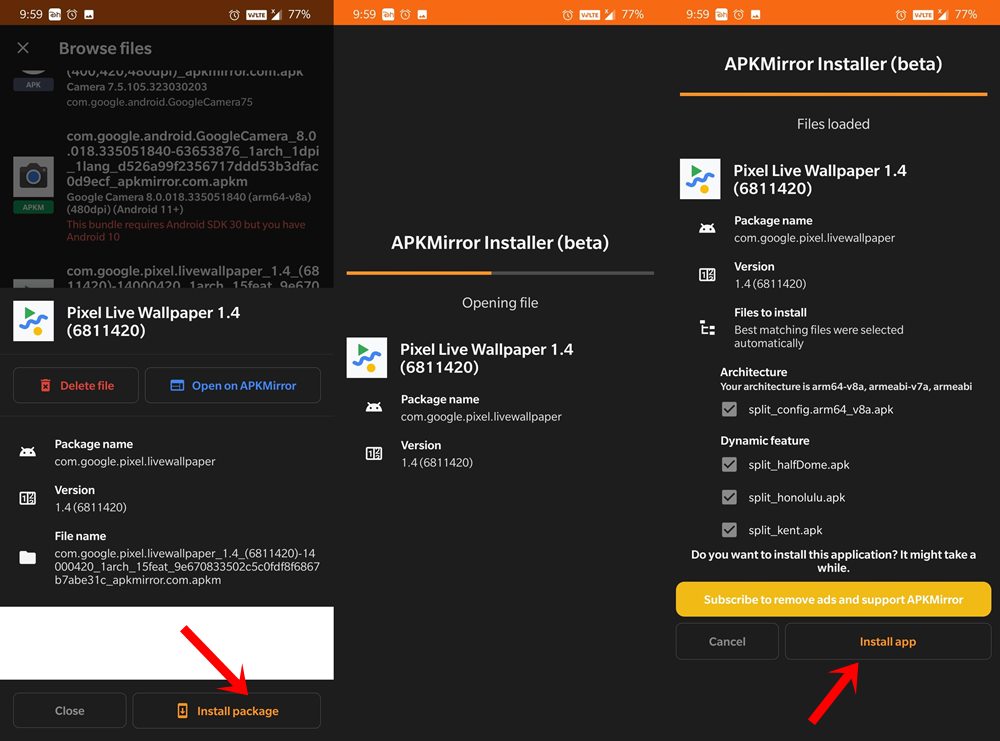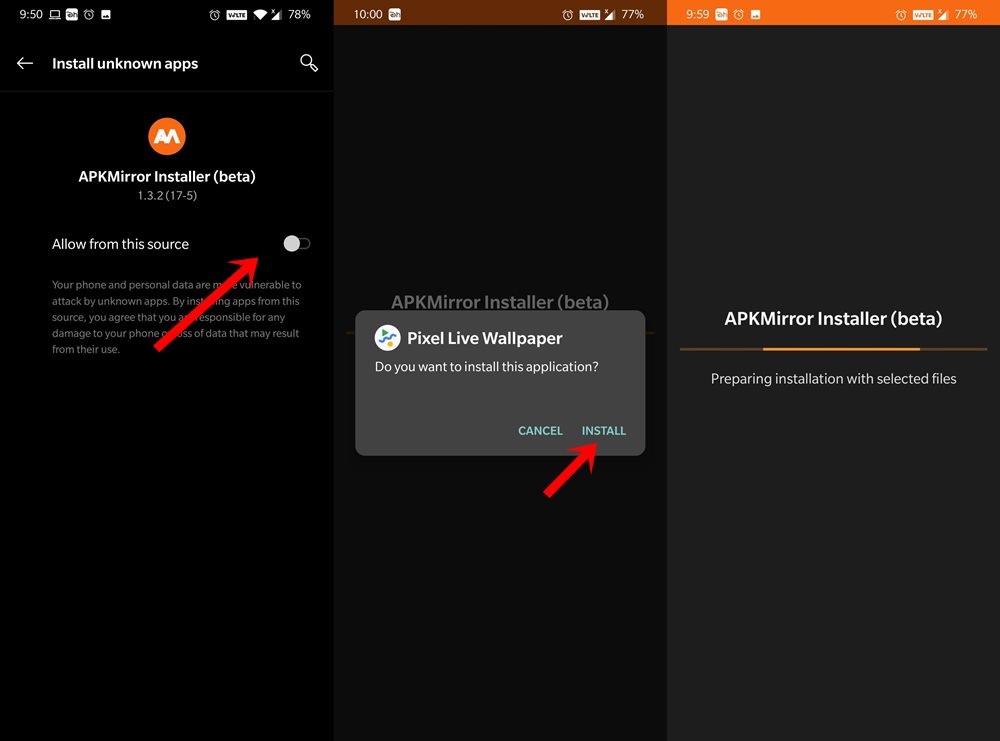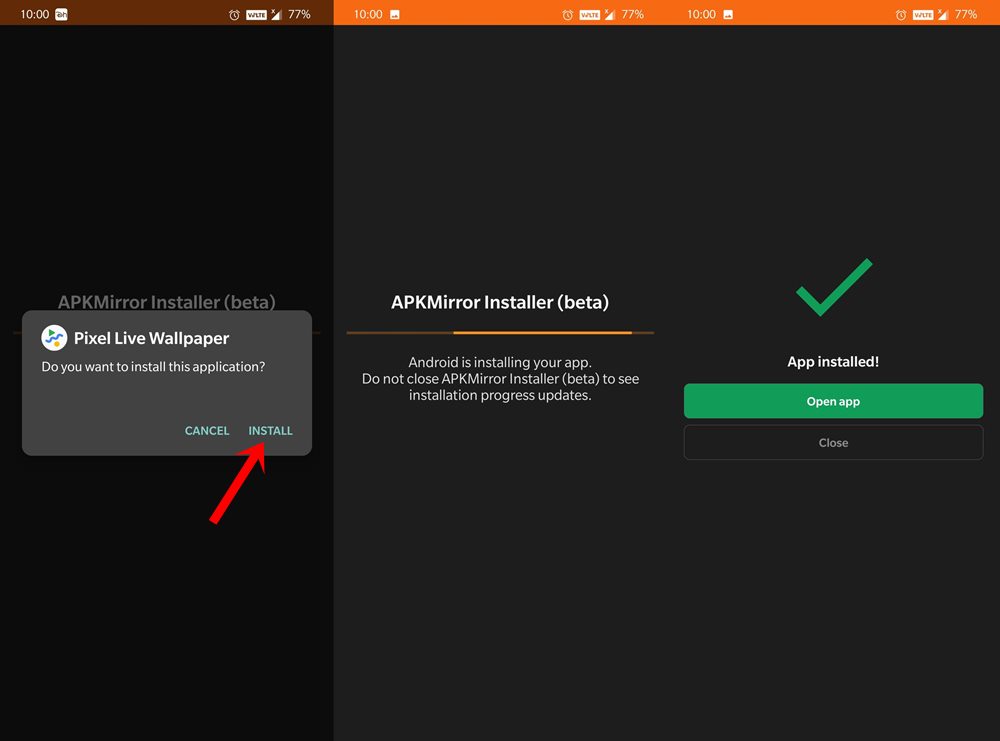In this comprehensive tutorial, we will show you the steps to install a Split APK file (APKM file) on your Android device. The Android ecosystem, thanks to its open-source ecosystem calls for a plethora of tweaks. Along the same lines, it makes it possible to carry out various ports, install APK Mods, and bypass restrictions. Likewise, you could also install your preferred apps outside of Play Store. There could be a plethora of reasons why you would want to carry out this task.
Sometimes, a developer doesn’t publish their app over to the store in order to evade the pay cut. Fortnite by Epic Games is a perfect example of this. Along the same lines, a publisher might not want to make his offering available in your region. In some instances, an app might only be available for a particular device. Just consider the latest Google Camera 8 version app that is available on Play Store only for Pixel 4A 5G and Pixel 5 devices (at the time of writing). In all these instances, there’s a simple way out- install the APK outside of Play Store.
You only need to enable Unknown Sources on your device and that’s it. However, nowadays there have been quite a lot of apps that are bundled as APKM or more popularly known as Split APKs. Most of the Google Camera GCam ports, Pixel launchers, and other related apps now follows this tradition. The main issue with this format is that there is no direct and easy method of installing such files on the Android device, until now. Today, we will show you how to install a Split APK file (APKM file) on your Android device without any fuss.
- How to Fix FAILED (remote: unknown command) Error
- How to Extract payload.bin and get the stock boot image file
- Fix: pip is not recognized as an internal or external command
- Detailed Steps to Fix adb is not recognized Error
What is Split APK | APKM File?
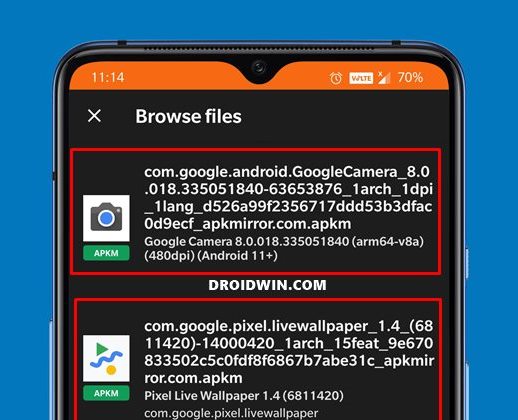
As is evident from its name, Split APK is a combination of many smaller APK files. These are then compiled into a single APKM file. Recently I downloaded the Pixel Live Wallpaper APKM file, upon further investigation I found out that the single APKM file had around 17-18 APK files within it, not even counting the base APK file. Nowadays this trend is on a rise and we are accustomed to seeing the same thing with stock ROM as well.
For example, OnePlus uploads most of its firmware in the payload.bin file [Read: How to Extract payload.bin and get stock boot image file]. Likewise Oppo and Realme in OZIP [Read: How to Extract OZIP Realme Oppo Stock ROM (Firmware)] And now we are seeing APKs being packaged in APKM format. So things aren’t the same here at Silicon Valley anymore. With that said, let’s now turn our attention towards the steps to install a Split APK file (APKM file) on any Android device.
- Fix Mi Account Authorization | Unbrick Xiaomi | EDL Mode
- Disable DM-Verity or Android Verified Boot without TWRP
- How to Update Magisk ZIP and Magisk Manager (without TWRP)
- Everything About Magisk- Manager, Modules, and More
How to Install Split APK | APKM File
Start by downloading and installing the APKMirror Installer [OFFICIAL LINK] on your device. Any build will do but it is recommended that you download the latest one only. At the same time, make sure that you have downloaded the APKM file on your device. Furthermore, before launching the APKMirror Installer app, I would suggest you turn off the Internet on your device. The app has literally ruined the user experience with tons of ads on every screen, so it’s better to remain offline while using this app.
- Now launch the APKMirror Installer app and tap on the Browse File button.
- Navigate to the APKM file and select it.

- Then tap on the Install package button situated at the bottom right.
- It will now load the file and then will show you all the corresponding APK files that are within that APKM bundle. Leave them in their default state, that is, don’t uncheck any of the APK files (until the developer explicitly mentions it).

- Now scroll to the bottom and tap on the Install app button.
- It will now take you to the Install Unknown app page under APKMirror Installer. Just enable the toggle next to Allow from this source and hit the back button once.

- The installation process will now begin and you should be greeted with the popup box, tap on Install.
- Once the installation is complete, you would be notified of the same. Just tap on the Open app button to launch the newly installed app.

That’s it. These were the steps to install a Split APK file (APKM file) on any Android device. As far as my opinion goes, I am not really a big fan of this change. The reason? Well, a simple process of installing an app requiring so many efforts doesn’t really make much sense. And I guess most of our readers might echo this thought process as well. On that note, do let us know your views about the same in the comments section below.