In this guide, we will show you the steps to install the latest LineageOS 19 based on Android 12 onto your POCO F3/Redmi K40/Mi 11X device. The budget domain is brimming up with a slew of offetrigns from numerous OEMs. But in spite of that cut-throat competition, Xiaom has still managed to grab a stronghold in tInstall LineageOS 19 on POCO F3his genre. When it has the likes of Poco series in its lineup, then its rise to fame was already on the cards. In this regard, the F3 is among the most popular names, not only for the general users but also for the tech enthusiasts.
Be it for flashing customized firmware, installing a custom recovery like OrangeFox, or gaining administrative rights by rooting the device via Magisk patched boot.img, the possibilities stands endless. Quite recently, it has also been blessed with the latest OS build, courtesy of one of the most popular custom ROMs. As a result, the likes of privacy dashboard, Material You theme and revamped widgets are on the cards. So on that note, let’s check out the steps to install the latest LineageOS 19 based on Android 12 on POCO F3/Redmi K40/Mi 11X. Follow along.
Table of Contents
Install LineageOS 19 [Android 12] on POCO F3/Redmi K40/Mi 11X
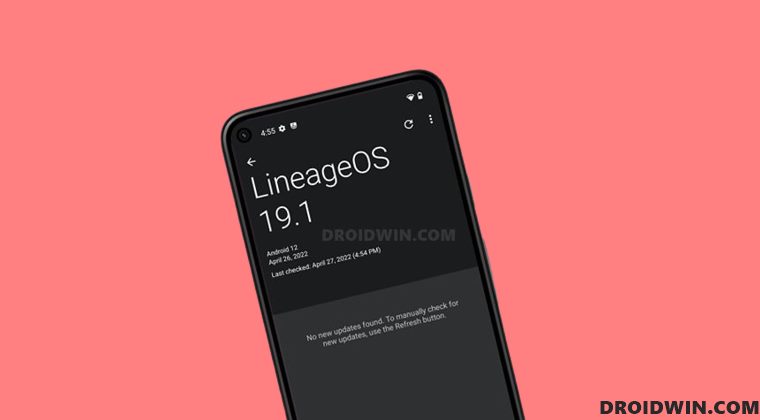
Before starting off, make sure you are on the latest firmware. Likewise, the process will wipe off all the data from your device, so take a complete backup beforehand. Droidwin and its members wouldn’t be held responsible in case of a thermonuclear war, your alarm doesn’t wake you up, or if anything happens to your device and data by performing the below steps.
STEP 1: Install Android SDK
First and foremost, you will have to install the Android SDK Platform Tools on your PC. This is the official ADB and Fastboot binary provided by Google and is the only recommended one. So download it and then extract it to any convenient location on your PC. Doing so will give you the platform-tools folder, which will be used throughout this guide.

STEP 2: Download LineageOS 19 [Android 12] ROM
Next up, get hold of the ROM for your device from below. Along with that, make sure to download its associated recovery file, the vendor boot and the copy-partition ZIP file as well. Moreover, if you want Google apps and services, then download the GApps as well. Regarding which, there are many different GApps providers, as for this guide, we are using the NikGApps, you are free to use the one that you prefer.
POCO F3/Redmi K40/Mi 11X [alioth]: ROM + Recovery Vendor Boot: vendor_boot.img Copy Partition: copy-partitions-20210323_1922.zip GApps: NikGApps
Once you have downloaded all the four files [ROM, recovery, vendor partition, copy partition, and GApp], transfer them to the platform-tools folder on your PC. Likewise, rename the LineageOS 19 ROM to rom.zip, the LineageOS recovery file to recovery.img, vendor boot to vendor_boot.img, copy-partitions-20210323_1922.zip to copy-partitions.zip, and the GApps package to gapps.zip.
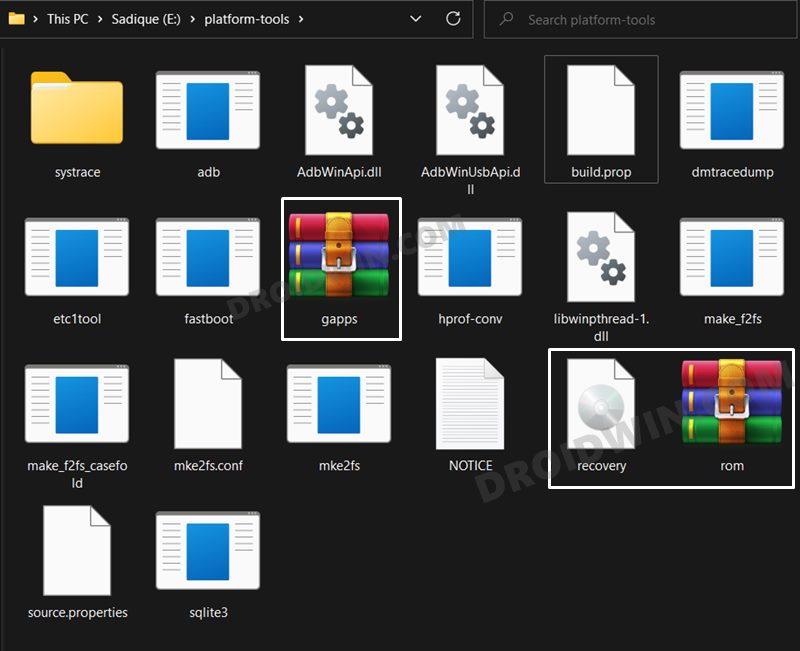
STEP 3: Enable USB Debugging and OEM Unlocking
Next up, you will have to enable USB Debugging and OEM Unlocking on your device. The former will make your device recognizable by the PC in ADB mode. This will then allow you to boot your device to Fastboot Mode. On the other hand, OEM Unlocking is required to carry out the bootloader unlocking process.
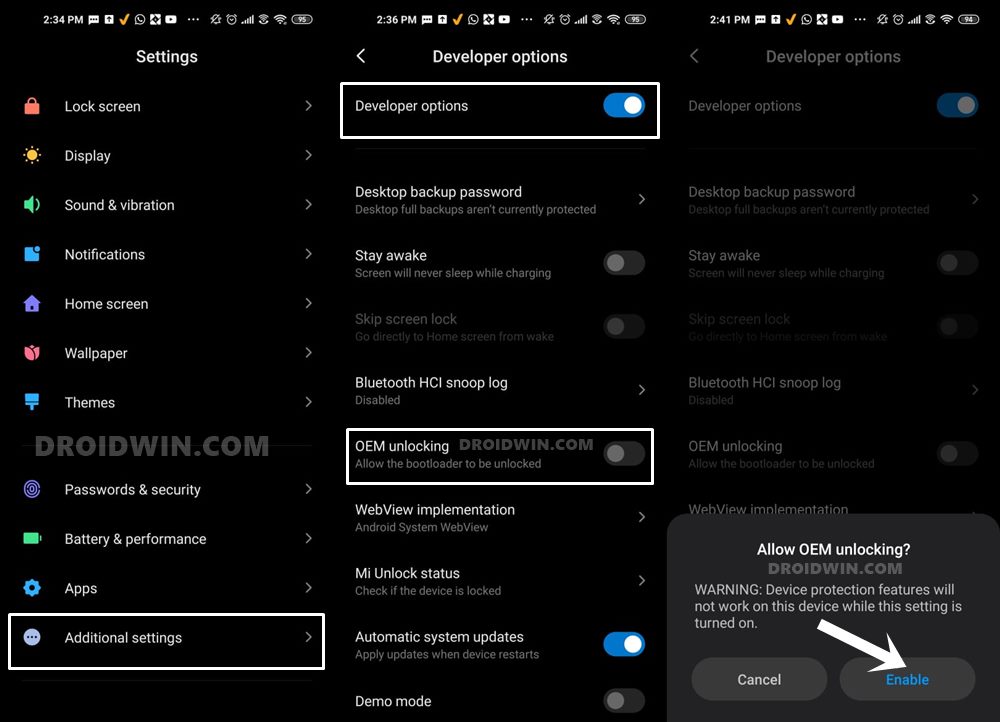
So head over to Settings > About Phone > Tap on MIUI Number 7 times > Go back to Settings > System > Advanced > Developer Options > Enable USB Debugging and OEM Unlocking.
STEP 4: Unlock Bootloader on POCO F2 Pro/Redmi K30 Pro/Zoom
Next up, you will also have to unlock the device’s bootloader. Do keep in mind that doing so will wipe off all the data from your device and could nullify its warranty as well. So if that’s all well and good, then please refer to our detailed guide on How to Unlock Bootloader on any Xiaomi Device
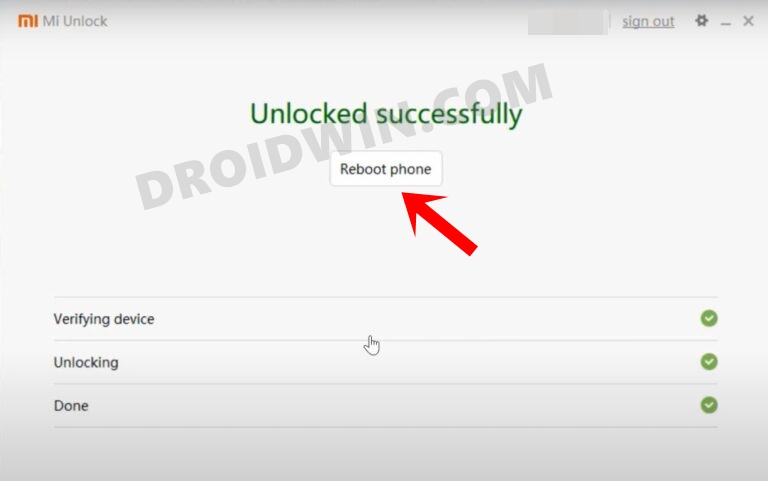
STEP 5: Boot to Fastboot Mode
- Connect your device to the PC via USB cable. Make sure USB Debugging is enabled.
- Then head over to the platform-tools folder, type in CMD in the address bar, and hit Enter. This will launch the Command Prompt.
- After that, type in the following command in the CMD window to boot your device to Fastboot Mode
adb reboot bootloader

- To verify the Fastboot connection, type in the below command and you should get back the device ID.
fastboot devices

STEP 6: Flash Vendor Boot
Type in the below command in the CMD window to flash the vendor boot file
fastboot flash vendor_boot vendor_boot.img
STEP 7: Install LineageOS Recovery on POCO F2 Pro/Redmi K30 Pro/Zoom
- Execute the below command in the CMD window to flash the LineageOS 19 Recovery
fastboot flash boot recovery.img

- Now use the Volume keys to bring up the Recovery option and hit the Power key to confirm it.
- Your device will now boot to the LineageOS Recovery.
STEP 8: Copy Contents of Slot A to B
In order to maintain consistency of the firmware versions between the two partitions on your device, we will now be copying all the contents of Slot A to Slot B.
- So transfer the copy-partitions ZIP file to the platform-tools folder on your PC.
- After that, select Apply Update > Apply from ADB from the recovery’s main menu.

- Then open Command Prompt inside the platform-tools folder and execute the below command
adb sideload copy-partitions.zip
- Once done, you will have to reboot to recovery by going to Advanced > Reboot to Recovery.

STEP 9: Install LineageOS 19 ROM on POCO F2 Pro/Redmi K30 Pro/Zoom
- To begin with, go to Factory Reset > Format Data/Factory Reset > Format Data.

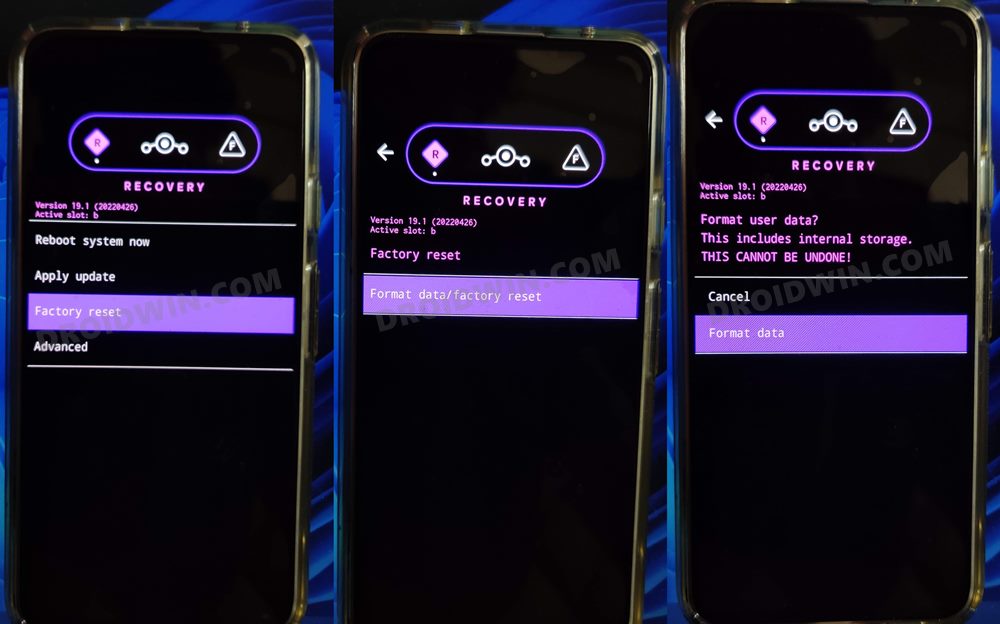
- Your device will now undergo a reset. Once done, you will get the Data Wipe complete message.

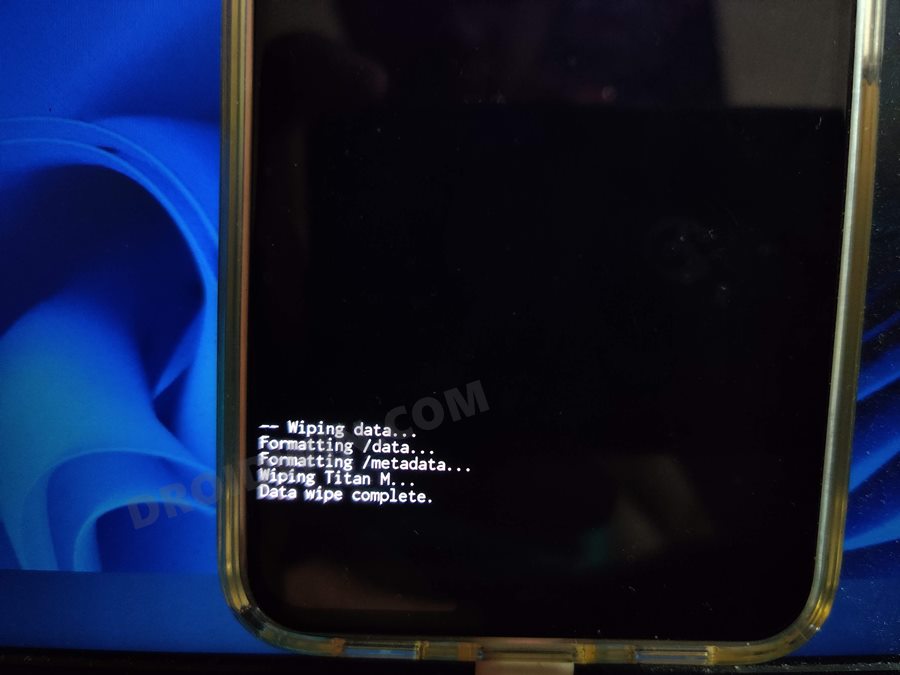
- Now go to the recovery’s home page and select Apply Update > Apply from ADB.


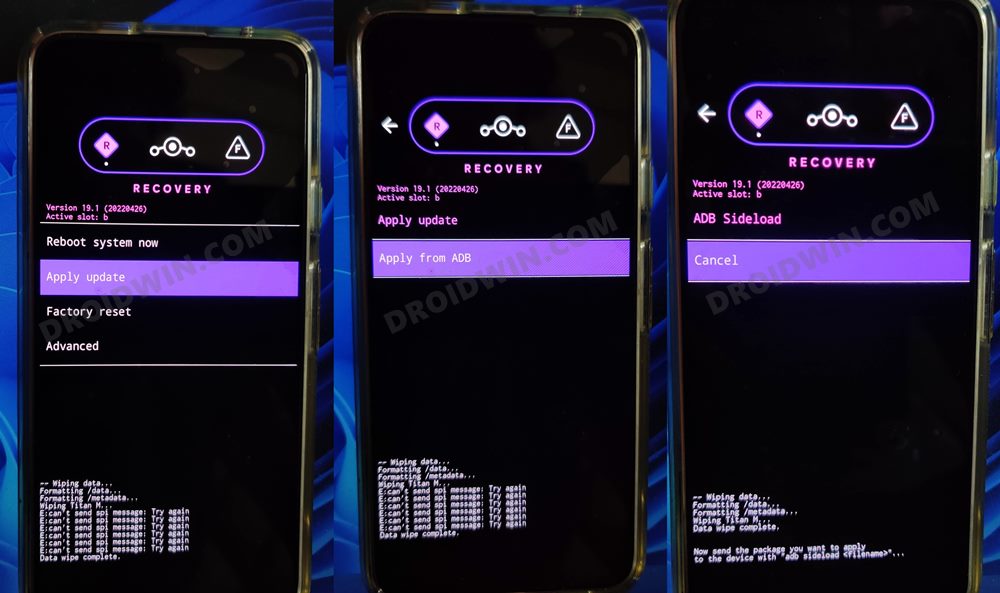
- After that, execute the below command that is opened inside the platform-tools folder.
adb sideload rom.zip

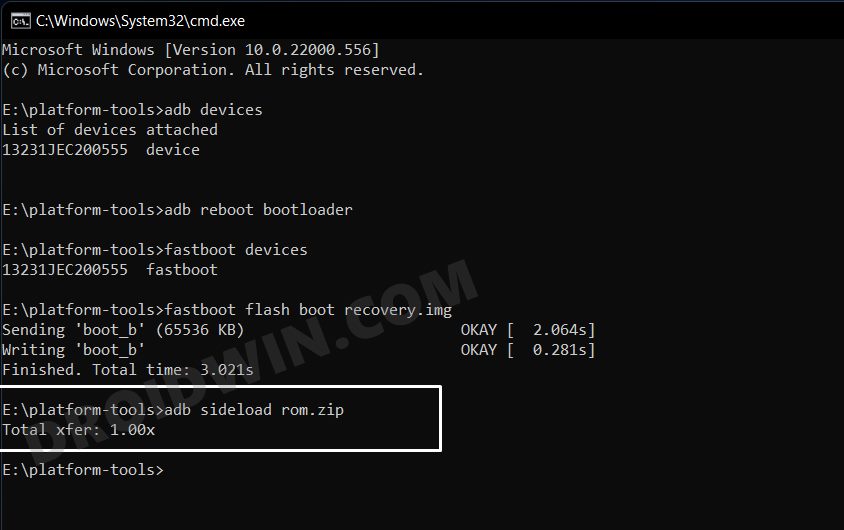
- The ROM will now be flashed. Once done, you will get the Total xfer: 1.00x message.
NOTE: In some cases, the process will stop at 47% and report adb: failed to read command: Success. Likewise, it could also report adb: failed to read command: No error or adb: failed to read command: Undefined error: 0. All these messages signify that the flashing has been successfully completed.
STEP 8: Install GApps on POCO F2 Pro/Redmi K30 Pro/Zoom
If you want to Google apps and services, then you will have to flash GApps right now, you cannot do so at a later stage. So refer to the below instructions to flash it.
- From the LineageOS recovery, go to Advanced > Reboot to Recovery.


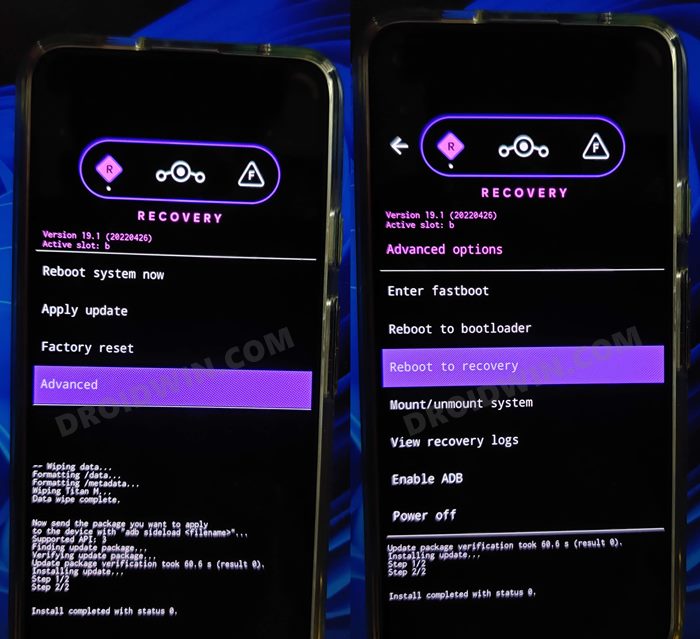
- Once your device reboots to recovery, go to Apply Update > Apply from ADB.


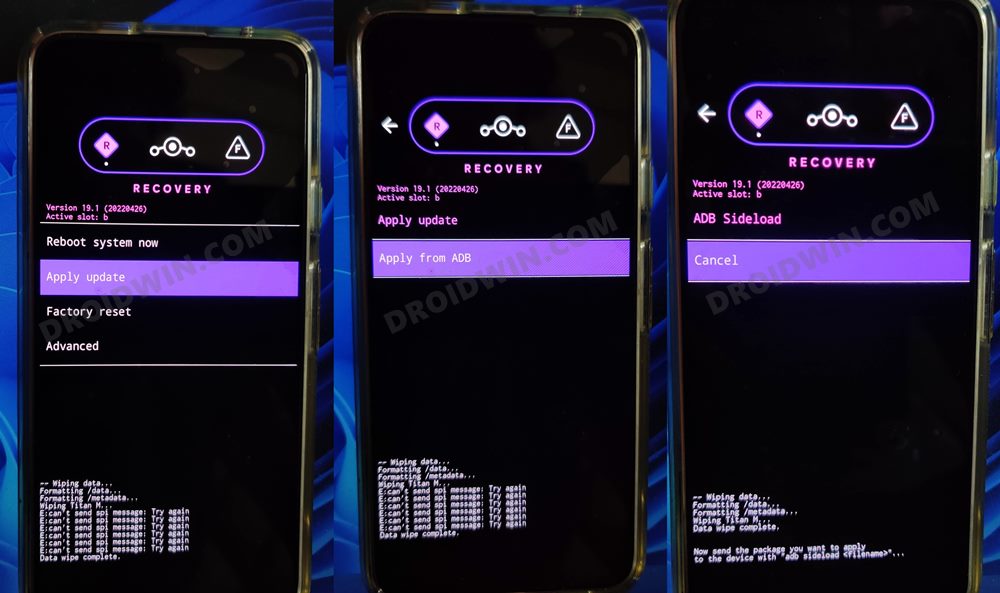
- After that, execute the below command to flash the GApps package
adb sideload gapps.zip

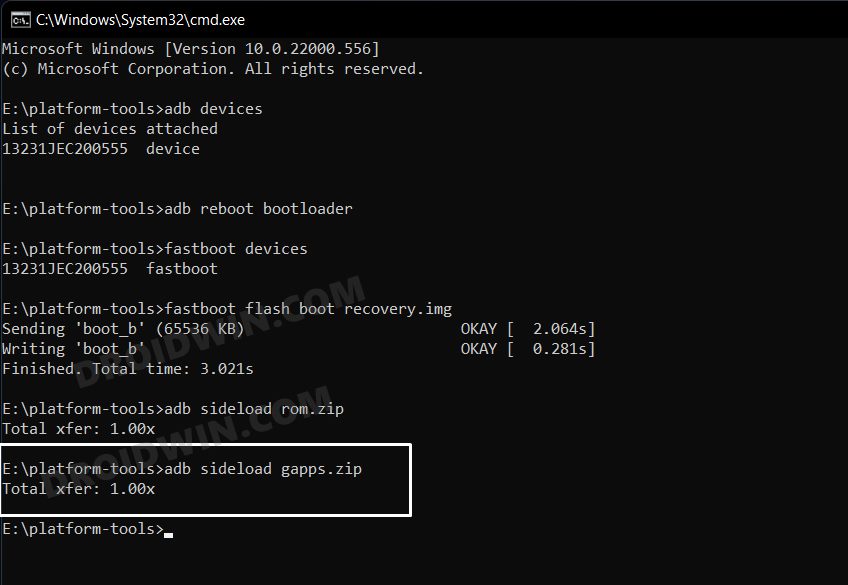
- You might get a signature verification failed message, reply YES [any file that hasn’t been signed by Lineage will throw this error, it is completely normal].

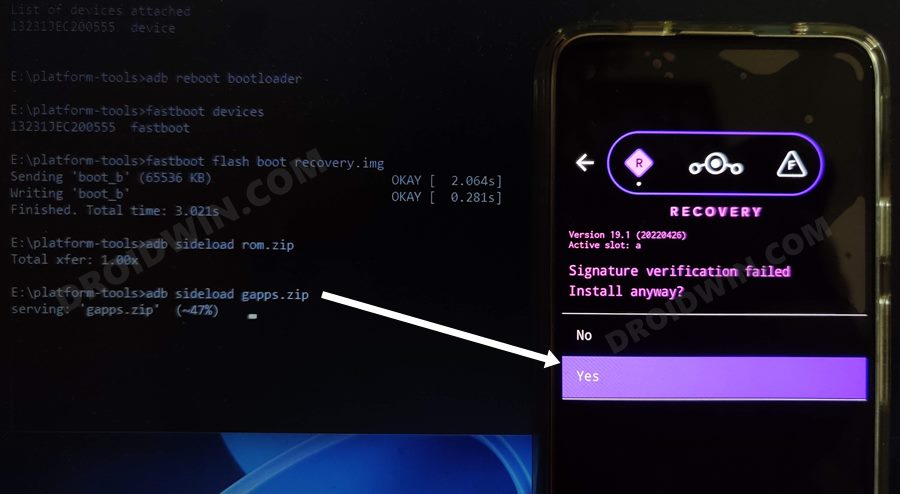
- Once the flashing is complete, go to the recovery home page and select Reboot System Now. Your device will now boot to the newly installed OS.

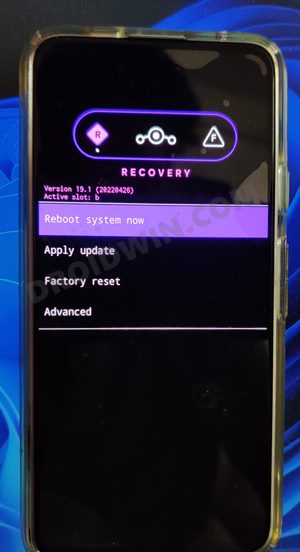
That’s it. These were the steps to install the latest LineageOS 19 onto your POCO F2 Pro/Redmi K30 Pro/Zoom. If you have any queries concerning the aforementioned steps, do let us know in the comments. We will get back to you with a solution at the earliest.
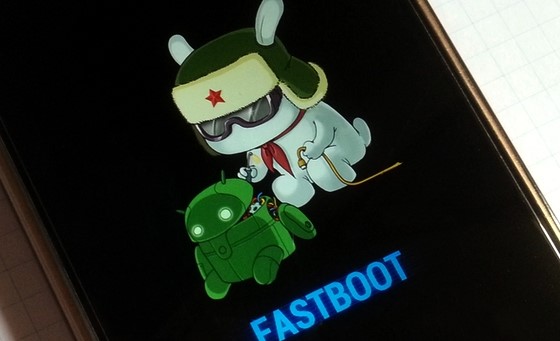
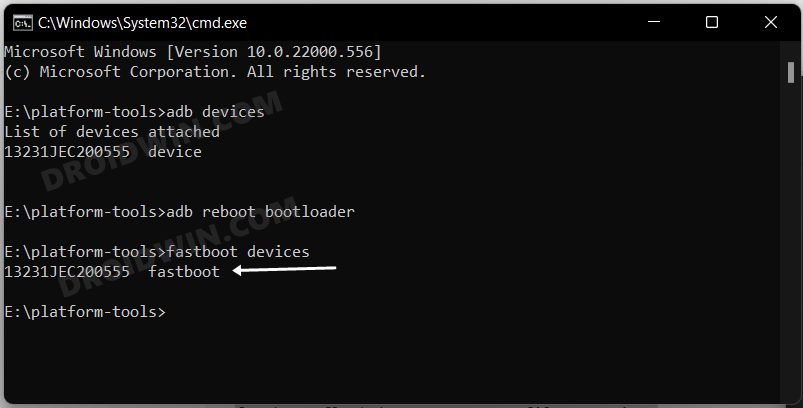
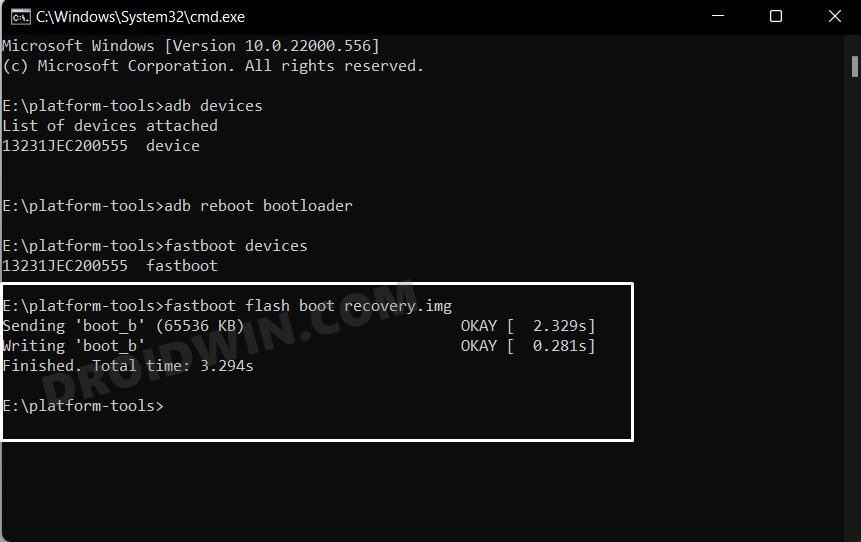
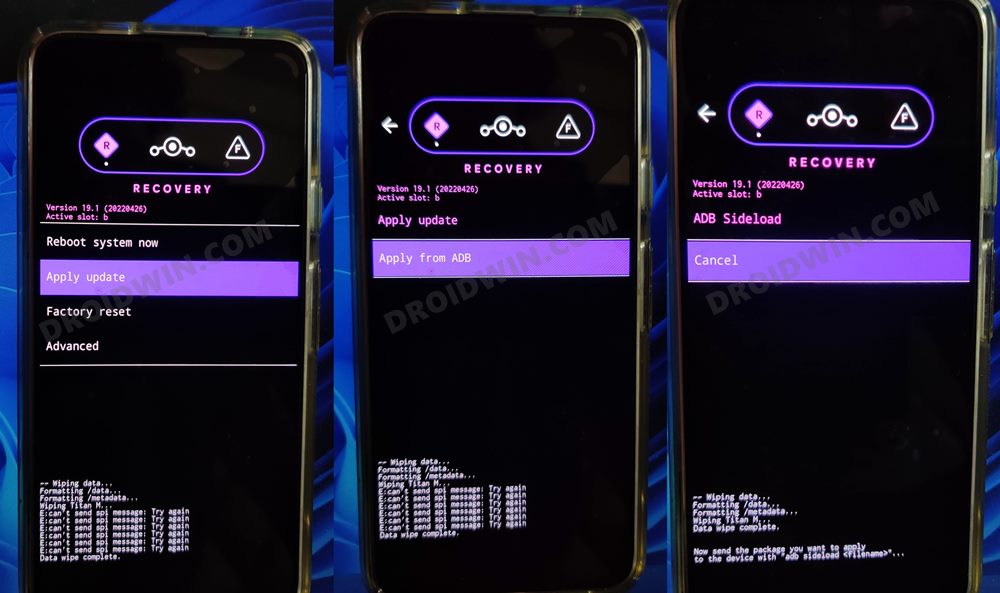








zhao
Will this rom work on redmi k40s? The hardware of redmi k40 and red k40s is very similar, looking forward to your answer, thank you.