In this guide, we will show you the steps to root the LineageOS ROM using the TWRP Recovery. When we talk about custom ROMs, LineageOS is one name that needs no introduction of sorts. Earlier known as CyanogenMod, it has rightly carried forward the lineage in the right direction. Maintaining the equilibrium between features and stability, it has a huge segment of a loyal fanbase.
However, for some, this ROM doesn’t give much attention to tweaks and customizations. As a result, they prefer to step into the rooting territory. Doing so will also give you the opportunity to try out tons of mods such as Xposed Framework, Magisk Modules, Substratum Themes, etc. In this regard, there are two different methods to root this ROM.
The first one requires you to download the entire ROM, extract its payload.bin file, patch the resulting boot.img file via Magisk and then flash it via Fastboot. [Read: How to Root LineageOS ROM via Magisk Boot.img]. This requires quite a lot of effort and some users prefer to stay away from this method.
Rather, they look for an alternative method that only requires a custom recovery. And in this guide, we will make you aware of just that. Given here are the detailed instructions to root the LineageOS ROM using the TWRP Recovery. Follow along. [Don’t Miss: How to Install LineageOS 18.1 Android 11 on any Device].
Table of Contents
How to Root LineageOS ROM using TWRP Recovery
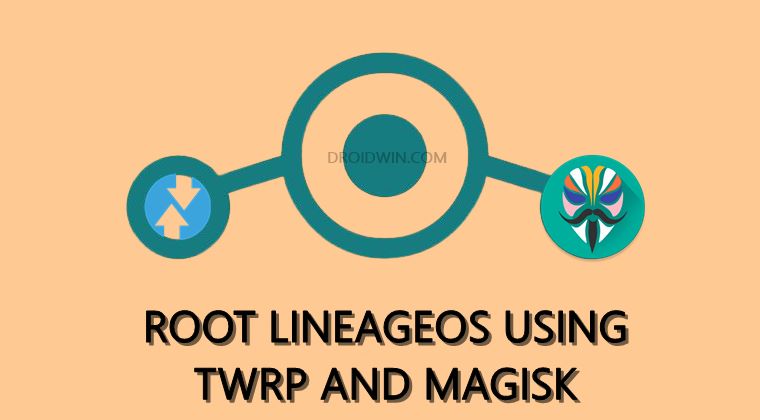
First off, take a backup of all the data on your device, to be on a safer side. The process also requires an unlocked bootloader, but since you are running a custom ROM, the bootloader would already be unlocked! Droidwin and its members wouldn’t be held responsible in case of a thermonuclear war, your alarm doesn’t wake you up, or if anything happens to your device and data by performing the below steps.
STEP 1: Install Android SDK

First and foremost, you will have to install the Android SDK Platform Tools on your PC. This is the official ADB and Fastboot binary provided by Google and is the only recommended one. So download it and then extract it to any convenient location on your PC. Doing so will give you the platform-tools folder, which will be used throughout this guide.
STEP 2: Install TWRP Recovery
Chances are most of you have flashed the LineageOS via TWRP Recovery and not using Fastboot Commands. So you would already have the TWRP custom recovery installed onto your device. However, if that is not the case, then please refer to our detailed guide to How to Install TWRP Recovery on Android. In short, use:
fastboot boot twrp.img //to just boot your device to TWRP for one-time usage fastboot flash recovery twrp.img // for permanent flashing of TWRP to Recovery partition fastboot flash boot twrp.img // for flashing TWRP to the Boot partition fastboot flash boot_a twrp.img // for flashing TWRP to the A slot of the Boot partition
You may also carry out the steps using the LineageOS Recovery if you want. Or the tech enthusiasts could take this a step further and Replace LineageOS Recovery with TWRP!
STEP 3: Download Magisk App
Now comes the interesting part. Beginning with version 22, you would now be getting a single package named Magisk App [Download Link]. Inside this are both the Magisk Installer ZIP as well as the Magisk Manager APK. To convert this Magisk App to TWRP flashable, just rename the APK at the end to ZIP (yes, that’s it!).
On the other hand, if for dome reason you wish to download an older build of Magisk [Download Link], then please download the Magisk Installer ZIP file. Likewise, make sure to transfer the Magisk ZIP to your device.
STEP 4: Boot Device to TWRP Recovery
- To begin with, connect your device to the PC via USB cable. Make sure USB Debugging is enabled.
- Then head over to the platform-tools folder, type in CMD in the address bar, and hit Enter. This will launch the Command Prompt.

- Type in the following command in the CMD window to boot your device to TWRP:
adb reboot recovery
STEP 5: Flash Magisk App via TWRP | Root Lineage
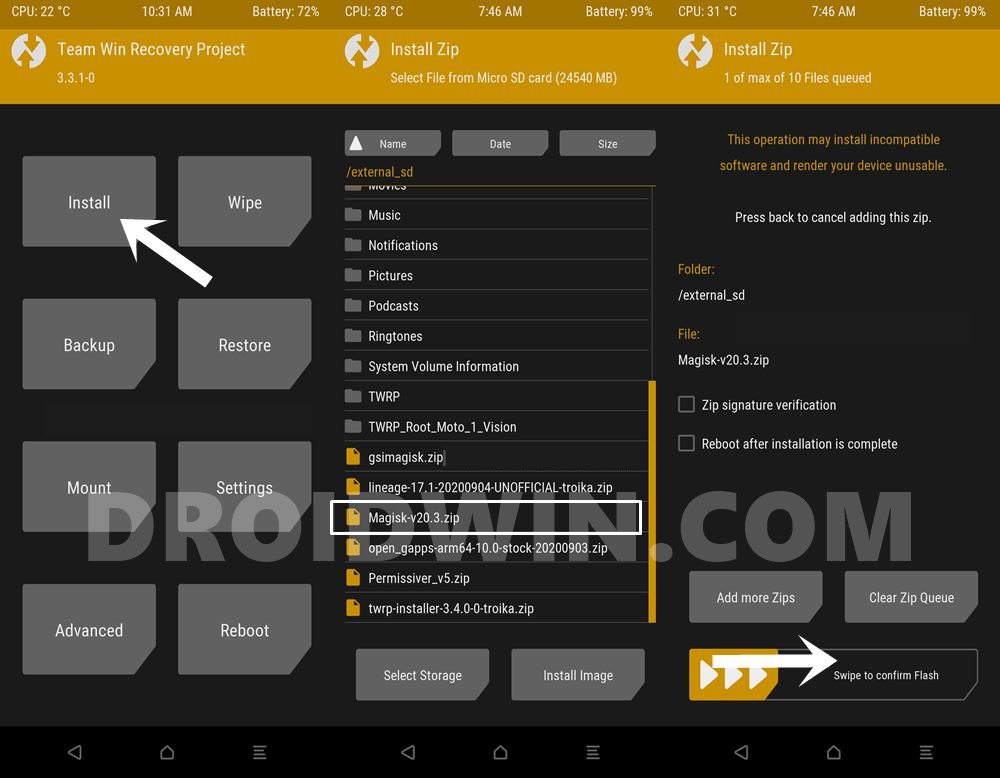
- Once booted to TWRP, go to the Install section.
- Then navigate to the Magisk ZIP file and select it.
- Finally, perform a right swipe to flash this file.
- Once that is done, you may reboot the device to the OS. For that, go to Reboot and select System.
So this was all from this guide on how to root the LineageOS ROM using the TWRP Recovery. If you have any queries concerning the aforementioned steps, do let us know in the comments. We will get back to you with a solution at the earliest.








