In this guide, we will show you the steps to install the Global ROM on the Chinese Realme GT 2 Pro. The newest entry to the Realme family beholds quite an impressive specs sheet. With the latest Snapdragon 8 Gen 1 chipset, 120Hz refresh rate, 65W Fast Charging, and Android 12 out of the box, it’s no hidden secret why this device has been so popular among the masses. Then the fact that it is priced at an affordable segment only adds more brownie points to its rich arsenal.
Moreover, there are quite a few variants of this device. However, it’s the Chinese variant that isn’t with some of the user’s requirements. They have voiced their concern that they feel that the overall usage experience is quite bloated with tons of unnecessary apps and services in comparison with its global counterpart. If you also echo this thought process, then this guide will show you the detailed steps to install the Global ROM on the Chinese Realme GT 2 Pro. Follow along.
Table of Contents
Install Global ROM on Chinese Realme GT 2 Pro [RMX3301]
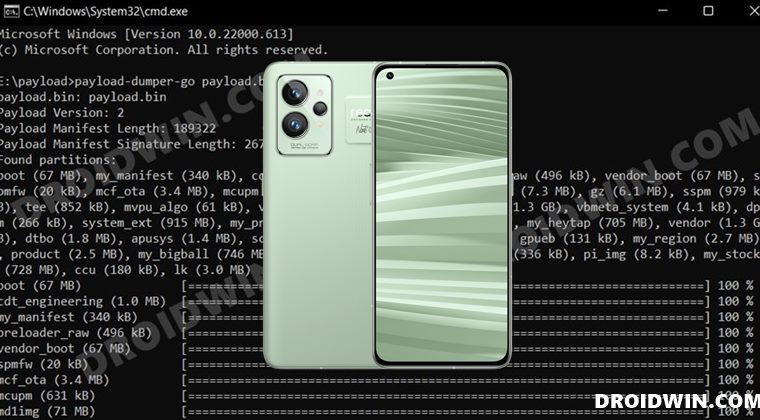
The below instructions are listed under separate sections for ease of understanding. Make sure to follow the same sequence as mentioned. Droidwin and its members wouldn’t be held responsible in case of a thermonuclear war, your alarm doesn’t wake you up, or if anything happens to your device and data by performing the below steps.
STEP 1: Install Android SDK
First and foremost, you will have to install the Android SDK Platform Tools on your PC. This is the official ADB and Fastboot binary provided by Google and is the only recommended one. So download it and then extract it to any convenient location on your PC. Doing so will give you the platform-tools folder, which will be used throughout this guide.

STEP 2: Enable USB Debugging and OEM Unlocking
Next up, you will have to enable USB Debugging and OEM Unlocking on your device. The former will make your device recognizable by the PC in ADB mode. This will then allow you to boot your device to Fastboot Mode. On the other hand, OEM Unlocking is required to carry out the bootloader unlocking process.
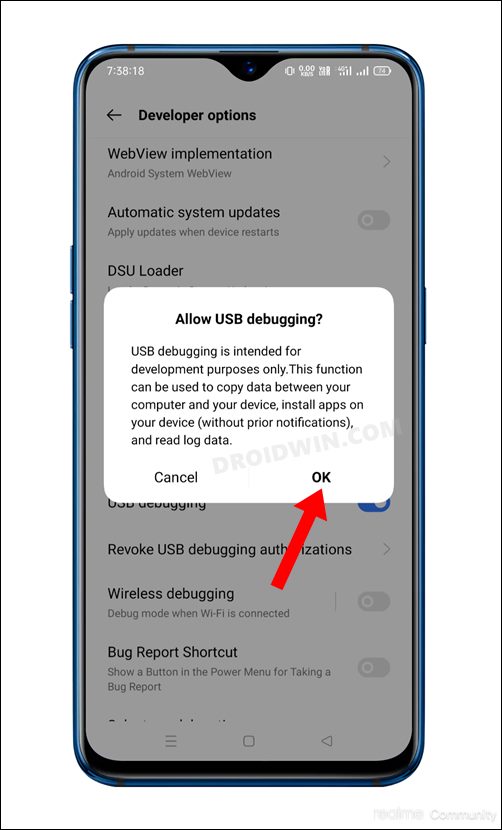
So head over to Settings > About Phone > Tap on Build Number 7 times > Go back to Settings > System > Advanced > Developer Options > Enable USB Debugging and OEM Unlocking.
STEP 3: Unlock Bootloader Realme GT 2 Pro
Next up, you will have to unlock the device’s bootloader using the In-Depth Test APK. However, do note that doing so will wipe off all the data from your device and could also nullify the warranty. So if that’s well and good, then refer to our guide on How to Unlock Bootloader on Realme GT 2 Pro.
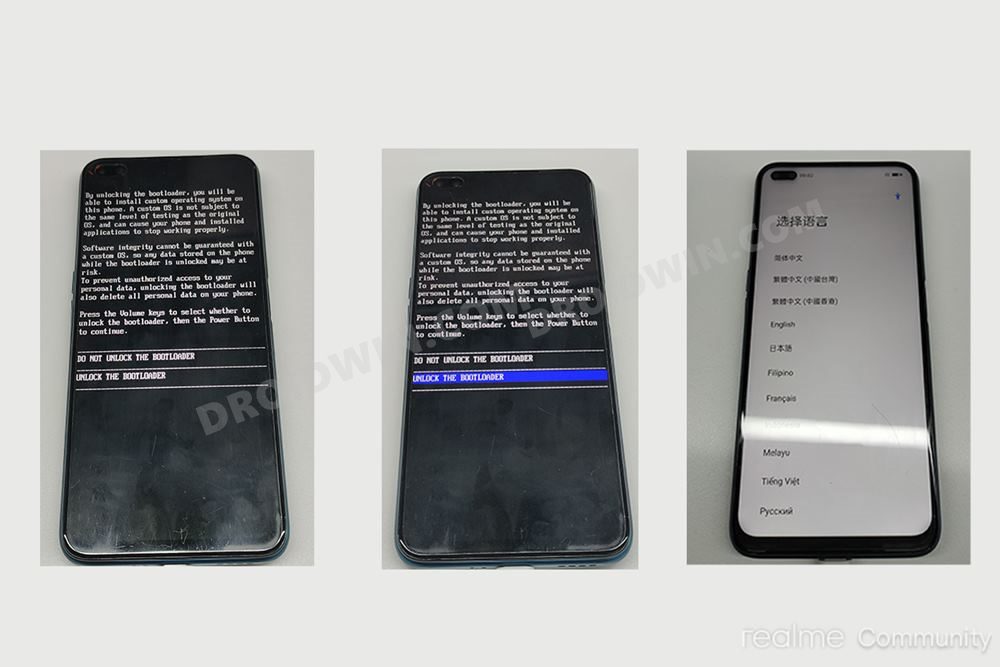
STEP 4: Download Firmware Files
- Now download the stock firmware file partition files for your device from the below link
Stock Firmware Files for RMX3301: DOWNLOAD LINK [Credits: XDA Senior Member myogui]
- Once you have got all the firmware files, transfer them to the platform-tools folder on your PC.
STEP 5: Reset via Stock Recovery
- Connect your device to the PC via USB cable. Make sure USB Debugging is enabled.
- Then head over to the platform-tools folder, type in CMD in the address bar, and hit Enter. This will launch the Command Prompt.

- After that, type in the following command in the CMD window to boot your device to the Recovery Mode
adb reboot recovery
- Now use the Volume Keys to select the Wipe Data option and hit the Power key to confirm it.
STEP 6: Install Global ROM on Chinese Realme GT 2 Pro
- To begin with, execute the below command to boot your device to the Fastboot Mode
adb reboot bootloader

- After that, execute the below commands to flash the partition file
fastboot flash boot boot.img fastboot flash dtbo dtbo.img fastboot flash engineering_cdt engineering_cdt.img fastboot flash metadata metadata.img fastboot flash oplusreserve2 oplusreserve2.img fastboot flash recovery recovery.img fastboot flash splash splash.img fastboot flash super super.img fastboot flash vbmeta_system vbmeta_system.img fastboot flash vbmeta_vendor vbmeta_vendor.img fastboot flash vendor_boot vendor_boot.img fastboot flash userdata userdata.img
- Then disable verification by flashing the vbmeta using the below command
fastboot --disable-verity --disable-verification flash vbmeta vbmeta.img
- Now execute the below command to wipe the data from your device
fastboot -w
- You may now reboot your device to the OS via the below command
fastboot reboot
That’s it. These were the steps to install the Global ROM on the Chinese Realme GT 2 Pro. If you have any queries concerning the aforementioned steps, do let us know in the comments. We will get back to you with a solution at the earliest.
NOTE: If you get the ‘Invalid sparse file format at header magic’ while flashing super.img, then this is completely normal. Moreover, if your device gets stuck in a bootloop while disabling verity, then boot your device to stock recovery via hardware keys [hold volume up and power until reboot] and wipe the device. After that, reboot to Fastboot Mode via hardware keys [hold volume down and power until reboot] and then retry executing that command.

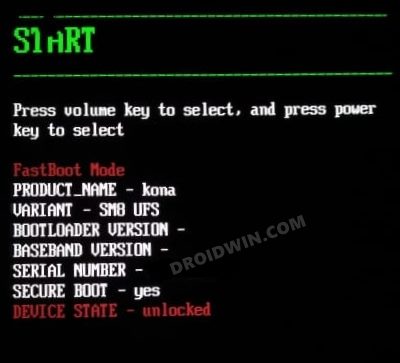








Hafeez
what if you want to install a china rom on a global phone.
in global my phone is oppo cph2247 reno 6 pro while chines version is PENM00 oppo reno 6 pro+
Rodrigo
Boa tarde.
Alguem poderia me ajudar fazendo esse procedimento no meu aparelho de forma remota? eu pago pelo serviço.