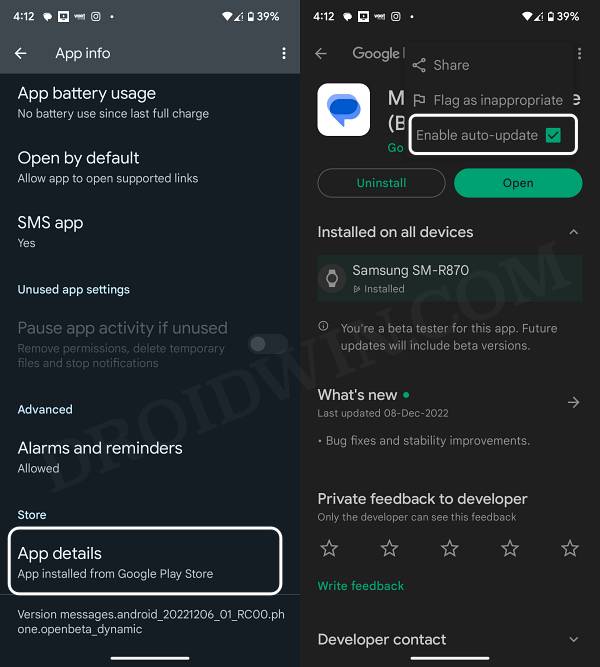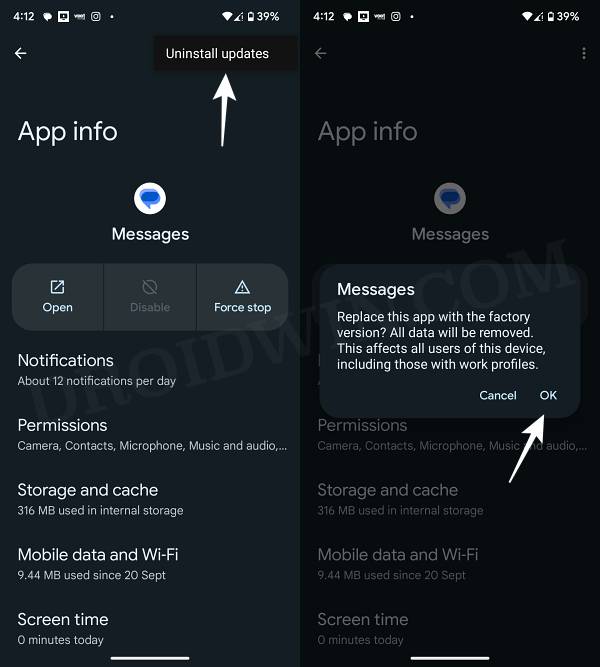In this guide, we will show you the steps to fix the issue of individual message notifications not working on your Android device. Many users prefer to set a different alert tone for different contact as it helps them in recognizing the sender of that message and whether or not that message is worthy of an immediate attention or not. However, as of late, this functionality is not working along the expected lines.
Many users have voiced their concern that while they are able to set distinct alert tones for different contacts, the individual message notifications are still not working on their Android devices. Rather the device tends to play a uniform alert tone for every message, thereby completely disregarding the rules earlier set up. If you are also getting bugged by this issue, then this guide will help you out. Follow along for the fix.
Fix Individual Message Notifications not working

The culprit behind this issue is the latest buggy update rolled out by Google to its Message app. So to rectify it, you will have to downgrade the app to the earlier stable build that was free from this issue. Here’s how it could be done:
- Head over to Settings > Apps > See All Apps and select Google Messages from the list
- Then scroll to the end and tap on App Details. You will be taken to the Play Store.
- Tap on the overflow icon situated at the top right and uncheck Enable Auto-update.

- Now go back to the Google Messages page and tap on the overflow icon situated at the top right.
- Then select Uninstall Updates > OK in the confirmation dialog box.

- Once done, relaumch the app. You should no longer face any issues now.
That’s it. These were the steps to fix the issue of individual message notifications not working on an Android device. If you have any queries concerning the aforementioned steps, do let us know in the comments. We will get back to you with a solution at the earliest.