In this guide, we will show you the steps to update your iPhone from iOS 15.7 to iOS 16. The latest iteration of the OS has bought a slew of intriguing features to the fore. These include the ability to edit, unsend, and unread Messages, carry out tons of customizations to the lock screen, revamped Live text and Focus Mode, and tons of other under-the-hood changes.
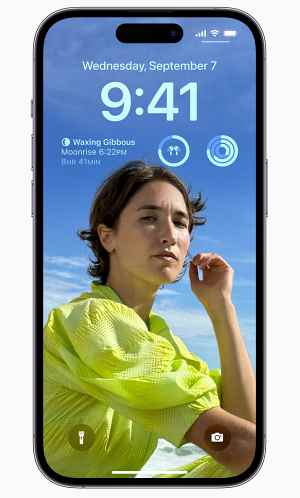
So the user’s eagerness to welcome this build onto their device was along the expected lines. However, a few of them weren’t able to control their enthusiasm [and we can’t blame them either!] and ended up downloading iOS 15.7 instead of the latest iOS 16.
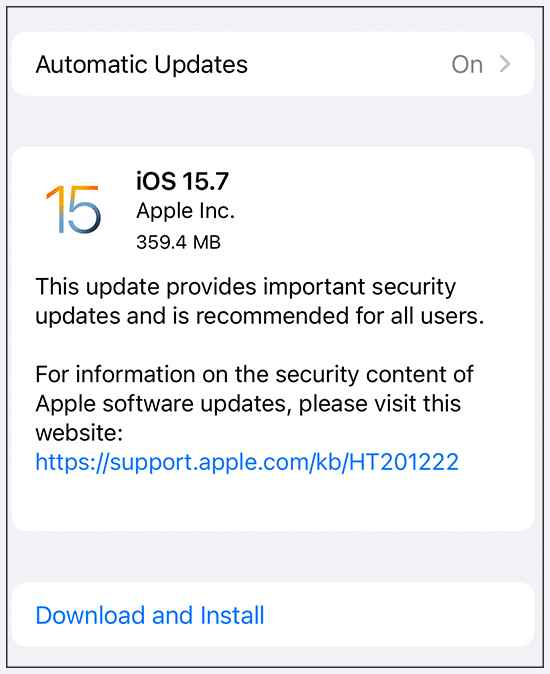
As a result of which, they are stuck on the fifteenth iteration of the OS build and are unable to get hold of the latest OS. If you are also in the same boat, then this guide shall help you in welcoming the sixteenth iteration of the OS onto your iPhone right away. Follow along for the instructions.
How to Update from iOS 15.7 to iOS 16?
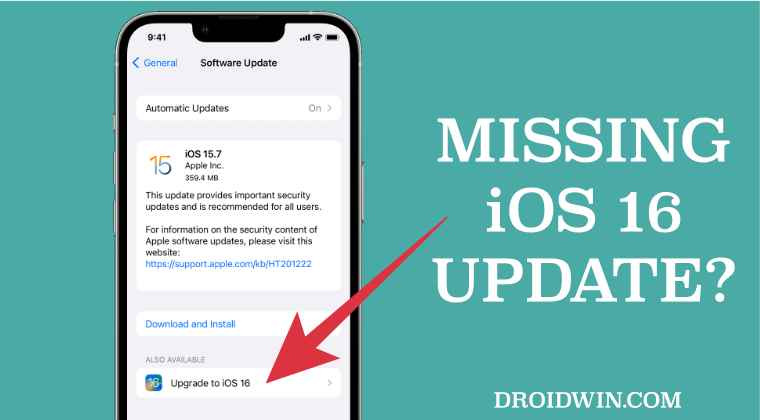
In order to update from iOS 15.7 to iOS 16, you will first have to remove your beta profile from the device. After that, you will straightaway get the iOS 16 update. Here’s how:
- To begin with, head over to the Settings menu on your device.
- Then go to General > VPN and Device Management.
- After that, tap on ‘iOS 16 and iPadOS 16 Beta Software Profile’.

- Now tap on ‘Remove Profile’ > Remove in the confirmation prompt.

- Once that is done, restart your device. Then go to Settings > General > Software Update.

- You should now get the iOS 16 stable update, download and install it right away.
That’s it. These were the steps to update your iPhone from iOS 15.7 to iOS 16. If you have any queries concerning the aforementioned steps, do let us know in the comments. We will get back to you with a solution at the earliest.
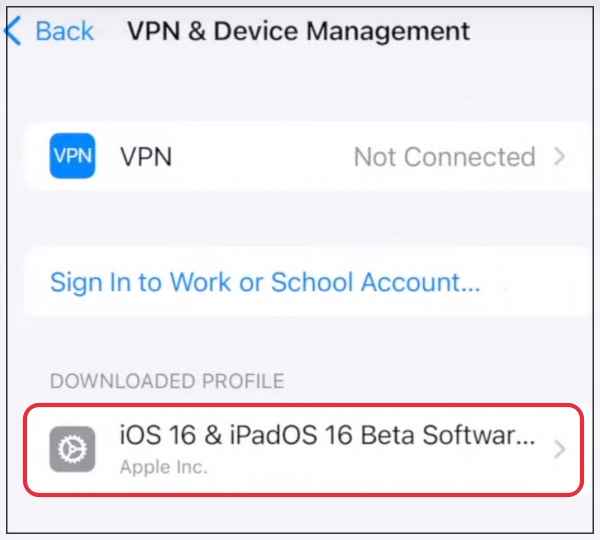
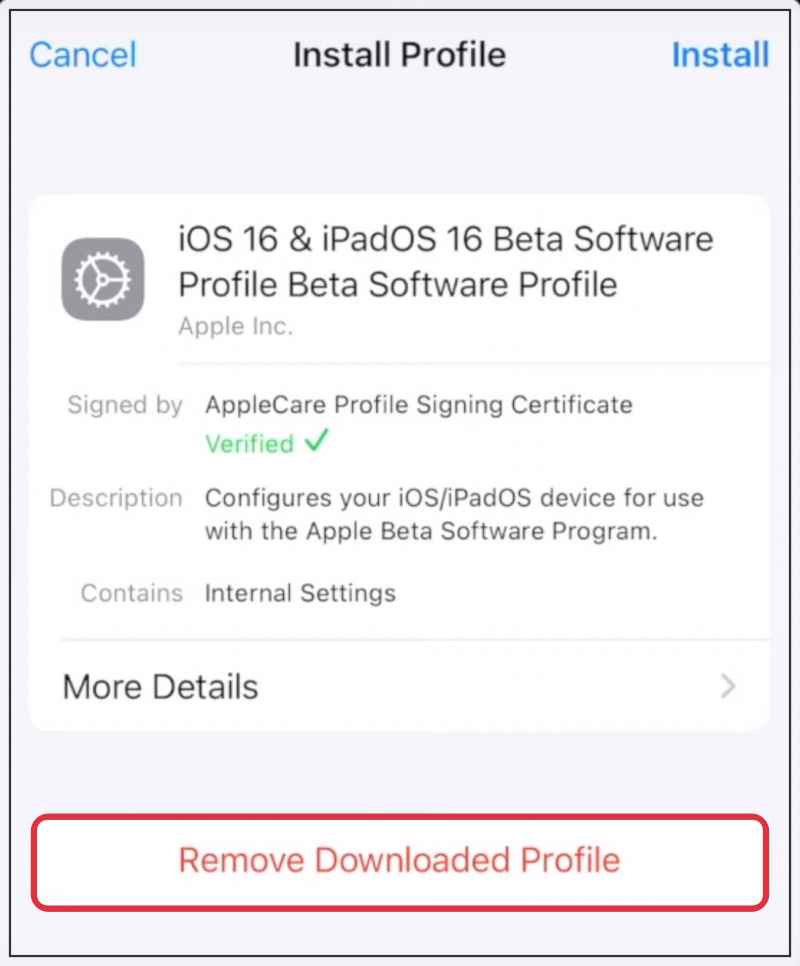
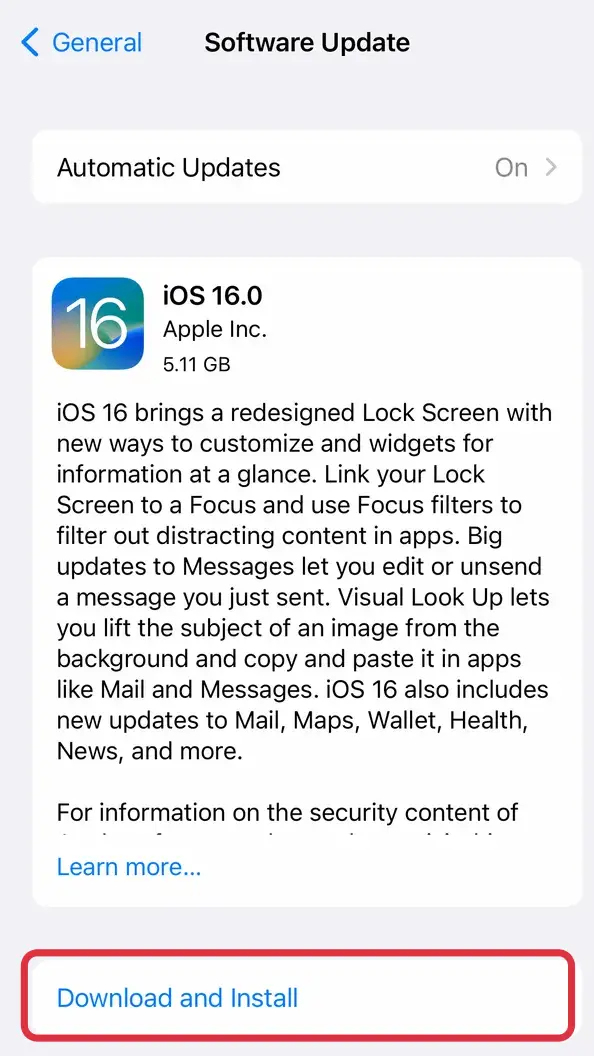








Demi
Ugh thank you so much! The Apple team is just horrible and hadn’t been able to help me with this issue. You’re a hero
Bob Robinson
So I accidentally downloaded the IOS 15.7 update. I tried going to the VPN management but, it didn’t have the iOS 16 and iPadOS 16 Beta Software Profile on it. I don’t know what to do now.
David C
Great job! Worked like a charm.
Sadique Hassan
Glad that it worked out for you David.