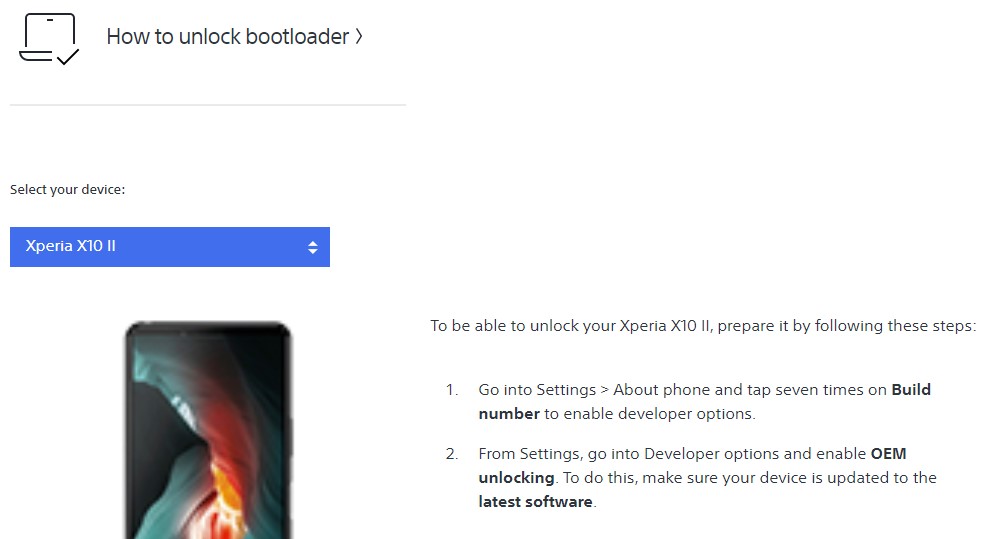The 2020 flagship phone by Sony is the new Sony Xperia 1 (ll). It is a true flagship phone along with some high-end camera features like 21:9 screen ratio and a pro-level camera editing options. The phone is powered by Snapdragon 865 5G chipset and has 8 GB of RAM. The Xperia 1 (ll) is one of the few phones to feature 4K AMOLED display on a phone. Sony has recently added official support on unlocking the bootloader of Xperia 1 mark 2. So here is an extensive guide on how to unlock the bootloader of Xperia 1 (ll).
Table of Contents
What is Bootloader?
According to Google “A bootloader is a vendor-proprietary image responsible for bringing up the kernel on a device. It guards the device state and is responsible for initializing the Trusted Execution Environment (TEE) and binding its root of trust”. Confused? So am I! let us leave all this aside.
In simpler terms, a Bootloader is a software that runs every time your phone boots (start). It contains a set of instructions that tells the device which program to load at what instance. It also decides whether to boot your device to ‘Android OS’ or to the ‘recovery mode’. Consider it a gateway, leading towards a road having all directions in technical jargon. hence, if you aren’t comfortable with the technical terms, you may get ‘lost’ in the way (if that happens, just remember us!).
Downsides of Unlocking the Bootloader
The biggest downside of unlocking the bootloader is that the warranty of your device would be void. But why do the manufacturers do this? The answer is simple. All the OEMs ship their devices with a locked bootloader so that the users could only use the stock OS that comes pre-installed.
The device vendors do not want the users to try out the customized version of the OS as they are launched by third-party sources such as LineageOS or Resurrection Remix. The manufacturers are in no way related to these creators, hence they distance themselves by voiding the warranty of the device.
How To Unlock Bootloader of Xperia 1 (ll)
First, you need to enable OEM unlocking, developer options and USB debugging. Below is the process on how to enable it.
- Go into Settings > About phone and tap seven times on Build number to enable developer options.
- From Settings, go into Developer Options and enable OEM unlocking. To do this, make sure your device is updated to the latest software.
- Now head over to this official sony’s unlocking portal. Then scroll down and you must see an option to choose a device select Xperia X10 (ll) from the drop-down menu.

- After that scroll, a bit and you can see an option to fill it with IMEI number just open the dialer of your phone and write “*#06#” and then you can see the IMEI number of your phone just type the IMEI number in the portal and agree to their terms and conditions.
- Nextly they will ask for a valid email address give them which is accessible to you since Sony will send a unique code via email which is needed to unlock the bootloader of the phone.
- After you have received the unique code now download SDK platform tools.
- Open the folder of platform tools and open command prompt by pressing the shift key and right-click together. You can see an option to open a command prompt.
- Now turn off your phone and press and hold power button+ volume down to open fastboot mode.
- On your PC in command prompt type- fastboot devices. You must see a device with a code.
- Now simply copy and paste the unique code you received in the email from Sony.
Below is a video tutorial for unlocking the bootloader as well you can take help of the video.
That’s it. You have successfully unlocked your device’s bootloader. The first boot may take a little longer than usual. That is completely normal. With an unlocked bootloader, go ahead and try rooting your device, flashing various custom ROMs and installing tons of amazing mods, including GCam.