In this guide, we will show you the steps to unbrick your Realme GT Neo 2 device. The devices from Realme have encapsulated a major share of the market base in no time whatsoever. Offering all the major features set at a price that wouldn’t burn a hole in your pockets, well, there’s not much left to ask. In this regard, its GT Neo 2 is a perfect example of how it has managed to checkmark all the prerequisites and at the same time, remain in the justifiable price bracket. Moreover, these devices are proving to be quite an active player in custom development as well.
Be it for flashing custom ROMs or installing a custom recovery like TWRP, there’s a lot to try out. Likewise, you could also gain administrative privileges and access to the system partition by rooting your device via Magisk. This in turn will allow you to flash a plethora of mods and tweaks. However, this is just one side of the coin. Carrying out these tweaks could prove to be risky and a bootloop or soft-bricked device is on the cards. Well, even if that happens, you could easily unbrick your Realme GT Neo 2 device. And in this guide, we will show you how to do just that. Follow along.
Table of Contents
How to Unbrick Realme GT Neo 2 using OFP Firmware
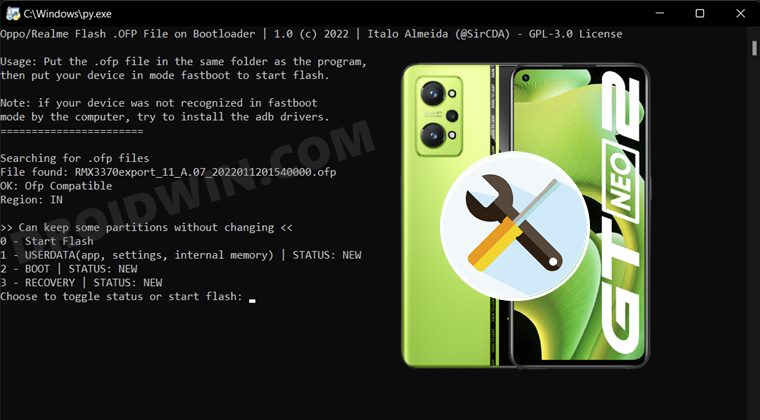
The below process will wipe off all the data from your device, so take a complete device backup beforehand. Droidwin and its members wouldn’t be held responsible in case of a thermonuclear war, your alarm doesn’t wake you up, or if anything happens to your device and data by performing the below steps.
STEP 1: Unlock Bootloader on Realme GT Neo 2
First and foremost, make sure that the bootloader on your device is already unlocked. Since your device is bricked, chances are it will already be the case. But if that’s not so, then our guide on How to Unlock the Bootloader on Realme GT Neo 2 might not be of much use either. This is because as opposed to other OEMs (that just require Fastboot Commands for bootloader unlock),
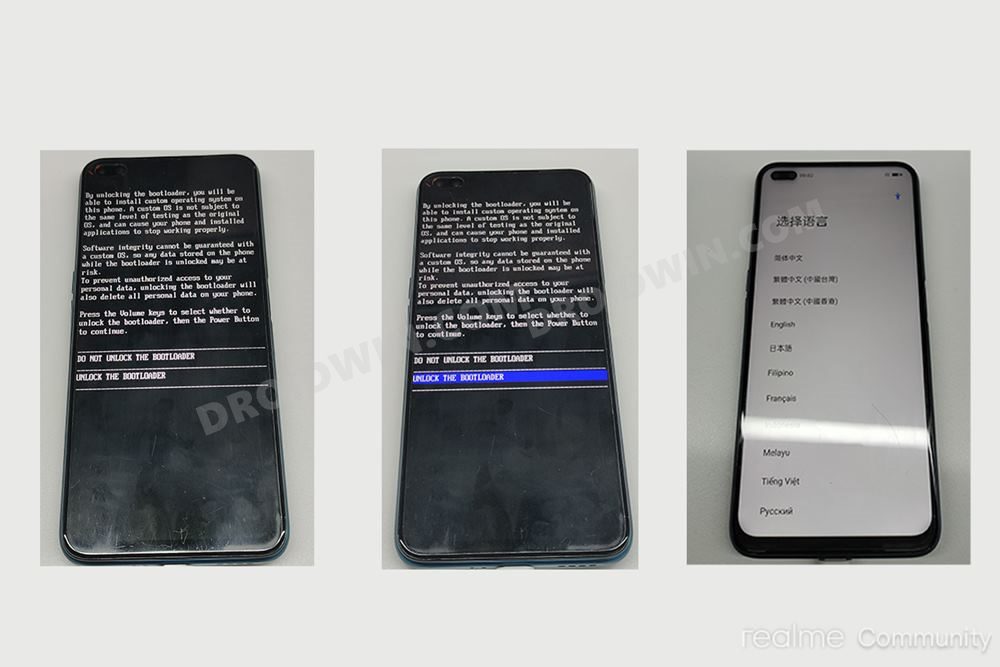
Realme requires you to install an APK file as well. But you wouldn’t be able to do so in the current device state. So what is the alternate way out? Well, you could flash OFP firmware file via MSM Download Tool. However, you will also need the login credentials for that tool, which isn’t easy to get. So as of now, it seems to be the dad end for those devices whose bootloader is locked.
STEP 2: Install Python
Next up, you will have to install Python on your PC. So download it from its official site and proceed with the on-screen instructions to install it. Make sure to checkmark “Add Python to Path” during the initial setup screen.
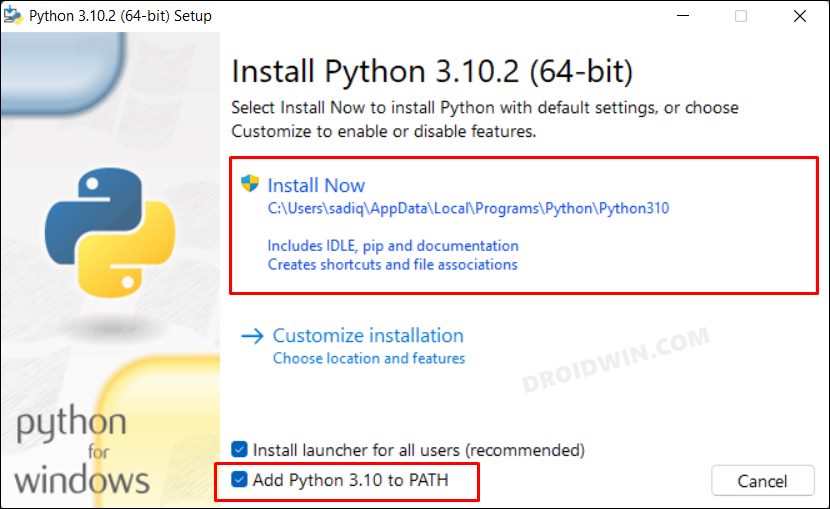
STEP 3: Download OppoRealme-OFP-Flash Tool
- Next up, get hold of the OppoRealme-OFP-Flash Tool from GitHub.
- This tool will be used to flash the OFP unbrick firmware file onto your Realme GT Neo 2.
- Once downloaded, extract it to any convenient location on your PC.

- After that, head over to that folder’s address bar, type in CMD, and hit Enter.
- This will launch Command Prompt. So execute the below command to install the Python dependencies:
pip3 install -r requirements.txt

- If you get a warning as shown in the image, it is completely normal and nothing to worry about.
STEP 4: Download Unbrick Firmware for Realme GT Neo 2
Now download the firmware corresponding to your region from the below link. Moreover, once you have downloaded the firmware, extract it inside the OppoRealme-OFP-Flash Tool folder. [Firmware Credits: XDA Senior Member srcda].
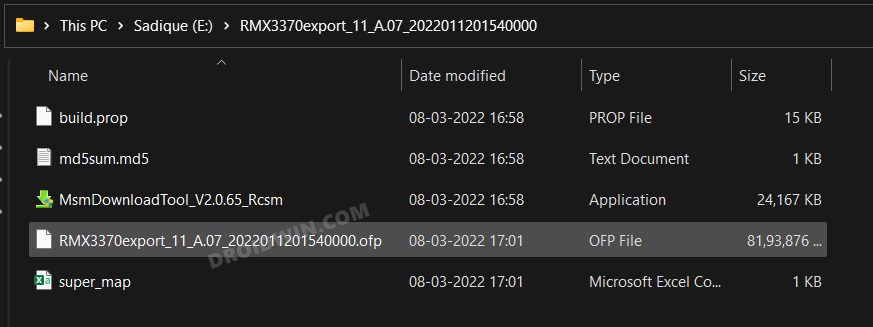
India
RUI 2.0 Android 11 A.07: Download
Europe
China
Russia, Middle East, Africa, Latin America, and other regions
STEP 5: Boot Bricked Realme GT Neo 2 to Fastboot Mode
In most cases, a soft-bricked or boot-looped device might already be stuck in the Fastboot Mode. However, if you are stuck in a bootloop, then long-press the Power key to turn it off. Then press and hold the Power and Volume Down keys (or Power and Volume Up) together to boot your device to Fastboot Mode.
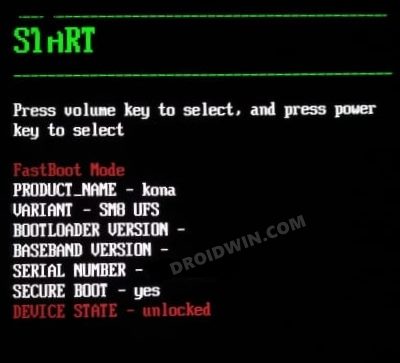
However, if you are unable to power off the device, then let its battery drain out. Once that happens, connect it to the charger. Then as soon as it is about to boot up, use the Power and Volume Up/Down keys and it will straightaway boot to Fastboot Mode.
STEP 6: Flash Unbrick Firmware on Realme GT Neo 2
- Head over to the folder where you have extracted the tool (the OFP firmware should also be present there).
- Then double click on the flash.py file. The tool will now open and would automatically fetch the OFP firmware.

- If you have more than one firmware file present there, then the tool will ask which firmware to select. So reply accordingly.
- It will now ask what all partitions you need to preserve. Since the device is currently bricked, it wouldn’t be of any use to preserve these corrupt partitions. So let’s start afresh and type in 0.
- Now accept the disclaimer by typing in 1. The tool will now verify the bootloader unlock status and Fastboot mode.

- If it’s all well and good, then the tool will start flashing the unbrick firmware file, which might take a few minutes.
- Once done, your device will reboot to the newly installed firmware. If it doesn’t happen, then you may manually reboot it as well.
That’s it. These were the steps to unbrick your Realme GT Neo 2 device by flashing the OFP Firmware file. If you have any queries concerning the aforementioned steps, do let us know in the comments. We will get back to you with a solution at the earliest.
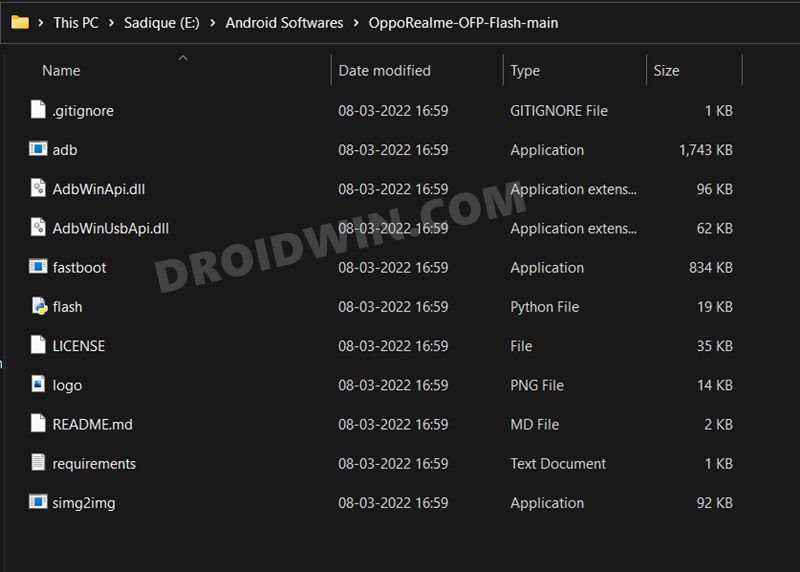
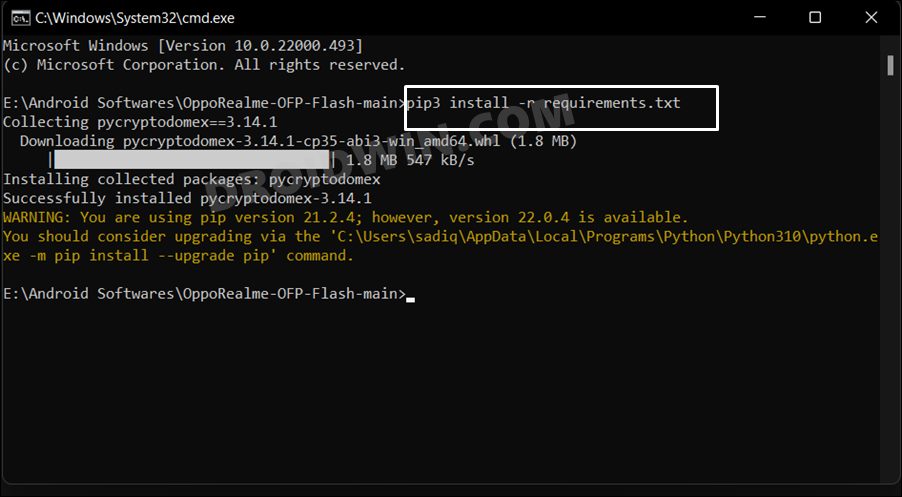
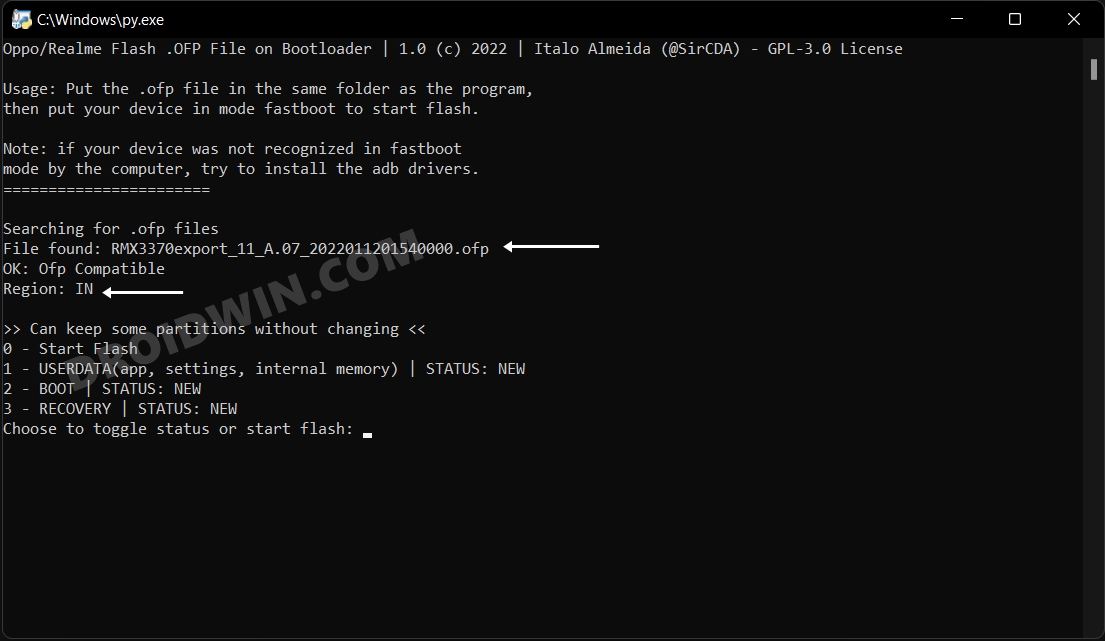









Andrew
Contact @miauthofficial on Telegram, they’ll flash the device remotely if the bootloader is locked