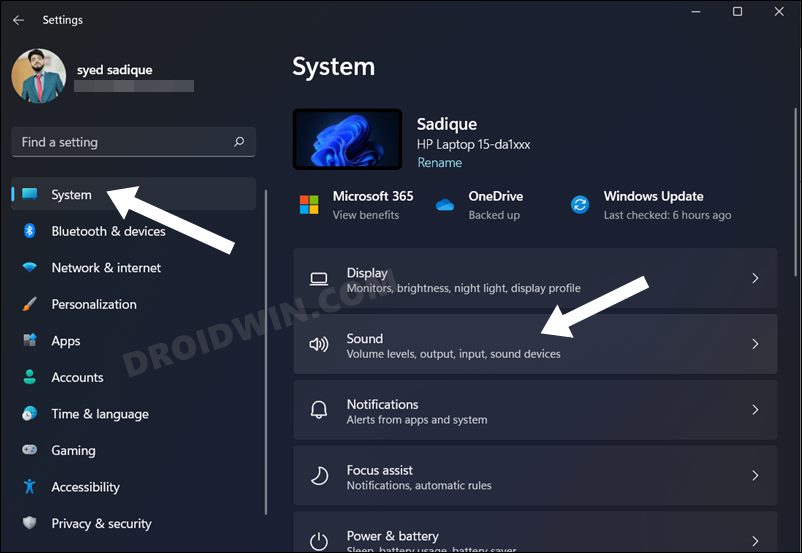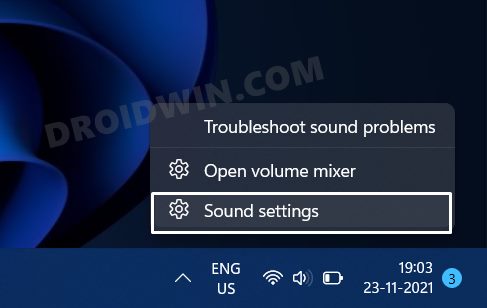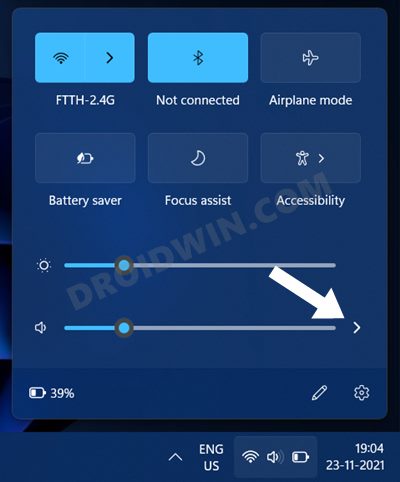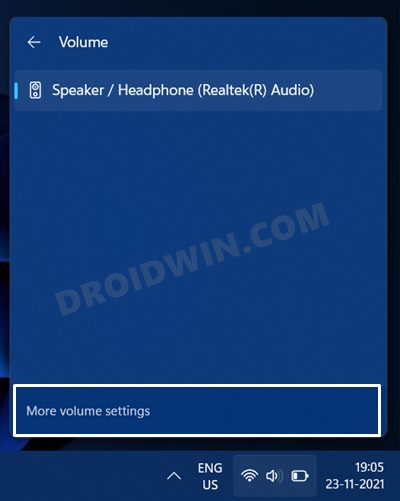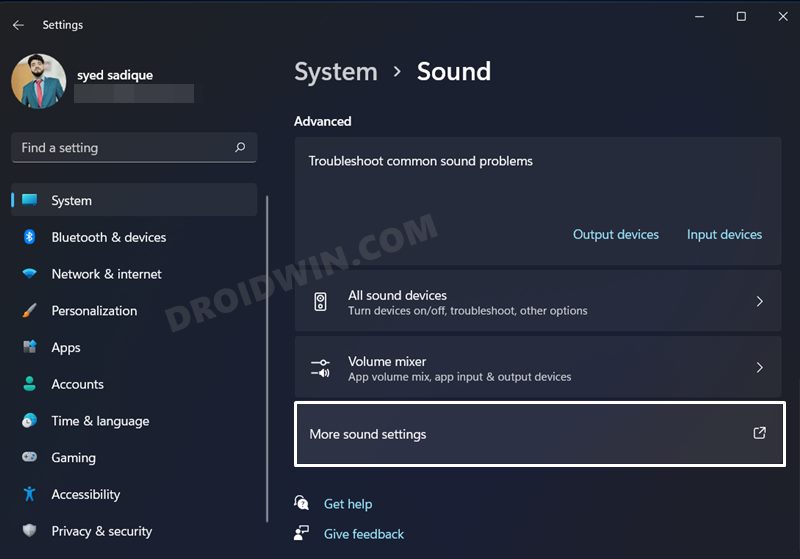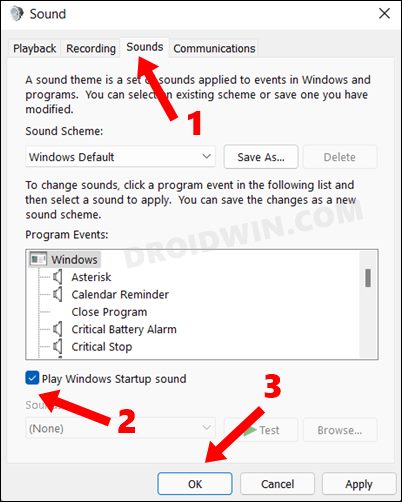In this guide, we will show you the steps to turn off the Startup sound on your Windows 11 PC. The eleventh iteration of the OS build has bought in a truckload of new goodies. Among them, it’s the major UI customizations that have become the talk of the town. Be it for the revamped Start Menu, the re-designed Settings page, or the tweaked Taskbar, there’s quite a lot of things to look forward to.
Along the same lines, the OS has also been blessed with new icon packs. All in all, it does manage to checkmark most of the prerequisites, at least when it comes to the customization front. Apart from that, the Redmond giants have also added a subtle startup sound that has received praise from users across the globe. For many, it has rekindled the lost love that they once had with Windows XP.
But there’s another section of users for whom this sound has become rather cumbersome. And we can’t blame them either. No matter how pleasant a sound is, listening to that same tune over and over again will surely ruffle a few feathers. So if you belong to this group, then this guide shall come in handy. In this tutorial, we will show you the detailed steps to turn off the Startup sound on your Windows 11 PC.
Table of Contents
STEP 1: Access Windows 11 Sounds Settings page
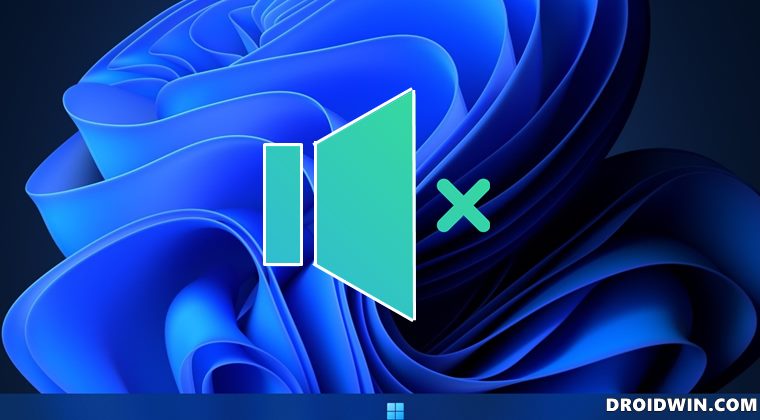
To begin with, you will have to head over to the Sound settings page on your PC. For that, there are three different approaches that you could take:
Method 1: Via Settings
- Use the Windows + I shortcut key combinations to open the Settings menu.
- Then select System from the left menu bar and go to Sound.

Method 2: From Taskbar
- Right-click on the Volume icon present at the taskbar.
- Then select Sound Settings from the menu that appears.

Method 3: From Manage Audio Section
- Click on the Volume icon situated at the bottom right of the taskbar.
- After that, click on the rightward arrow next to the Volume slider.

- Then click on the More Volume Settings option.

STEP 2: Go to More Sound Settings
- Make sure that you are currently on the Sound settings page.
- Then scroll to the bottom of the page and click on More Sound Settings.

STEP 3: Turn Off Windows 11 Startup Sound
- After that, go to the Sounds tab.
- Then uncheck the Play Windows Startup Sound option.
- Finally, click Apply > OK to save the changes.

That’s it. These were the steps to turn off the Startup sound on your Windows 11 PC. If you have any queries concerning the aforementioned steps (or any Windows 11 query in general), then do let us know in the comments. We will get back to you with a solution at the earliest.