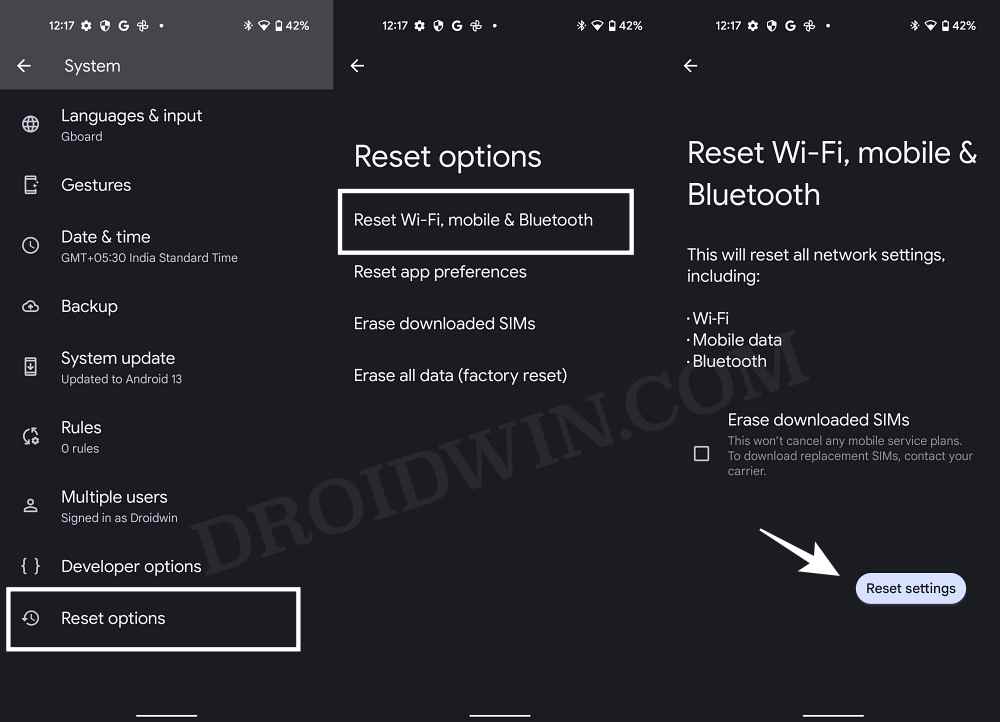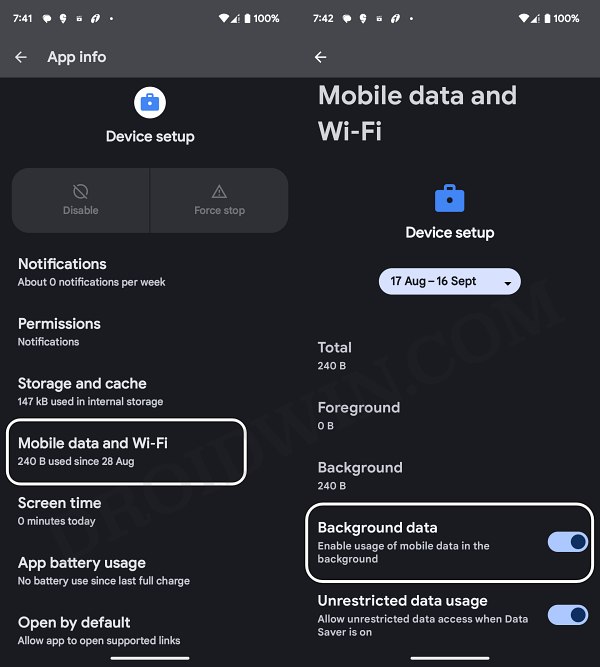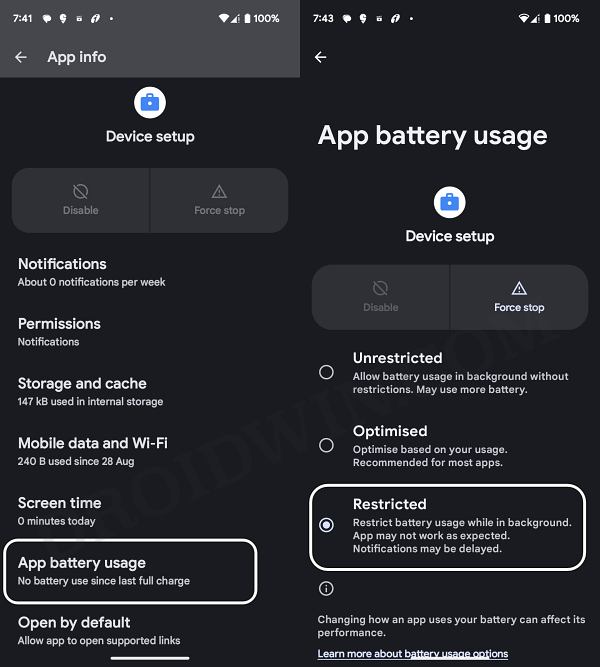In this guide, we will show you the steps to SIM Unlock your Pixel 7A/7/Pro in literally a couple of minutes. Carriers usually provide quite a few goodies alongside the device so that the users get inclined towards its offers. However, the benefits of these goodies begin to slowly fade away over the course of time. Not only that, these carriers do end up putting some restrictions that users get to know only after they have got hold of their device.
We have also seen Pixel devices wherein the carrier simply disabled the ability to even unlock the device’s bootloader by greying out the OEM Unlock toggle. Well, this is simply just not acceptable. But what else can be done? Well, there does exist a nifty workaround using which you could easily SIM Unlock your Pixel 7A/7/Pro without the need to use a PC or any third-party app. So without further ado, let’s show you how this could be carried out.
How to SIM Unlock Pixel 7A/7/Pro without PC or any app!
![]()
Before starting with the process, there are a few caveats with this method that you need to keep in mind. First off, you’ll have to use the WiFi as metered or else the tweak will not work. Next up, the SIM will get once again locked after a reset. So you’ll have to carry out this process once again in such cases. Finally, the process itself requires a reset, so make sure to take a data backup beforehand.
Moroever, while we have successfully tested these steps on AT&T and Xfinity, but they should work across other carriers as well. Droidwin and its members wouldn’t be held responsible in case of a thermonuclear war, your alarm doesn’t wake you up, or if anything happens to your device and data by performing the below steps.
- To begin with, remove the SIM Card from your device.
- Then go to Settings > System > Reset Options > Erase All Data.

- Once done, head over to Settings > Apps > See All Apps.
- Tap on the overflow icon at the top-right and select Show System.
- Scroll to Device Setup > Mobile Data & WiFi > disable Background Data.

- Then go to Device Setup’s App Battery Usage and select Restricted.

- Finally, re-insert the SIM and check out the results.
That’s it. These were the steps to SIM Unlock your Pixel 7A/7/Pro. If you have any queries concerning the aforementioned steps, do let us know in the comments. We will get back to you with a solution at the earliest.