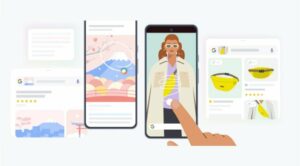In this guide, we will show you the steps to flash the Sultan kernel on your Pixel 7A/7/Pro. While Pixel devices offer the best-in-class camera, clean stock OS, and fastest updates, however, there’s another side to this story as well. Ever since Google decided to adopt Samsung’s Exynos-based Tensor chipset, it has been plagued by excessive battery drainage, overheating, and poor modem, issues.
While it might take up to the Pixel 9 series when Google decides to finally ditch Samsung’s offering and move over to its in-house chipset, what could be done in the meantime? Well, if you are a tech enthusiast, then you have a slew of options at your fingerprints, including the ability to flash a well-optimized custom ROM or welcome abode a custom kernel onto your device. As far as this guide is concerned, our focus will be on the latter. Follow along.
Why Sultan Kernel for Pixel 7A/7/Pro?
![]()
If you have ever flashed a custom kernel, then you might very well be aware of XDA Developer Sultanxda who has developed some amazing kernels for numerous Android devices. And now, he has made its presence felt in the latest Pixel flagships. But these sets of devices already have a couple of kernels, such as Radioactive, Kirasakura, and Despair, so why is there a need to flash this kernel? Well, glad you asked.
In our testing, this is the only kernel that could be tagged as the best thermal cooling and touch-responsive kernel which reduced the Pixel 7 Pro overheating quite drastically. So what we were looking for close to a year is now finally in our hands. And that’s not it. You don’t even need to flash vbmeta and disable verity checks [which was a necessity with other kernels] as it works with dm-verity/verification enabled. Moreover, flashing it doesn’t even require a reset!
How to Flash Sultan Kernel on Pixel 7A/7/Pro?
- First off, root your device via Magisk patched init_boot.
- Now download the Sultan Kernel for device from GitHub
- Then flash the ZIP using any kernel flasher app of your choice.
- Such as Franco Kernel Manager, EX Kernel Manager, or Kernel Flasher.
That’s it. This was all from this guide regarding the Sultan kernel for your Pixel 7A/7/Pro. What was your usage experience after flashing this kernel on your device? Did you witness any considerable cool-down or the heating issue is still persistent [make sure to give it a a couple of days after flashing before observing the result]? Do let us know in the comments section below.